Through backing up Blu-ray and DVD to digital files, the movie can be played on multimedia devices without needing the discs again and you don’t need to worry about the disc scratching and destroying, neither. When it comes to converting BD/DVD to digital, we suggest you to use MKV format, aka Matroska Multimedia Container. Why do we choose to rip Blu-ray and DVD to MKV? Let’s see the reasons to use MKV below.
Overview
Part 2: Backup Blu-ray and DVD to MKV
Part 1: 5 Reasons to Use MKV
1. Lossless Quality Preserving
MKV is an open standard, free container format, a file format that can hold an unlimited number of video, audio, picture, or subtitle tracks in one file. It supports various audio and video codecs like H.264, VC-1, AC3, DTS, etc. During Blu-ray and DVD to MKV format backup, the original audio/video compression format is still retained. When putting audio and video contents to a MKV file without en-decoding, you’ll preserve lossless video quality and reduce processing time.
2. Keep Multi-track Subtitle and Audio tracks
As we all know, many Blu-ray and DVD movies have multiple subtitle and audio tracks. When you convert Blu-ray and DVD to other format, you can’t keep all the streaming tracks. But MKV format is capable of holding unlimited number of video, audio and subtitle tracks, along with any metadata, practically this means it is possible to put an entire movie with multiple sound and subtitle tracks and movie thumbnail into single MKV file. Menus and chapter structure can be preserved as well. When copying DVD and Blu-ray to MKV, you can have everything into an MKV file, just like in a Blu-ray Disc or DVD.
3. MKV Never Outdated
Many video formats and containers will be outdated with time goes by. But MKV container files were designed to be future proof, meaning that the files would not become outdated. Matroska developers included several key features to make this happen, including things like:
Fast seeking
Chapter, menu, and metadata support
Different selectable audio and video streams
Online streaming compatibility
Subtitle (hard-coded and soft-coded) support
Error recovery, which allows for playback of corrupted files
The MKV container itself also supports almost any audio and video format, making the format highly adaptive and easy to use.
4. Various MKV Supported Devices and Software
One of the reasons that we rip Blu-ray and DVD to MKV is to get wide access to play the movie. MKV is supported by many multimedia devices and video player such as Xbox One X, Xbox One S, PS4 Pro, VLC, Plex, etc. So when you convert Blu-ray and DVD to MKV, you have many choices to play the MKV files.
5. Backup Blu-ray and DVD in your own way
As we said above, MKV can hold an unlimited number of video, audio, picture, or subtitle tracks in one file so that you can rip Blu-ray and DVD with multiple subtitle and audio tracks. On the other hand, the MKV format allows for operations to single streams only. You can remove undesired audio tracks and subtitles streaming when backing up Blu-ray and DVD with only one subtitle and audio streaming.
Part 2: How to Backup Blu-ray and DVD to MKV?
To rip Blu-ray and DVD to MKV, you need a Blu-ray/DVD to MKV Ripper. Here, Pavtube ByteCopy is strongly recommended here. This excellent Blu-ray Ripper can decrypt Blu-ray and DVD by bypassing the copy protection and extract the main title from Blu-ray and DVD to put into a MKV container. The key reason we choose to use ByteCoy is that you can get various MKV format from the disc in this software.
720p, 1080P, 2160P MKV: Standard DVD is 720×576. Pavtube ByteCopy can convert DVD to MKV in 720p resolution. But if you load Blu-ray and 4K Blu-ray, Pavtube ByteCopy also can rip Blu-ray to MKV in 1080p and 2160p without image quality loss.
XviD, H.264/AVC, H.265/HEVC MKV: As we know, MKV is a video container that can cantain various video and audio codec. Pavtube ByteCopy could convert DVD and Blu-ray to H.264, H.265, XviD, etc MKV formats with AAC, AC3, DTS audio codec. When you rip Blu-ray to MKV, you can keep Dolby TrueHD 5.1/7.1 audio, DTSHD-Ma audio, etc.
3D SBS, TB, Anaglyph MKV: Nowadays, VR Headsets are more and more popular. With ByteCopy, you can convert Blu-ray and DVD to 3D MKV for VR Headsets using. Pavtube ByteCopy also can convert 2D DVD to 3D SBS MKV, 3D TB MKV and 3D Anaglyph MKV.
Multi-track Lossless MKV: It is a special feature of ByteCopy. When you choose to rip DVD and Blu-ray to lossless MKV, you can keep the original all subtitle and audio tracks unless you uncheck the track in “Settings”.
Furthermore, this software has no malware, spyware, adware and it is free-to-try and 100% clean to download.
Step-by-Step to Convert Blu-ray and DVD to MKV
Step 1: Run the BD/DVD to MKV Ripper program on your computer, click “File” > “Load from disc” to import Blu-ray and DVD disc into the program.

Step 2: Pavtube ByteCopy offers multiple MKV output. If you want to pass-through Dolby TrueHD 5.1/7.1 audio in original disc, “Multi-track Video” > “Lossless/encoded Multi-track MKV(*.mkv)” is suggested. In this way you will get lossless audio and video from the Blu-ray and DVD.

Click “Settings” to open “Multi-task Settings” window, here can you choose multi-track MKV files or remove the unwanted audio and subtitle streaming from the output MKV files.
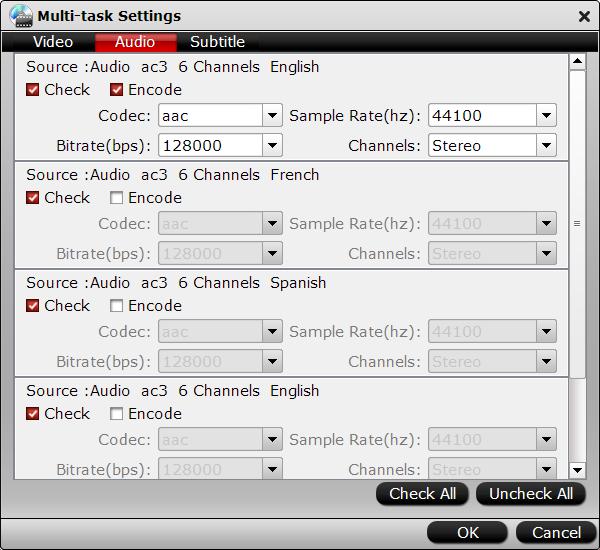
Step 3: After all the settings is completed, go back to the main interface, hit right-bottom “Convert” button to start ripping Blu-ray movies and DVDs to MKV files.
Once the process ends, you can get the MKV files in the output folder. Then you can play the MKV files with some MKV Video players such as VLC, KMPlayer, 5KPlayer or stream MKV files to Xbox One S, Xbox One, PS4 Pro, PS4. If your smartphone has a MKV video player, you also can transfer the MKV files onto your phone than watch the movies on the go.