3D not working when connecting to TV (PowerDVD 14)
“I am trying to watch 3D blurays on my laptop with Cyberlick PowerDVD 14 while it is connected to my 3D HDTV via HDMI. I ran the Cyberlink BD-3D Advisor and it says my system is capable of playing 3D blu rays. Anaglyph 3D works on my laptop’s display. But when I connect my laptop to my TV via HDMI, PowerDVD detects my HDMI 1.4 3D TV but when I turn 3D mode on, the screen goes blank and I get a message saying that there are multiple displays and that I need to change the 3D mode. My graphics card is AMD Radeon HD 8650G + 8670M Dual Graphics. According to AMD it does support HDMI 1.4 as it has HD3D technology. I’m on Windows 8.1 and my TV is Samsung UN55F6400AF. What could be the problem?”
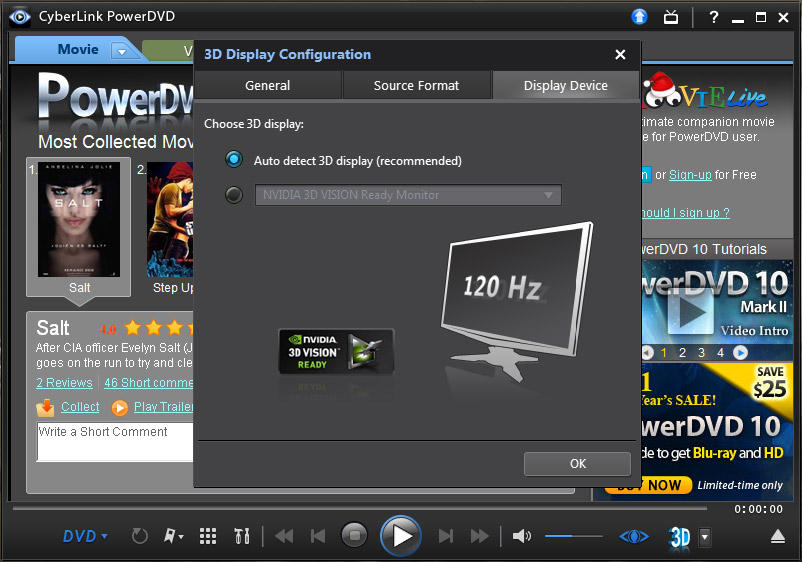
Proper way to play 3D Blu-ray movies on 3D TV via PowerDVD 14
You can play Blu-ray 3D on a 3D-capable display such as a 3D TV be following the procedures below:
1. Connect your computer to the television using a High-Speed HDMI cable.
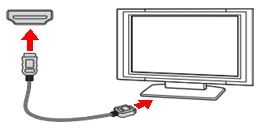
2. On models with the Dynamic Hybrid Graphics System (both the AMD Radeon Graphics and the Intel HD Graphics), following these steps to set the performance mode to Power Saving:
Right click on the desktop and click to select Configure Switchable Graphics.
In the Catalyst Control Center window, for the PowerDVD BD software listing, click to select Power Saving.
Click the Apply button
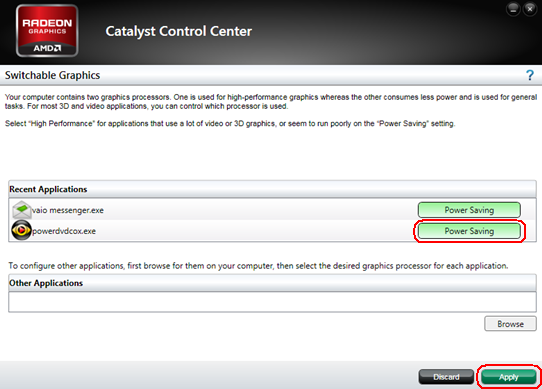
3. On the keyboard, press Fn+F7 keys and click to change the display output to Projector only.
4. Click the Start button, click All Programs, click CyberLink PowerDVD BD, and then click CyberLink PowerDVD BD.
5. In the CyberLink PowerDVD BD window, in the lower right corner of the window, click the 3D button.
![]()
6. In the 3D Display Configuration window, click to place a check in the box next to Enable BD 3D playback, click the Auto Detect button, and then click OK.
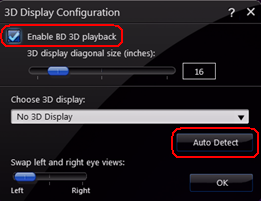
7. Insert the desired 3D movie Blu-ray Disc (BD) into the optical disc drive and play the movie.