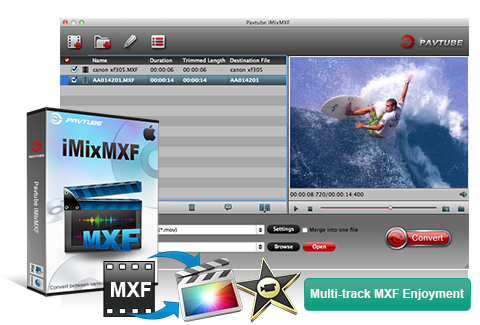Q: How can I output Apple Prores MOV with multi audio tracks?
A: Before all, you must be sure that you can only output multi-track video when the imported MXF is multi-tracked. The Multi-track output formats are gathered under Multi-track Video Category in Format box. You can find MKV, MP4, H.264 MOV, as well as Apple Prores MOV formats with multi-track audios there. Highlighting a piece of MXF footage on list, choosing a multi-track format, and clicking Settings button, you can specify which audio track to output.
Q: How to mix multi audio tracks into one track for broadcasting?
A: Here are the steps: Highlight one MXF file on list >> choose one multi-track format from Multi-track Video Category in Format box >> click Settings button >> check Mix into one track option under Audio tab >> click OK to confirm >> click Convert to start conversion. And then you can get the multi-track audios mixed into one.
Q: I just purchased Pavtube (so I have the latest version). I am using it to convert my camera video files into a format that is compatible with Final Cut Pro for video editing. But none of the FCP formats seem to work. The conversion takes place but I only get an audio file and no video. Final Cut Pro (nor any other program) cannot open these files. Converting the video files to other formats i.e. Quicktime HD, works perfectly well, but none of the "Final Cut Pro" presets do. Is there something I'm missing or is there a bug in the program?
A: To convert correctly with Final Cut Pro output formats it is required your computer must be installed with FCP, otherwise there will only be audio without video in the generated file.
Q: Trying to convert MXF files from Canon XF300, the below error messages come up.
"There are 1 MXF files without source audio files. Please put the relative source audio files to the same directory with the MXF videos, or to the relative Audio folder, and import the MXF video files again. The mentioned MXF video files: If the converted files are abnormalities of voice sound, please contact the customer support." There are no more files that I can add and all files are in the same directory with mxf same results with no sound form hard disk after import through canon xf utility or straight from CF card.
A: This problem has been fixed in latest release on March 19, 2012,pls make sure you are using the latest version. If not, pls download the update from your Pavtube account or contact videomacsupport@pavtube.com for a download link of update.
Q: My videos were recorded by my HD camcorder, there are many stripes and noises on the picture after conversion, why should this happen?
A: Some footage is taken under interlacing mode, and this lead to stripes and lines on the screen. To eliminate the lines, you may follow 'Edit' menu-> 'Effect' tab and check 'Deinterlacing' box before conversion. As to the noise, when you apply the special effect mode "Simple Gauss Blur" from the drop-down list, the noise will be reduced greatly.
Q: What are the differences between the trial version and the retail version?
A: A trail version converts videos with watermark (the logo of Pavtube) on the screen, and asks if you would like to purchase at each run while a retail version allows you to use freely without putting on watermark. As a customer of Pavtube, you will be reminded to update the software whenever a new version is released. The update is free of charge for lifetime. Besides, your emails will be attended at the first time, your advice and requirements will be much valued when we upgrade the software.
Q: How to combine multiple video clips into one file?
A: Select the items you want to combine together and check the box of 'Merge into one file' before converting the videos.
Q: My widescreen movies (16x9) aren't staying widescreen after conversion. I don't want the video to be stretched and made taller. What can I do?
A: Simply click 'Settings' button and set the Video Size to 1920*1080 or 1280*720 before converting the movie.
Q: How can I set the output file name?
A: Please drag the wanted files to timeline and do necessary settings, go to the conversion task section, create a conversion task and click on the name of the task, and then you can rename it when the text is editable.
Q: How do I install and register the software?
A: Please find more details at Install and register Mac products.
Q: I am unable to download the program properly. What can I do?
A: Please check whether your computer has been infected. Take IE as an example, you check your IE settings, click "Internet option..." under "Tools", and then select the "General" Page, just click "Delete file...", and it will be OK.