Watch YouTube videos just by entering the video name and playing them? How to watch the best rated YouTube videos? Do you know some hidden and useful features about YouTube that can help you get full digital entertainment with YouTube?
Tip 1. How to Watch Most Viewed Videos and Channels on YouTube?
Find the most viewed and best rated YouTube videos and channels can help you know the latest things and keep up with the era.
Step 1. Visit YouTube.
Step 2. Click on “Popular on YouTube” in left side bar of the page.
Step 3. Select Categories (Videos, Playlist, Channel) and you’re able to find the most viewed YouTube sources.
Tip 2. Adjust YouTube Video Player Size
There are three options about YouTube video size: small, large, and full screen. And you’re allowed to adjust YouTube player size as you like.
Step 1. Download YouTube.com Player Resize extension.
Step 2. Open YouTube website on your computer.
Step 3. Start playing a YouTube video, and you’ll see a gray vertical bar in right of the player. Drag it to adjust the size of your YouTube Player. Open the one you want to play.
Tip 3. Watch YouTube Videos Together
If you want to watch YouTube videos simultaneously with your friends and chat in real time, you can try tools like InstaSync, Sync Video, and Together Tube to create a room to watch YouTube videos together.
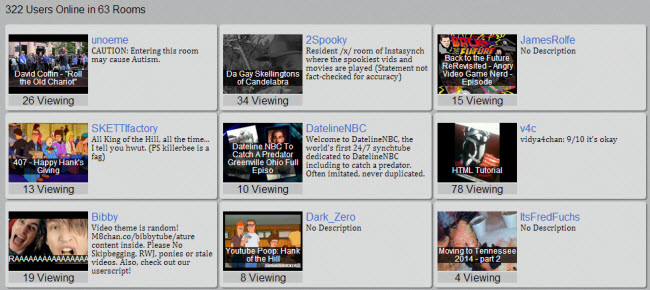
Tip 4. Set YouTube Player to Play Continuously
How to play videos especially audios or music videos over and over again? Set your YouTube player to play videos continuously.
Step 1. Go to YouTube and play the video you want to play continuously.
Step 2. Point your mouse to the address bar and enter “repeat” between “youtube” and “.com.”
Step 3. Press the enter key to reload this page. And then the YouTube video will be played continuously.
Tip 5. Enable YouTube to Always Play HD Videos
Step 1. Visit YouTube and open the video you want to play.
Step 2. Click the Gear icon in bottom left screen of the player.
Step 3. Choose the desired quality in dropdown menu, and to play HD videos, you can choose 720P.
Tip 6. Change YouTube Playback Speed
Step 1. Go to YouTube and open the video you want to change the playback speed.
Step 2. Click the Gear icon in bottom right screen of the player.
Step 3. Then you’ll be shown a dropdown menu where you can change video playback speed from 5 options provided: 2, 1.5 Normal, 0.5, 0.25.