Using a NAS as a media server is pretty great. There are multiple ways of connecting your NAS to your streaming devices: UPnP, Plex or Kodi are some of the more popular options. While Plex comes with an awesome user interface, it requires a working Plex media server powerful enough to encode media. Unfortunately, many entry-level NAS devices such as the Synology DS215j are not capable of properly transcoding 1080p mkv media files.

Luckily, Kodi is capable of running all sorts of codes and formats on all compatible devices such as the Fire TV or any Mac. If you want to connect your Kodi installation to your Synology NAS, I can recommend to do it via NFS (Network File Sharing). By default, this is not activated on a Synology DiskStation Manager (DSM). In the following I’ll quickly show you how to activate NFS on your Synology NAS in order to connect it to your Kodi installation.
Activate NFS on Synology DiskStation Manager
Activating NFS is quite easy and can be done in a few steps. First, we have to activate the NFS Service. To do so, open up Synology DiskStation Manager, go to the Control panel and select File Services. Scroll down until you find NFC Services and tick the box next to Enable NFS. Confirm with Apply and you’re able activate NFS on a folder basis.
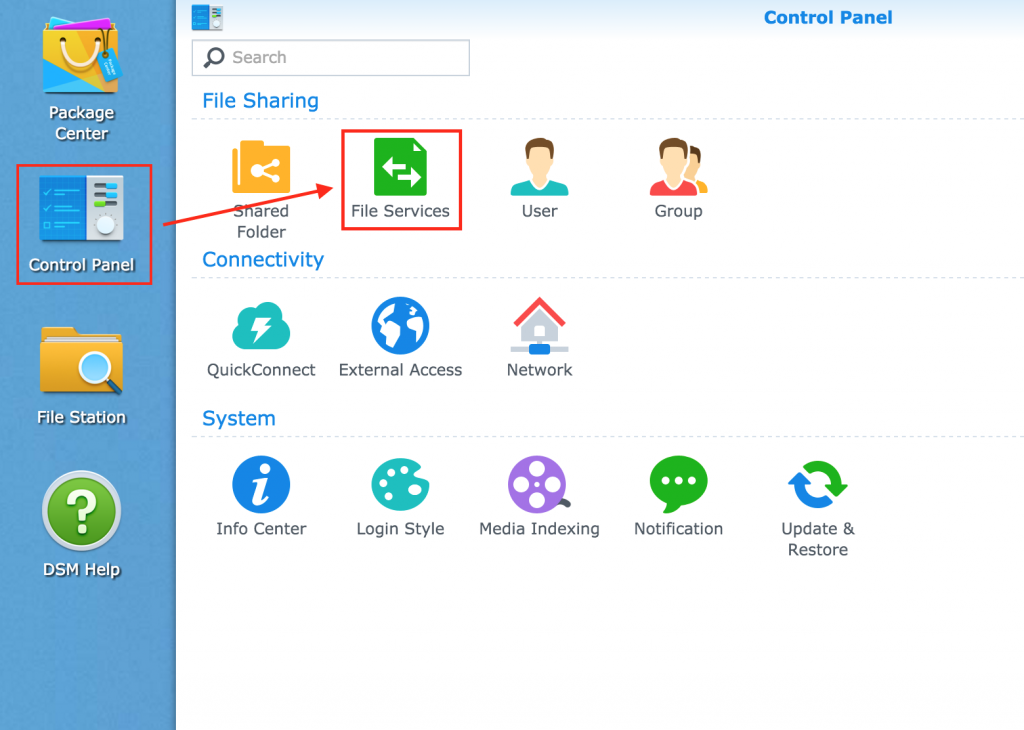
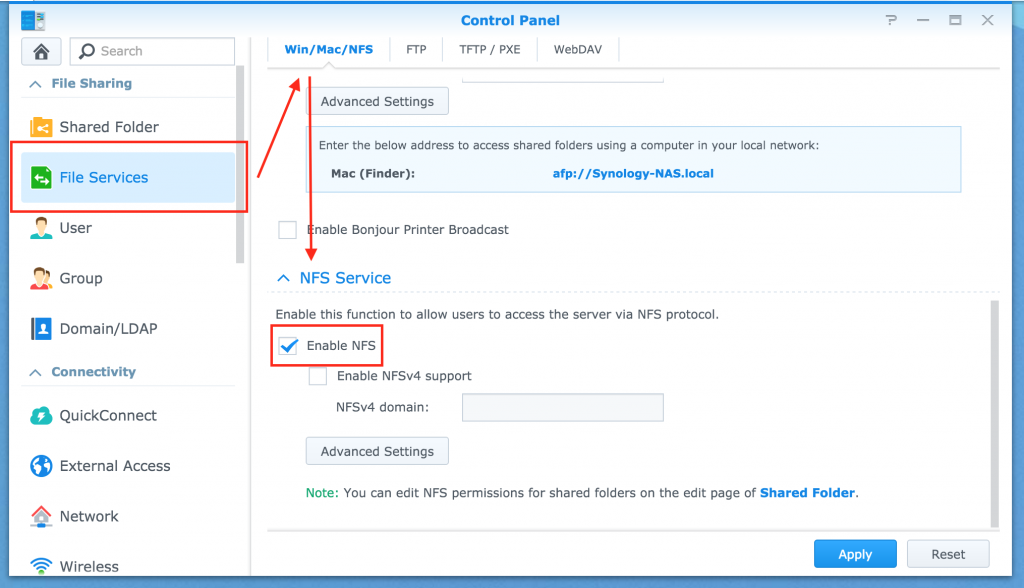
Next, go back to the Control Panel and open the Shared Folder menu. Select the folder which you want to share with your Kodi setup via NFS. Next, click on Create to create a NFS rule. Fill in the settings as specified in the screenshot. Please note that you don’t have to put an * at Hostname or IP, but I personally want to be more flexible and access the NFS share from across multiple devices in my home network.
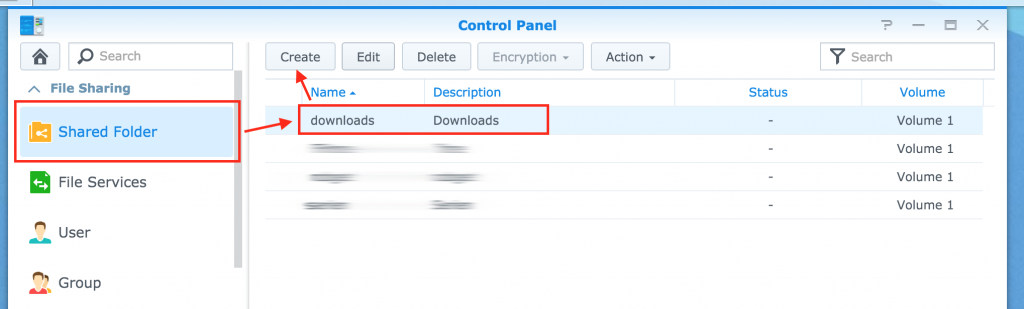
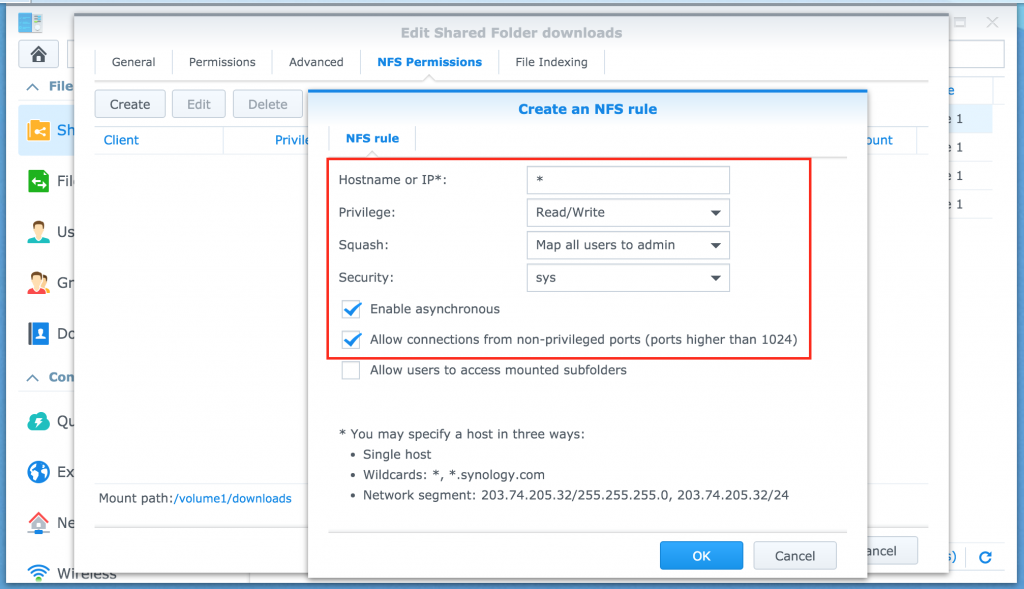
Settings:
Hostname or IP*: *
Privilege: Read/Write
Squash: Map all users to admin
Security: sys
Tick Enable asynchronous
Tick Allow connections from non-privileged ports (ports higher than 1024).
That’s it already. Just confirm with OK and you’re good to go. You should now be able to add your Synology NAS as a media source in Kodi.
Original source:
http://trendblog.net/how-to-connect-your-synology-nas-to-kodi/