Handbrake is a free and open-source multithreaded transcoding app. It supports to transcode video and audio from nearly any format to a handful of modern ones. It also can input DVD-Video stored on DVD disc, ISO image of a DVD disc, Video_TS folder. With the installing of VLC, you can also remove digital rights from DVD with handbrake. However, currently, Handbrake can only remove DRM after the user installs the latest version of libdvdcss.
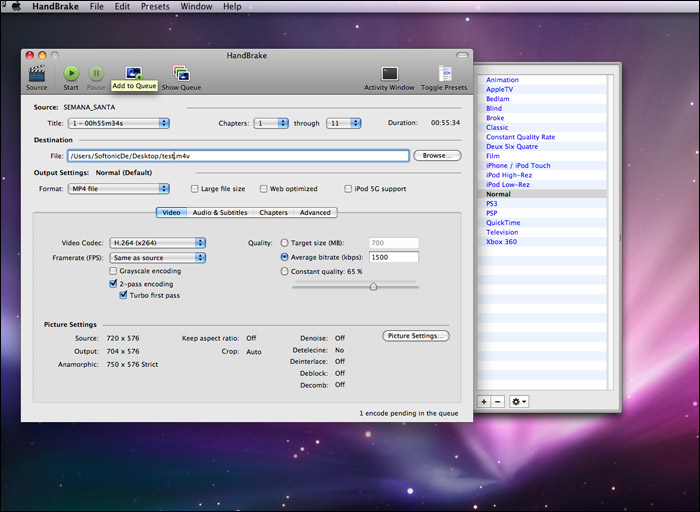
Simple steps to convert video with Handbrake on Mac
Step 1: Download and install Handbrake for Mac on your computer.
Step 2: Load source video.
Click the “Source” button on the main interface to add video, DVD or non-drm protected Blu-ray to the program.

Tips: Handbrake support to input multiple file formats, but it can only convert them one by one, if you want to transcoding many video at a time, if you find a Handbrake alternative application.
Step 3: Select output format and preset for your device.
You can output video to MP4 and MKV with Handbrake on Mac. Handbrake also output presets for devices such as iPhone, iPod, PSP, Xbox, etc so that you can directly make the output choice without confusing by the complex advanced settings.
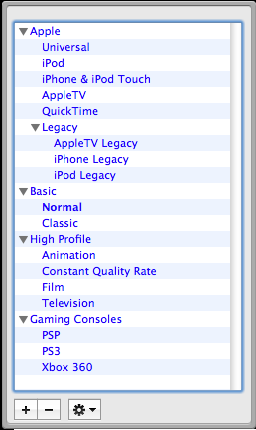
Step 4: Adjust video and audio settings.
You can adjust video filter, video, audio subtitles, chapters, etc to make the output videos more suitable.

Step 5: Start to convert video with Handbrake on Mac.
When all the settings is over, hit “Start” button on top-left of the interface to start the video conversion process with Handbrake.
Best Handbrake alternative to convert videos on Mac
As a free transcoding app, Handbrake has many limitation when compared to some third-party applications. It can load multiple video and DRM protected DVD, but it it does not support the decryption of Blu-ray disc. It only can be used to transcode a Blu-ray disc if DRM is first removed using a third party application. In addition, it does not support batch conversion, it only supports to output MKV and MP4 format. Not to mention other beneficial but essential editing functions.
Therefore, a powerful Handbrake alternative for Mac is recommended to you for filling all the limitations that Handbrake lacks. Pavtube iMedia Converter for Mac is the all in one solution for your to convert video, rip DVD/Blu-ray to various formats. You can use the batch conversion functions to transcoding multiple files at a time. The versatile and distinctive editing functions can help you create elegant videos.
More detailed video conversion steps can be find in this article: How to Convert Videos on Mac OS with Pavtube iMedia Converter for Mac?
If you have Handbrake ripping DVD problems, please find solution by reading this article:
Fail to Rip DVD to iTunes 12/11 with HandBrake? Here is Alternative!