The contacts list in our iPhones plays an very important role. We use it to quickly place a phone call, send an email and more. Therefore, it is very essential to make iPhone contacts backup regularly since it can be very difficult to rebuilt a large contact list of names, email address and phone numbers if you lose it. For that reason, we have gathered 3 different ways to assist you to backup iPhone contacts with iTunes, iCloud, Gmail and Gmail.
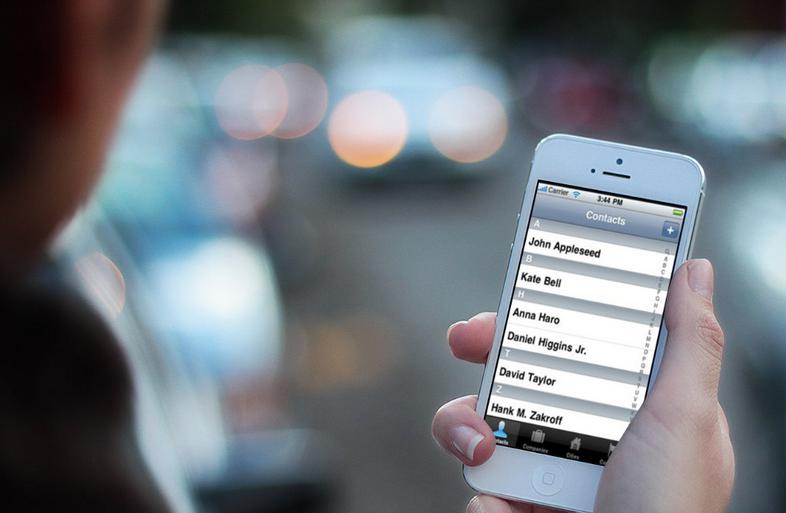
Backup iPhone contacts with iTunes
Backup iPhone contacts with iCloud
Backup iPhone contacts with Gmail
Backup iPhone contacts with iTunes
iTunes will backup the contacts from an iPhone by default unless you have disabled it, you can make sure this happens by doing the following:
1. Connect the iPhone to the computer and launch iTunes
2. Select the device from the left-side list, and click on the “Info” tab
3. Verify that “Sync Contacts” is checked
4. Adjust any specific settings as necessary
5. Right-click on the iPhone name in the device list and choose “Back Up”
Backup iPhone contacts with iCloud
If you use iCloud as your backup solution, and you really should, contacts will be synced and backed up to iCloud automatically. This is turned on when using iCloud by default, but you can verify it is configured and then force a backup by doing the following:
1. Launch “Settings” and tap on “iCloud”
2. Verify the iCloud account is set up and that “Contacts” is turned on
3. Scroll down and tap on “Storage & Backup”
4. Tap “Back Up Now”
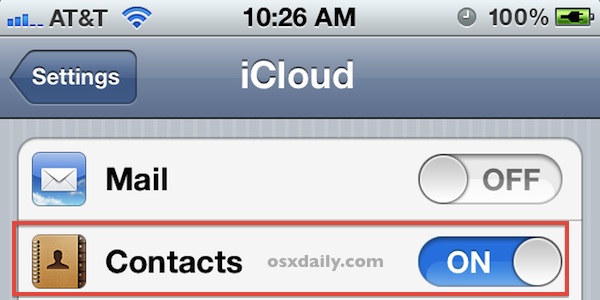
This begins a manual backup to iCloud which contains contacts and all other data you have configured. This is often considered preferable to using iTunes backups alone because anything stored within iCloud can be backed up from virtually anywhere that has internet access and without using a computer.
Remember that if you just want to share a contact with someone else, you can send contacts from iPhone to other devices in the form of a vCard very easily.
Backup iPhone contacts with Gmail
You can sync your contacts to Gmail, and keep then in sync with the contacts stored on your iPhone. The main benefit of using Gmail rather than (or as well as) iCloud is that it’s cross-platform, so you can keep your contacts in sync across your other non-apple devices quite easily.
Once you’ve got all your contacts over to Gmail, you can set up your iPhone so that all edits, deletions, and new contacts are synced between Gmail and your iPhone. This means your Gmail contacts will always be kept up-to-date.
How to make it?
If you’re using iOS 7 or newer(iPhone 4 or above)
Your iPhone has an option to add a Google account:
1. Tap Settings
2. Mail, Contacts, Calendars
3. Add Account
4. Choose Google, enter your details (name, email address, etc.), and tap Next
5. Toggle Contacts on (along with any other options you’d like i.e. mail, calendar, etc.)
Return to your home screen and your contacts will sync in the background.
If you’re using iOS 6 or earlier
Your phone won’t have an option to add a Google account, instead:
1. Select Settings
2. Choose Mail, Contacts, Calendars
3. Select Add Account…
4. Choose Other
5. Under ‘Contacts’, select Add CardDAV Account
On the next screen, enter your details into the following fields.
- Server: google.com
- User Name: enter your full Gmail address e.g. “JohnSmith@gmail.com”
- Password: enter your Gmail password
- Description: ‘Gmail contacts’
Then select Next and return to your home screen.
To keep your contacts in sync with Google, you’ll need to set your Gmail account as the default contacts account:
- Go to Settings
- Select Mail, Contacts, Calendars
- Scroll down to and tap ‘Default Account’ under ‘contacts’.
- Tap your Gmail account.
If you have other ways to backup iPhone contacts, feel free to contact us and share it with other iPhone users.