Torrents are one of the most popular methods for sharing files with other people over the internet. The torrent file does not contain the actual files that you want to download. Instead, it points you towards other users with that file. This allows you to download the file you want directly from their computer. You’ll need a program that can process the torrent file, as well as the right program to run the actual files once they’ve been downloaded. The following article will show you how to download and play Torrent files in 4 parts:
Part 1: Installing a Torrent Client
Part 2: Downloading the Torrent File
Part 3: Using the Converted File
Part 4: Preventing Viruses
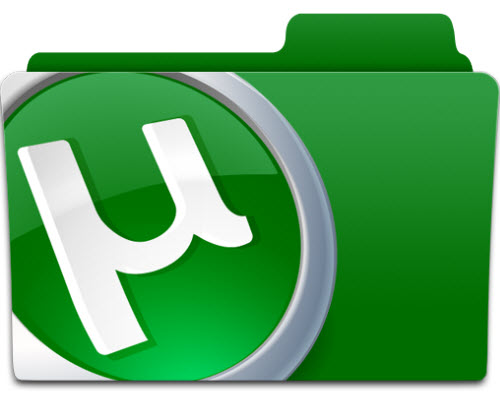
Part 1: Installing a Torrent Client
1. Know how torrent files work. Torrents are a method of sending files from one user to another over the internet. A torrent file “points” to a file that is being shared by other users with the same torrent file. When you load a torrent file into your torrent client, it will connect to others that are sharing the file. You can connect to many computers at once, grabbing small chunks of the final file from each. This makes torrent one of the most efficient ways to share files, as there is no need to host the file on any central server. Each user simply connects to other users and downloads the file directly from other computers.
Tips: The torrent file itself does not contain any part of the actual file you will be downloading. It simply acts as a pointer.
2. Download a torrent client. Torrent files are opened in a torrent client, and don’t actually contain the file you want. Instead, it points you to other users who are sharing that file. The torrent client manages connections and downloads the file for you. Popular torrent clients include:
qBittorrent (Windows, Mac, and Linux) – qbittorrent.org
Deluge (Windows, Mac, Linux) – deluge-torrent.org
Transmission (Mac and Linux) – tansmissionbt.com
uTorrent (Windows and Mac) – utorrent.com
3. Install the torrent client. The installation process will vary depending on your system. Typically you just need to double-click the setup file and follow the prompts to install. Be aware that if you’re installing uTorrent, it will try to install extra software during installation. Read each screen carefully and decline any extra offers.
qBittorrent, Deluge, and Transmission do not come bundled with additional adware.
Ubuntu and Fedora may come with Transmission already installed.
Your new torrent client will associate itself with the .torrent file type. Torrent files will open automatically when you double-click them now.
4. Configure your torrent client. Before you start downloading torrents, there are a few tweaks that you’ll likely want to make in your new client’s Settings menu. Start your torrent client and open the Options or Preferences menu. You can usually find this in the “Tools” menu.
Click the “Downloads” option and set the folder where you want finished files to be saved. Once the file is done downloading, it will be moved to this folder.
Click the “Speed” or “Bandwidth” option and set your rate limits. Most people will want to leave the Download limit set to “0”, which means Unlimited. The torrent client will use as much bandwidth available to download the file. If you share your internet, or want to be able to stream video while downloading, you might want to put a limit. Set your Upload limit to 80% or less of your maximum upload speed. When your upload bandwidth is maxed out, the rest of your internet usage will suffer.
Click the “Connection” option and confirm that the “Use UPnP” box is checked. This will give you the most possible connections and the highest speed.
Part 2: Downloading the Torrent File
1. Visit a torrent tracking site. Torrent trackers are listing services for torrent files. They will tell you how many people are sharing the torrent file. They also provide the torrent file to load into your client. Because of their dubious legality, torrent sites change on a regular basis. Oftentimes, the site will keep the same name but change domains. It is highly recommended that you use an ad-blocking extension when visiting torrent trackers. Some of the more popular public torrent trackers include:
Pirate Bay
Kickass Torrents
RARBG
IsoHunt
EZTV (TV only)
YTS/YIFY (Movies only)
2. Search for the file you want to download. Most torrent trackers offer many different types of files. You can find programs, games, movies, television shows, music, and more. It is illegal in most areas to download content that you do not own.
3. Examine the number of Seeders and Leechers. Seeders are users who have the complete file and are sharing it with others. Leechers are users who do not yet have the complete file and are still downloading it. If there are more leechers than seeders, it may take longer to download the file. This is because there isn’t enough bandwidth to go around. Most trackers will display both numbers in the search results list. Their columns may be abbreviated “S” and “L”.
If a torrent has 0 seeders, you may not be able to download the entire file.
4. Check the comments for the torrent file. Check the comments to make sure that the file worked for other users. This is a good way to make sure that you aren’t downloading a virus, and that the file is good quality. Some trackers will have a rating system as well that you can use to see if the torrent is worth your time and bandwidth.
Checking the comments and details is especially important for videos. This will help you see if the encoding is good, as well as what kind of language options there are. Higher-quality videos are typically larger size than regular or low-quality videos.
5. Download the torrent file. Click the Download button to download the torrent file you want to your computer. Torrent files are very small (basically a text file). It will download in just a few moments.
6. Open the torrent file in your torrent client. Click the downloaded torrent file in your browser, or open your Downloads folder and double-click it. This will launch your torrent client. You may be prompted to select where you want to save the finished file. It will begin downloading the files automatically unless you have other torrents queued.
7. Wait for the torrent to finish downloading. Your torrent client will display the progress, speed, and estimated remaining time for the download. Download times vary wildly depending on the size of the file, the speed of your connection, the number of seeders and leechers, and your client settings.
8. Continue seeding after you finish downloading. Torrent files survive thanks to the strength of the community. It is considered good torrent etiquette to seed the file after you finish downloading it. This allows other users to download the file and start seeding it themselves. You won’t get in trouble with public torrent trackers for not seeding. Many private trackers expect users to maintain a minimum seeding ratio of at least 1:1.
Part 3: Using the Converted File
1. Find your downloaded file. Your finished file(s) can be found in the folder you set when setting up your torrent client. For most clients, the default is your Downloads folder. Many torrents will create their own folder after downloading. Some will download as single files.
2. Examine the extension. Torrents allow you to download any type of file. Different files will require different programs. The extension or file type can help you determine what program to use.
3. Run EXE files to install programs. EXE files are Windows executable files. Double-click an EXE file to run it. Take extreme caution when running EXE files downloaded through torrents. This is the main way that viruses are transferred.
4. Open MKV, MP4, and other video files in a universal video player. MKV is one of the most popular video formats. It can easily include multiple audio tracks and subtitles in one file. To play MKV, MP4, or virtually any other video format, install the free VLC Media Player (www.videolan.org) or MPC-HC (mpc-hc.org). If you’re using Linux, there’s a good chance that VLC is already installed.
5. Burn or mount ISO, BIN, CDR, and other image files – Image files are exact copies of a physical disc. They need to be either burned to a blank disc or ….. In OS X and newer versions of Windows, you can right-click an ISO file and burn it directly to a disc. This creates an exact copy of the original. You can also use a program like Daemon Tools to create a “virtual” disc drive on your computer. This allows you to “insert” the image file as if it was an actual disc.
6. Use a search engine to determine how to run unknown files. If you’ve downloaded a file type that isn’t listed above and you don’t know how to open it, perform a quick web search for the file extension to see what programs you can use. Many files can be opened using free programs if you don’t have the correct program installed.
7. Run or open the file. Use the correct program to run or open the downloaded file. Use a search engine to determine the best way to open unknown files. Files made for one operating system will typically not work on other operating systems. You can’t open a torrent file until the content has been completely downloaded.
Part 4: Preventing Viruses
1. Scan the files for viruses. Most virus scanners run automatically, and will attempt to detect viruses in new files. Still, you should run a virus scan on your downloaded files, especially EXE or BAT files. These are the most common formats for sending viruses.
2. Only download highly-rated torrents. Nearly all torrent trackers have a rating system that allows users to apply a rating to the torrent file. Use these ratings to your advantage; if 1000 people have rated a torrent highly and only a few have rated it poorly, it is likely virus-free.
Be sure to check the comments section for the torrent as well. Oftentimes, users will report problems with the torrent in this section. This is another good way to check for potential viruses.
3. Open questionable torrents on a virtual machine first. If you’re dealing with a lot of potentially hazardous torrent files, you may want to setup a virtual machine environment first. This will enable you to test the files in isolation before opening them on your working computer. You can use VirtualBox and a Linux distribution to setup a virtual machine for free.
This is a fairly advanced method, and isn’t really necessary if you’re just downloading the occasional movie. If you are frequently dealing with programs and other potential virus-prone files, a virtual machine can save you a lot of time and stress down the road.
Original source:
Torrents are one of the most popular methods for sharing files with other people over the internet. The torrent file does not contain the actual files that you want to download. Instead, it points you towards other users with that file. This allows you to download the file you want directly from their computer. You’ll need a program that can process the torrent file, as well as the right program to run the actual files once they’ve been downloaded. The following article will show you how to download and play Torrent files in 4 parts:
Part 1: Installing a Torrent Client
Part 2: Downloading the Torrent File
Part 3: Using the Converted File
Part 4: Preventing Viruses
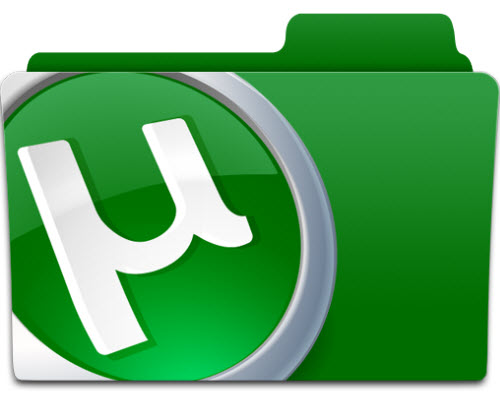
Download and play torrent files
Part 1: Installing a Torrent Client
1. Know how torrent files work. Torrents are a method of sending files from one user to another over the internet. A torrent file “points” to a file that is being shared by other users with the same torrent file. When you load a torrent file into your torrent client, it will connect to others that are sharing the file. You can connect to many computers at once, grabbing small chunks of the final file from each. This makes torrent one of the most efficient ways to share files, as there is no need to host the file on any central server. Each user simply connects to other users and downloads the file directly from other computers.
Tips: The torrent file itself does not contain any part of the actual file you will be downloading. It simply acts as a pointer.
2. Download a torrent client. Torrent files are opened in a torrent client, and don’t actually contain the file you want. Instead, it points you to other users who are sharing that file. The torrent client manages connections and downloads the file for you. Popular torrent clients include:
qBittorrent (Windows, Mac, and Linux) – qbittorrent.org
Deluge (Windows, Mac, Linux) – deluge-torrent.org
Transmission (Mac and Linux) – tansmissionbt.com
uTorrent (Windows and Mac) – utorrent.com
3. Install the torrent client. The installation process will vary depending on your system. Typically you just need to double-click the setup file and follow the prompts to install. Be aware that if you’re installing uTorrent, it will try to install extra software during installation. Read each screen carefully and decline any extra offers.
qBittorrent, Deluge, and Transmission do not come bundled with additional adware.
Ubuntu and Fedora may come with Transmission already installed.
Your new torrent client will associate itself with the .torrent file type. Torrent files will open automatically when you double-click them now.
4. Configure your torrent client. Before you start downloading torrents, there are a few tweaks that you’ll likely want to make in your new client’s Settings menu. Start your torrent client and open the Options or Preferences menu. You can usually find this in the “Tools” menu.
Click the “Downloads” option and set the folder where you want finished files to be saved. Once the file is done downloading, it will be moved to this folder.
Click the “Speed” or “Bandwidth” option and set your rate limits. Most people will want to leave the Download limit set to “0”, which means Unlimited. The torrent client will use as much bandwidth available to download the file. If you share your internet, or want to be able to stream video while downloading, you might want to put a limit. Set your Upload limit to 80% or less of your maximum upload speed. When your upload bandwidth is maxed out, the rest of your internet usage will suffer.
Click the “Connection” option and confirm that the “Use UPnP” box is checked. This will give you the most possible connections and the highest speed.
Part 2: Downloading the Torrent File
1. Visit a torrent tracking site. Torrent trackers are listing services for torrent files. They will tell you how many people are sharing the torrent file. They also provide the torrent file to load into your client. Because of their dubious legality, torrent sites change on a regular basis. Oftentimes, the site will keep the same name but change domains. It is highly recommended that you use an ad-blocking extension when visiting torrent trackers. Some of the more popular public torrent trackers include:
Pirate Bay
Kickass Torrents
RARBG
IsoHunt
EZTV (TV only)
YTS/YIFY (Movies only)
2. Search for the file you want to download. Most torrent trackers offer many different types of files. You can find programs, games, movies, television shows, music, and more. It is illegal in most areas to download content that you do not own.
3. Examine the number of Seeders and Leechers. Seeders are users who have the complete file and are sharing it with others. Leechers are users who do not yet have the complete file and are still downloading it. If there are more leechers than seeders, it may take longer to download the file. This is because there isn’t enough bandwidth to go around. Most trackers will display both numbers in the search results list. Their columns may be abbreviated “S” and “L”.
If a torrent has 0 seeders, you may not be able to download the entire file.
4. Check the comments for the torrent file. Check the comments to make sure that the file worked for other users. This is a good way to make sure that you aren’t downloading a virus, and that the file is good quality. Some trackers will have a rating system as well that you can use to see if the torrent is worth your time and bandwidth.
Checking the comments and details is especially important for videos. This will help you see if the encoding is good, as well as what kind of language options there are. Higher-quality videos are typically larger size than regular or low-quality videos.
5. Download the torrent file. Click the Download button to download the torrent file you want to your computer. Torrent files are very small (basically a text file). It will download in just a few moments.
6. Open the torrent file in your torrent client. Click the downloaded torrent file in your browser, or open your Downloads folder and double-click it. This will launch your torrent client. You may be prompted to select where you want to save the finished file. It will begin downloading the files automatically unless you have other torrents queued.
7. Wait for the torrent to finish downloading. Your torrent client will display the progress, speed, and estimated remaining time for the download. Download times vary wildly depending on the size of the file, the speed of your connection, the number of seeders and leechers, and your client settings.
8. Continue seeding after you finish downloading. Torrent files survive thanks to the strength of the community. It is considered good torrent etiquette to seed the file after you finish downloading it. This allows other users to download the file and start seeding it themselves. You won’t get in trouble with public torrent trackers for not seeding. Many private trackers expect users to maintain a minimum seeding ratio of at least 1:1.
Part 3: Using the Converted File
1. Find your downloaded file. Your finished file(s) can be found in the folder you set when setting up your torrent client. For most clients, the default is your Downloads folder. Many torrents will create their own folder after downloading. Some will download as single files.
2. Examine the extension. Torrents allow you to download any type of file. Different files will require different programs. The extension or file type can help you determine what program to use.
3. Run EXE files to install programs. EXE files are Windows executable files. Double-click an EXE file to run it. Take extreme caution when running EXE files downloaded through torrents. This is the main way that viruses are transferred.
4. Open MKV, MP4, and other video files in a universal video player. MKV is one of the most popular video formats. It can easily include multiple audio tracks and subtitles in one file. To play MKV, MP4, or virtually any other video format, install the free VLC Media Player (www.videolan.org) or MPC-HC (mpc-hc.org). If you’re using Linux, there’s a good chance that VLC is already installed.
5. Burn or mount ISO, BIN, CDR, and other image files – Image files are exact copies of a physical disc. They need to be either burned to a blank disc or ….. In OS X and newer versions of Windows, you can right-click an ISO file and burn it directly to a disc. This creates an exact copy of the original. You can also use a program like Daemon Tools to create a “virtual” disc drive on your computer. This allows you to “insert” the image file as if it was an actual disc.
6. Use a search engine to determine how to run unknown files. If you’ve downloaded a file type that isn’t listed above and you don’t know how to open it, perform a quick web search for the file extension to see what programs you can use. Many files can be opened using free programs if you don’t have the correct program installed.
7. Run or open the file. Use the correct program to run or open the downloaded file. Use a search engine to determine the best way to open unknown files. Files made for one operating system will typically not work on other operating systems. You can’t open a torrent file until the content has been completely downloaded.
Part 4: Preventing Viruses
1. Scan the files for viruses. Most virus scanners run automatically, and will attempt to detect viruses in new files. Still, you should run a virus scan on your downloaded files, especially EXE or BAT files. These are the most common formats for sending viruses.
2. Only download highly-rated torrents. Nearly all torrent trackers have a rating system that allows users to apply a rating to the torrent file. Use these ratings to your advantage; if 1000 people have rated a torrent highly and only a few have rated it poorly, it is likely virus-free.
Be sure to check the comments section for the torrent as well. Oftentimes, users will report problems with the torrent in this section. This is another good way to check for potential viruses.
3. Open questionable torrents on a virtual machine first. If you’re dealing with a lot of potentially hazardous torrent files, you may want to setup a virtual machine environment first. This will enable you to test the files in isolation before opening them on your working computer. You can use VirtualBox and a Linux distribution to setup a virtual machine for free.
This is a fairly advanced method, and isn’t really necessary if you’re just downloading the occasional movie. If you are frequently dealing with programs and other potential virus-prone files, a virtual machine can save you a lot of time and stress down the road.
Original source:
http://www.wikihow.com/Convert-Torrent-Files
Further Reading:
Top 10 Most Popular Movie Torrent Sites
Top 3 Best Torrent Players