What are the editing sources that can be imported to those editing programs like iMovie, FCP, Premiere, Avid MC, Kdenlive, Davinci Resolve, etc? The editing materials you can use in these editing systems can come from different channels such as smartphone shots, camera recordings, online videos (e.g. YouTube, Vimeo), etc.
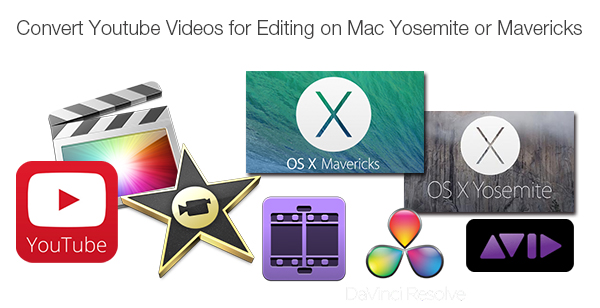
YouTube videos usually come in FLV format, and editing programs mentioned above are quite demanding in importing and editing video files, so how to make it possible to edit videos downloaded from YouTube with those YouTube downloaders on Mac? Pavtube HD Video Converter for Mac has the capacity of converting downloaded YouTube videos and converting them to iMovie, FCP, Adobe Premiere, Avid, Kdenlive, and Davinci Resolve natively supported format.
How to import YouTube videos to iMovie, FCP, Premiere, Avid, Kdenlive, Resolve?
Step 1. Import downloaded YouTube videos
Launch YouTube video converter for Mac and add the videos you have downloaded from YouTube website by clicking “File” > “Add Video/Audio.”
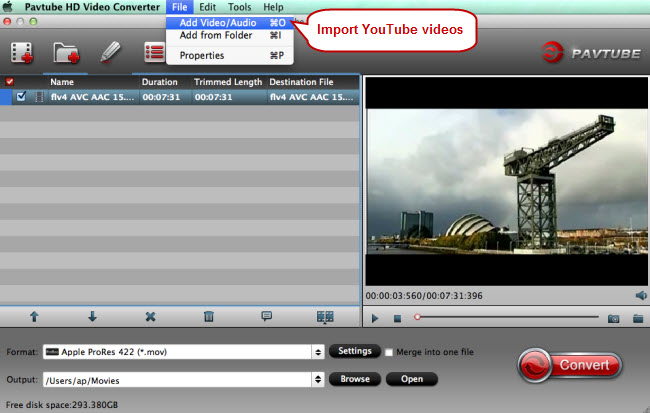
Step 2. Choose proper format for NLEs
Each editing system only allows for importing and editing native video formats. Before choosing an output format for your editing software, just check its supported file types first by going to its official site. Then click the format bar to pick an appropriate output format under “Final Cut Pro,” “iMovie and Final Cut Express,” “Avid Media Composer,” etc.
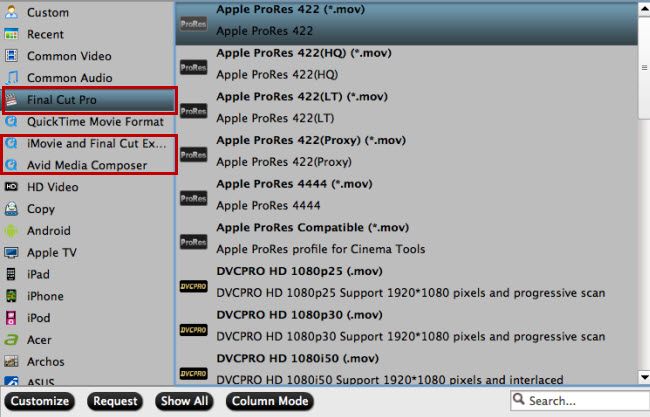
Step 3. Edit YouTube videos (Optional)
Some YouTube videos may include ads and other annoying extras, or you may just want to extract some clips in the downloaded YouTube video for conversion, the “Trim” function in the built-in “Video Editor” can do great help for you. Click “Edit” button and the “Video Editor” window will pop up, and you can do some basic pre-editing work with the tabs like “Trim,” “Crop,” “Text Watermark,” “Image/Video Watermark,” “Effects,” “Subtitle,” etc.
Step 4. Start YouTube to NLE conversion
Hit the “Convert” button to start converting YouTube videos to iMovie, FCP, Premiere, Avic, Kdenlive, Resolve, etc.
If there is a need to merge several YouTube videos into a complete one, just check “Merge into one file” close to the “Settings” button. Want to convert several YouTube videos together to save time and energy? Just check all the imported YouTube videos in file list.


