Plex buffering issue
“I use Plex Media Server on my main workstation. i5 processor with 8GB ram and a gaming video card. It’s robust enough to watch movies me thinks. Running windows 8. I have it wired to a Belkin n300 router with TomatoUSB and I’m getting amazing upload and download speeds. I’m streaming wirelessly to an LG 55′ tv via the Plex app on the TV. Everything has worked flawlessly until last night. Now the issue is certain movies when I click on them to start on my TV, don’t start,. The circle just spins and spins (one lasting 10 minutes). On the few that do start, I’m getting major pauses and major buffering. Also on TV shows (all less than 30 minutes so far) they are taking 1 to 3 minutes to start up.
They used to take like 5 seconds to start.
So, I disconnected the new bridged router, and I’m still getting the issue.
Did a complete uninstall of Plex, reinstalled it, still getting same issue.
Reinstalled an older version of Plex, same issue.
Any thoughts on how to fix this, or how to trouble shoot?”

Why video stream buffering on Plex?
The vast majority of buffering issues when streaming content in a Plex app are caused due to the following two main reasons:
1. The network connection can’t support the requested stream.
2. The content can’t be transcoded fast enough for the stream.
It is is fairly straightforward to check them both. You can check your network connection and streaming speed first as you should make sure it’s set appropriately regardless.
Network Connection and Streaming Speed
You’ll first want to ensure that you have your Plex App configured appropriately for your situation in regards to ensuring that you’re requesting an appropriate content stream. The main thing to do for that is to choose the correct Streaming Quality for your situation.
Tips: The streaming speed/quality is controlled in the Plex app you’re using. It is not controlled on the Plex Media Server side.
Chromecast Streaming
The wireless adapter that the Chromecast device uses operates on the 2.4GHz band, rather than the faster 5GHz band. This means that the connection is slightly slower than you might be used to, but also means that the Chromecast operates on a much more crowded wireless band. Wireless home phones, microwaves, and the neighbor’s WiFi could all be crowding the band and possibly causing interference.
Perhaps even more important, though, the wireless adapter in the Chromecast is very susceptible to network interference and low signal strength. Even if other wireless devices in the same room may operate fine, unless the Chromecast itself has an excellent connection with your wireless router, you may still experience issues.
Try switching the WiFi channel your router uses to a less crowded one. You may also wish to try testing with your wireless router and Chromecast device much closer together. Some users may wish to try to extend their wireless network by placing a second wireless access point closer to the Chromecast location. The Ethernet Adapter for Chromecast may also be useful.
Plex Media Server Transcoding
If you’ve made sure that you’ve set your Plex App appropriately so that it requests the correct content stream and you still have buffering issues, the cause is likely that your Plex Media Server is struggling to be able to transcode content fast enough for you.
Checking the transcoding speed
You can find out whether this is the case by examining your “Plex Media Server.log” file that covers your attempt to stream. You’ll need to temporarily enable Verbose logging (once you’re done, you should disable Verbose logging).
Open up the log file and filter or search on the string “speed=>”. You’ll see some results along the lines of this:
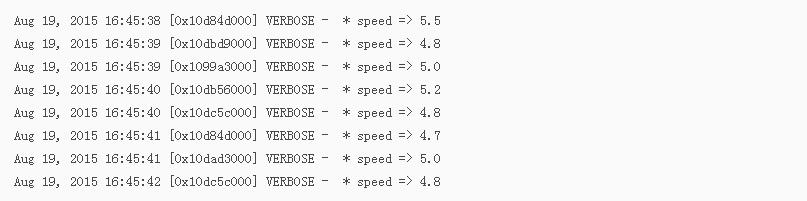
What the values mean:
Exactly 1.0 – the Server is transcoding exactly in real-time
Greater than 1.0 – the Server is able to transcode fast enough
Less than 1.0 – the Server is unable to transcode fast enough
The numbers here don’t take into account some other things that will also affect things and basically cause an “overhead” in the process. In order to ensure a smooth transcode, you want to make sure that you’re seeing speed numbers 1.0 or greater. If your average is about 1.3 or greater, then transcoding speed is sufficient for what you’re trying to do.
Why is the Transcode too slow?
Transcoding speed is almost purely based on the speed of the CPU in the computer running your Plex Media Server. The faster the CPU, the faster it can transcode. If your computer is several years old, it may simply not be powerful enough to perform the transcoding that you need.
Another common situation occurs when users run Plex Media Server on a NAS device. While NAS are great at storage and can be very convenient, most commercial NAS aimed at home users do not have powerful processors. Some are even so underpowered that transcoding has simply been disabled altogether in Plex Media Server.
Tips: If you’re streaming on your local network or have a very fast connection remotely, it’s possible that increasing your app’s Streaming Quality may help. That has the potential to allow the server to skip transcoding or only remux content if it’s otherwise compatible.
Device Limitations
Some apps can have other limitations that may affect playback. For instance, the Plex for Smart TVs and Plex for PlayStation app can experience memory-related constraints. If you try to play content at too high a bitrate, the app can run out of memory available to it, which can result either in crashing or in poor playback, which may manifest as buffering.
In these cases, lowering the video streaming quality in the app to the recommended values may help.
Other Applications on the Computer
Several users have reported that their anti-virus or anti-malware software has caused interference with transcodes. This may be due to their real-time scanning having issues coping with the way that the transcoder constantly generates lots of very small video files for the streaming. Specifically reported products: Bitdefender.
You may wish to try disabling your anti-virus/anti-malware for testing or setting the program to exclude your Plex Media Server directories and the temporary transcoding directories.
Original source:
https://support.plex.tv/hc/en-us/articles/201575036-Why-is-my-video-stream-buffering-
After reading this article, wish you have a smooth video streaming experience when using Plex Media Server with set-top boxes, TV or other devices.
Join our 2016 summer vacation promotion to enjoy up to 50% off discount coupon code for Blu-ray/DVD/video conversion tool.