Apple TV is a tiny entertainment powerhouse that plays the content you love from iTunes, Netflix, YouTube, and your favorite sports leagues on your wide-screen TV. It supports 1080p HD movie playback.
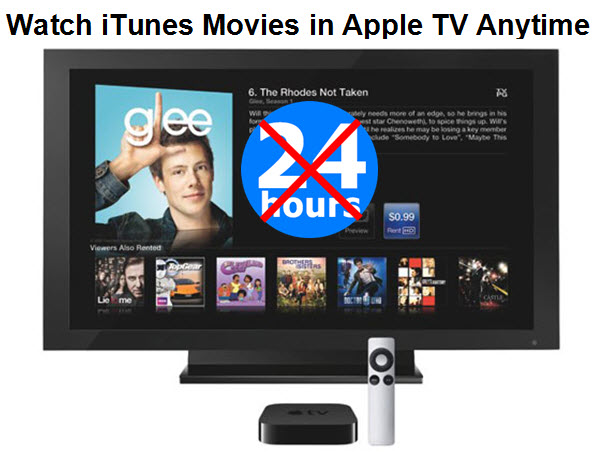
However, the movies rented directly from the iTunes Store on Apple TV are not transferable to any other device due to the DRM protection of Apple and can only be watched on your Apple TV. And for iTunes rentals, it’s also inconvenient due to rental expiration and viewing limits. How to watch iTunes rentals on Apple TV? Is it possible to keep iTunes rentals forever? Following will tell you the answer.
Pavtube ChewTune(Top 10 DRM Removal software Review) will be greatly helpful for you to remove DRM from both iTunes purchased and rented movies. After removing DRM, you can keep iTunes rentals and watch them without any limitation. After removing and transferring iTunes rentals, you can also transfer the DRM-free videos to any Android or Windows device or other Smart TV for viewing.
Steps: Transfer iTunes DRM Rentals and Watch iTunes Rentals in Apple TV Anytime
Step 1. Load iTunes Rental Movie
Add video to this iTunes DRM remover and converter. Drag and drop your iTunes rentals to it directly, or you can click “File” to load videos as showed blow.

Step 2. Select Output Format
Click “Format” bar to choose an output format for Apple TV. As you can see, you can also choose to convert to iPad supported formats to watch iTunes rentals anytime you like in iPad.
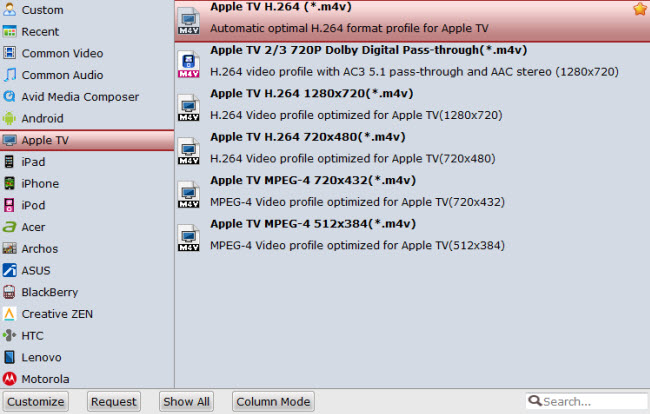
Step 3. Start Converting iTunes Rentals to Apple TV
Click the round icon “Convert” in the bottom right corner on the software’s interface to start the conversion. And you can find the converted DRM-free iTunes video immediately by clicking “Open”.
Step 4. Play iTunes Rentals in Apple TV
Launch iTunes on your PC to import the converted non-DRM files to iTunes library. Then click File > Home Sharing > Turn On Home Sharing. Enter the Apple ID and password for the iTunes Store and click Turn on Home Sharing.
After you turn on Home Sharing, Apple TV will automatically find iTunes libraries on your home network and are use the account name you entered. The shared libraries will appear in Computers on the main menu of Apple TV. Learn more.
If you have playback issues about Apple TV, refer to this troubleshooting.
For more Apple TV related topics such as Apple TV supported file formats, Apple TV related hot issues, Apple TV video/audio playback solution, please visit our Apple TV page.