4K Streaming VS 4K Blu-ray disc
The age of 4K is coming and more people is keen on the convenience of 4K streaming. However, for those people who pursue for good picture quality and surround sound system, 4K streaming content may loses out rather badly in this area. In addition, as online 4K streaming requires fast connection and the selection is still fairly limited, 4K Blu-ray disc is still your best choice for its perfect quality and rich content availability.
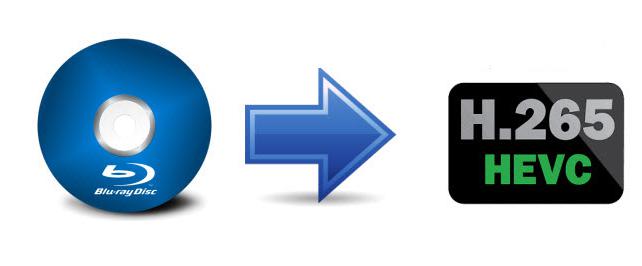
Why rip 4K Blu-ray to H.265?
If you own a 4K TV, it's likely that you should consider to buy a 4K Ultra HD Blu-ray player so that you can get the best picture quality from your 4K TV. Any there any alternative way to enjoy 4K Blu-ray on 4K TV without purchasing the expensive 4K Blu-ray player? The answer is definitely yes. The main reason is that most new 2016 and 2017 4K TV now supports to decode HEVC/H.265 (High Efficiency Video Coding) which can send double the video resolution in the same bandwidth signal, or uses 50% of the bandwidth for the same resolution. Therefore, what you need to do is ripping 4K Blu-ray to H.265 codec.
Best tool to rip 4K Blu-ray to H.265
It won't be difficult for you to find a program to encode H.265 video from video, DVD or Blu-ray disc, however, there are hardly any program supports to encode 4K Blu-ray to H.265. Fortunately, here comes Pavtube BDMagic (best 4K Blu-ray Ripper), which allows you to efficiently load 4K Blu-ray disc, BDMV folder and ISO image file within seconds. Apart from that, the program also assist you to powerfully bypass the Blu-ray copy protection and region code, so that you can make a copy or backup the data on 4K Blu-ray disc with no limitation.
Encode 4K Blu-ray to H.265 with ultra-fast speed
Compare to its competitors, the biggest merits of this program is that it enables you to accelerate H.265 encoding speed on a computer with Nvidia Graphic Card that supports Nvidia NVENC technology. By taking advantage of this technology, you can then encode 4K Blu-ray to H.265 MP4 or MKV with up to 30x faster speed than before.
How to Rip or Encode 4K Blu-ray to H.265 MP4/MKV with Nvidia GPU Acceleration?
Step 1: Load 4K Blu-ray movies.
Insert 4K Blu-ray disc into an internal or external 4K Blu-ray drive, start the program on your computer, click "File"> "Load from disc""to load 4K Blu-ray into the program, apart from 4K Blu-ray disc, you can also use the program to load 4K Blu-ray folder or ISO image file.

Step 2: Enable GPU Encode Acceleration.
Click "Tools" > "Options", in the opened "Options" window, click "Acceleration" menu, then check "Enable GPU Encode Acceleration" otpion so that the program will accelerate conversion speed when encoding Blu-ray to H.265/HEVC codec.
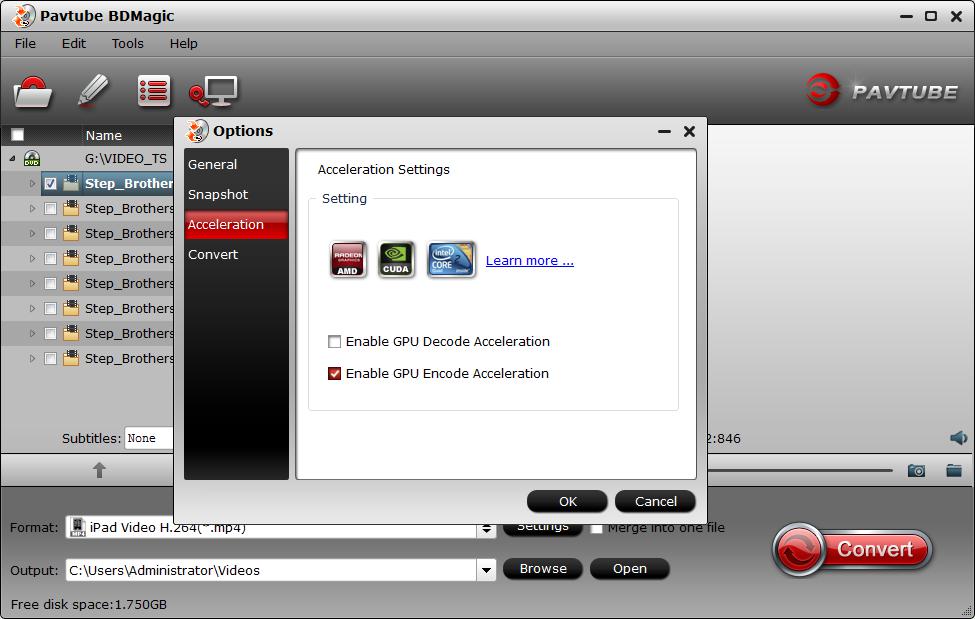
Step 3: Output H.265 MP4 or MKV format.
Click "Format" drop-down bar, scroll down to select "Common Video" > "H.265 Video(*.MP4)" as the output file format.

Output 4K H.265 format
For outputting H.265 MKV format, select "HD Video" > "MKV HD Video(*.mp4)" to output, then hit "Settings" on the main interface to open "Profile Settings" window, under Video settings panel, click "Codec" drop-down selection, choose "H.265" as your final output file codec.
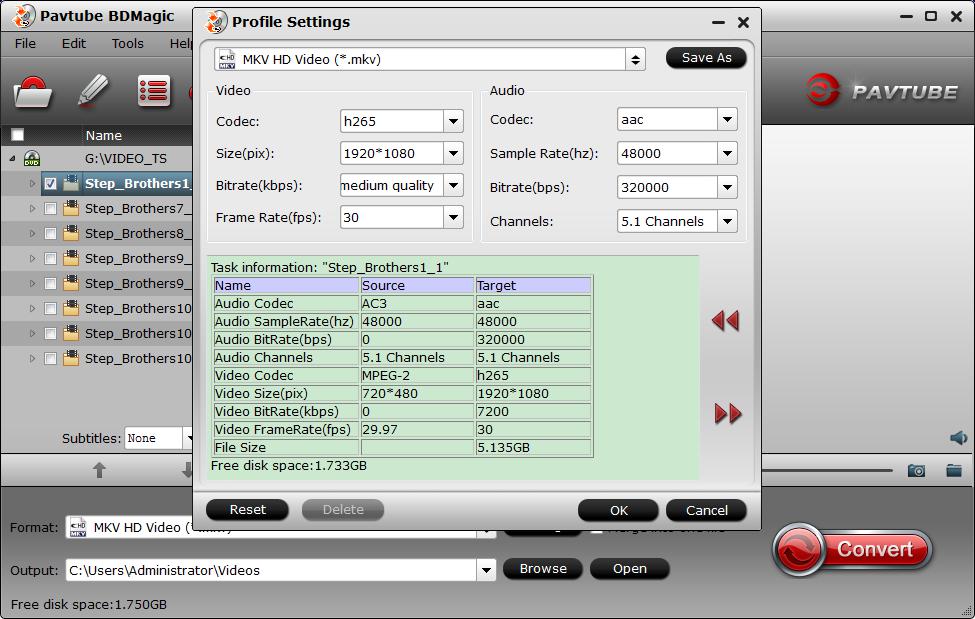
Step 4. Adjust output file parameters (Optional)
You are allowed to adjust video and audio parameters if you are not satisfied with the default settings. Presets like size, bitrate, frame rate, audio channels, etc. can be customized in your own way.

Step 5: Begin the H.265/HECV codec encoding process.
After all settings is completed, hit right-bottom "Convert" button to begin the conversion from Blu-ray to H.265/HEVC encoding process.
When the conversion is completed, you will get a perfect quality H.265/HEVC file with smaller file size for smoothly viewing and streaming on various different 4K TVs.



