M3U8 is the playlist file used by various audio and video playback programs. M3U8 uses the same formatting as an .M3U file, except the text stored in the file uses UTF-8 character encoding. M3U8 is the basic for the HTTP Live Streaming format used by Apple to stream video to iOS devices. Programs that open M3U8 files on main operating system:
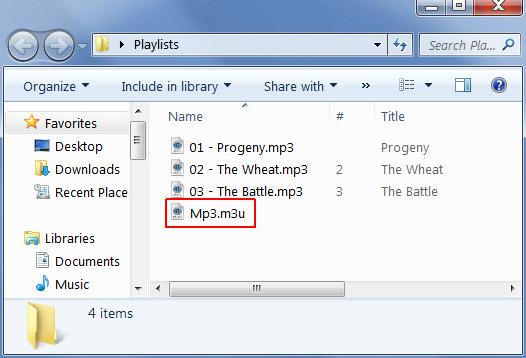
Windows: Apple iTunes, Microsoft Windows Media Player, VideoLAN VLC Media Player
Mac: Apple iTunes, VideoLAN VLC Media Player
Linux: Videolan VLC Media Player
iOS: Videolan VLC Media Player
Android: Videolan VLC Media Player
From the above lists, we can see that M3U8 format is perfectly supported by VLC Media Player on mainly stream OS including Windows, Mac, Android and iOS, therefore, if you want to play your favorite Blu-ray movies on different operating systems or portable devices with VLC, it is idea for you to encode Blu-ray to M3u8 format.
To rip Blu-ray to M3U8, you can download Pavtube ByteCopy for Mac, which enables you to directly output M3U8 format from Blu-ray disc, then you will be able to play Blu-ray movies with VLC Media Player on Windows, Mac computer, iOS and Android smartphones and tablets.
How to Encode Blu-ray to M3U8 for Playing with VLC Media Player?
Step 1: Load Blu-ray Disc.
From "File" drop-down menu, select "Load Disc" to import Blu-ray disc from the optical drive.

Step 2: Define output file format.
From "Format" drop-down panel, you can specify "HLS Streaming(m3u8)" > "ipad m3u8 streaming" or "iphone m3u8 streaming" according to the device you own.
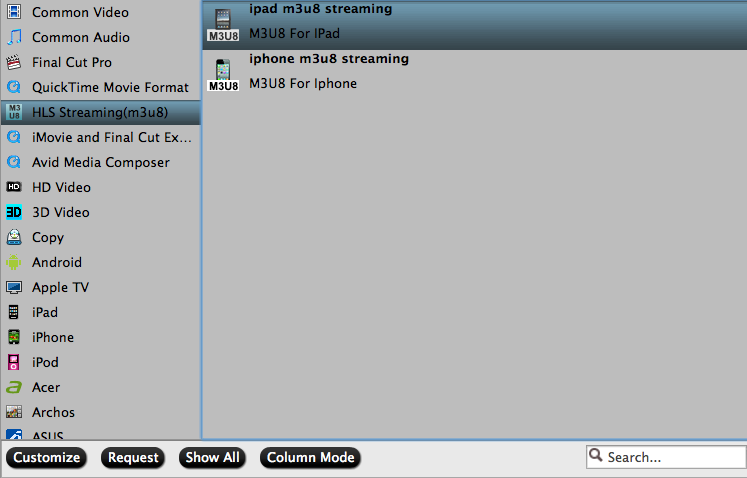
Step 3: Encode Blu-ray to M3U8 for VLC
Hit the right-bottom convert button to start converting Blu-ray to M3U8 for VLC.
When the conversion is finished, feel free to transfer and play the converted files with VLC Media Player on both computer or your portable devices.
Tips: Before stream your files with HTTP Server, make sure to name the output files with plain English or pure digital with no space.



