Make Blu-ray with MPEG2 format
Let's say I want to make a Blu ray with lets say, 25 Episodes (25 min each) of a show, but in standard def Mpeg 2, can this be possible and what sofware is capable of doing this.
Why rip Blu-ray to MPEG2?
By ripping Blu-rays to MPEG-2 format, you will have the full original video but de-interlaced so it is now in the progressive display format that can be used by computer monitors or HD TVs. In addition, MPEG2 gives better pictur quality at full CCIR 601 resolution (720x480) and at comparable bitrate.

How to Rip Blu-ray to MPEG2?
To rip Blu-ray to MPEG2, what you will need is just a Blu-ray drive and a Blu-ray Ripper software. If your computer doesn't feature a built-in Blu-ray drive, you will then need to buy an external Blu-ray drive. What we will pay much attention to is how to choose a suitable Blu-ray Ripper software. Most store purchased Blu-ray disc are usually equipped with complicated copy protection and region code. In addition, as Blu-ray disc encryption keeps changing, therefore, it would be essential for you to find a good program that keeps constant update to bypass the protection used on most recently Blu-ray disc. Here, a powerful yet easy to use program called Pavtube BDMagic is highly recommended to you.
The program has recently upgraded with perfect support for MKB61 and MKB62 encryption, which can do you a great favor to break all Blu-ray copy protection such as AACS, BD+ and Cinavia and region code from the most recently released Blu-ray movies. You can comprehensive rip Blu-ray disc, BDMV folder and ISO image file to MPEG-2 or MPEG-2 HD Video for playing on computer with VLC or a DVD player software such as Intervideo's WinDVD or Cyberlink's PowerDVD.
For those people who have better video background information, you can get better control of the output video quality by flexibly adjust the output profile parameters such as video video codec, resolution, frame rate, bit rate and audio codec, bit rate, sample rate and channels, etc to get better output video and audio quality.
Besides converting Blu-ray to MPEG-2, you can also use the program to output Blu-ray to other popular file formats such as AVI, WMV, MP4, MOV, FLV, MOV, MKV, etc.
For Mac users, you can download Pavtube BDMagic for Mac to convert Blu-ray to MPEG-2 on Mac OS X El Capitan or macOS Sierra.
How to Convert Blu-ray to MPEG-2 or MPEG-2 HD?
Step 1: Load Blu-ray disc.
Insert the Blu-ray disc into an external Blu-ray drive, start the program on your computer, click "File" > "Load from disc" to load Blu-ray disc into the program, apart from Blu-ray disc, you can also use the program to load Blu-ray BDMV folder or ISO image file.

Step 2: Output MPEG-2 file format.
Click "Format", from its drop-down option, select the output "MPEG-2 Video(*.mpg)" under "Common Video" main category or "MPEG-2 HD Video(*.mpg)" under "HD Video" main category according to your own needs.

Step 3: Adjust output profile settings.
Click "Settings" on the main interface to open "Profile Settings" window, here, you can flexibly adjust the output video codec, audio codec and other profile settings according to your own needs.
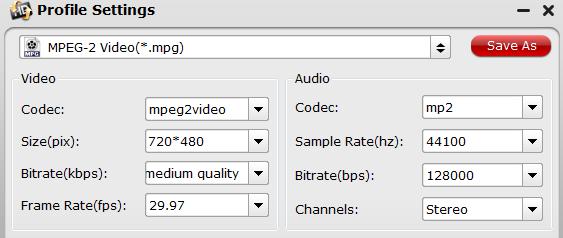
Step 4: Start Blu-ray to MPEG-2 conversion process.
After all settings is completed, hit right-bottom "Convert" button to begin the conversion from Blu-ray to MPEG-2 conversion process.
When the conversion is completed, you can click "Open Output Folder" button to get the output files effortlessly, and now you will have no problems to play converted files on computer with VLC or installed DVD Player software.



