If you are looking for the easiest way to play your personal media on your Roku, connecting it to Plex Media Server is absolutely your best choice. Just set up the Plex Media Server on your computer, then you can start streaming your media over your local network to the Plex channel on your Roku. If your media is supported by the Plex app for Roku, it'll stream the file as it is. Even if the files are not supported, Plex will transcoded your media on the fly. However, there are still some file formats that Plex can not deal with such as Blu-ray/DVD disc, ISO, Video_TS or BDMV files, this article will mainly talk about how to stream BDMV files to Roku 4 via Plex.
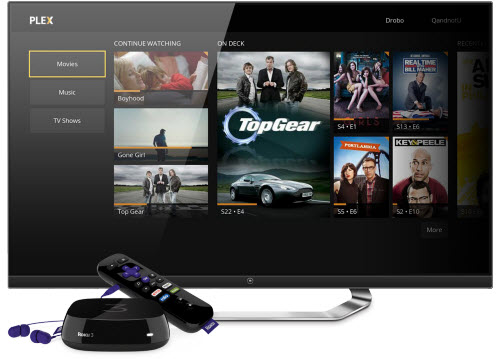
Transcode BDMV to Plex app for Roku
Since Plex does not support to handle BDMV files, therefore, you will need a third party application to convert BDMV files to Roku 3/4 supported file formats as below:
Video formats:
MP4(H.264), MOV(H.264), MKV(H.264), ASF/WMV(WMV9/VC1)
Audio formats:
MP3, AAC, Dolby Digital (MP4, MOV and MKV pass through only), DTS (MKV pass through only)
To convert the Blu-ray disc format BDMV files to Roku compatible file formats, you will need a special Blu-ray Ripper application to get the job done. After searching for best Blu-ray Rippers on the Internet, you may finally settle on Pavtube BDMagic for Windows/Mac (support Mac OS X El Capitan), the program can do you a great favor to rip/convert BDMV files from all resources including AVCHD camcorders, ripped Blu-ray and also digital protected Blu-ray movies to Roku favorable formats listed above.
How to Convert BDMV files for streaming to Roku 3/4 via Plex?
Step 1. Load BDMV to Pavtube BDMV to Plex Converter
Launch BDMagic, click the "Load file(s)" button to add BDMV folder into this app.
From the drop-down list of Subtitle and Audio, you can choose desired subtitle language or audio track for the converted movies.

Step 2: Choose suitable output format.
Click "Format" bar, from its drop-down list, select Plex app for Roku playable formats "HD Video" > "H.264 HD Video(*.mp4)" as the proper output file format.

Tips: If you are going to stream the video from Roku to TV via Plex app, you can opt to select TV preset profile format under "TVs" main category menu.

Step 3: Start the conversion process.
Hit right-bottom convert button to carry out the conversion process to convert BDMV files to Roku conversion process.
When the conversion is completed, add converted movies to Plex on your computer, then launch the Plex app on your Roku media player for streaming and watching the BDMV movies on your large screen TV.



