Besides a portable, free and open-source, cross-platform media player which supports many audio and video compression methods and file formats, VLC is also a streaming media server that’s able to stream media over computer networks, it has support for many streaming protocols such as UDP, HTTP, RTP, RTSP, MMS, etc.

You can play or view local media content on PS3 from a USB device, you can also use VLC to stream media files to PS3 over your home network. If you have any problems to stream local content to PS3 via VLC, you can find some beneficial tips and instructions in the following article.
How to use VLC to Stream to PS3?
Step 1: Install and launch VLC Media Player on your computer.
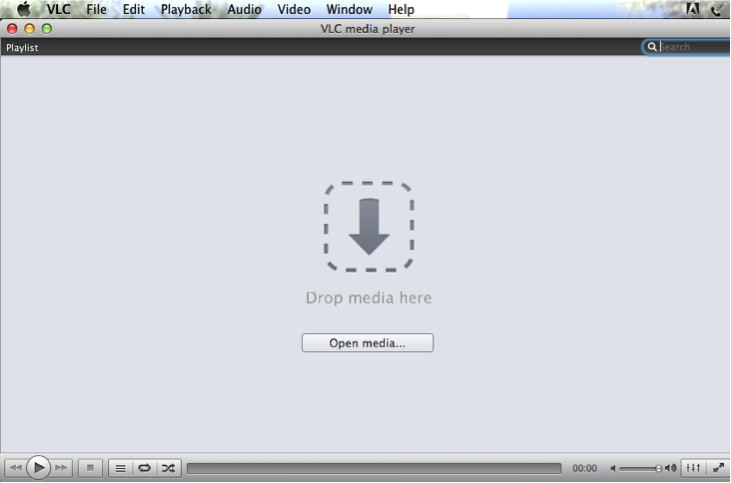
Step 2: Select a stream network.
From “File” drop-down menu on the main interface of VLC, select and click “Wizard”, if you are using Mac, click on “Streaming/Exporting Wizard…”.
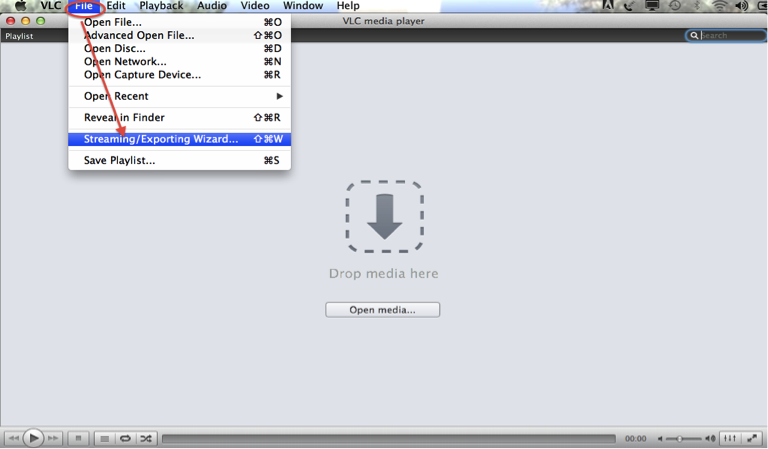
In the pop out window, check “Stream to network”, then hit the right-bottom “Next” button to proceed.
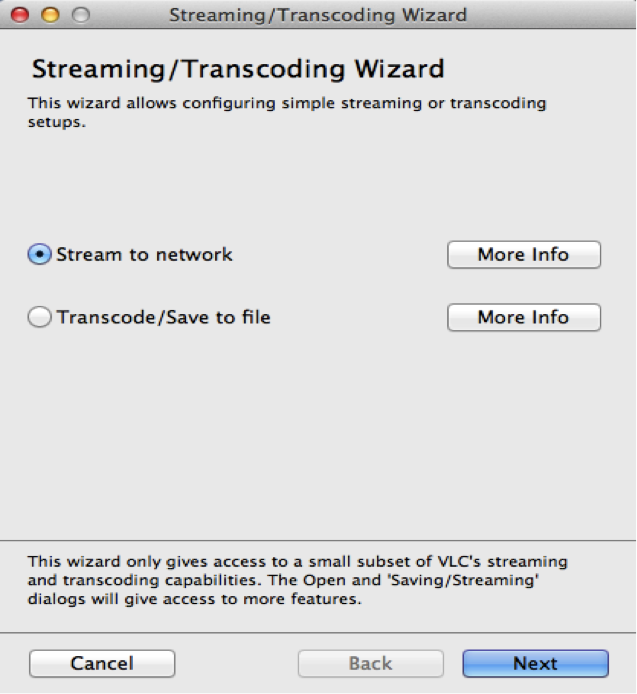
Step 3: Choose the file to stream on your computer.
From the new opened window, press “choose” to select media files that you desire to stream with VLC media player, then hit on “Next” button in the right bottom.
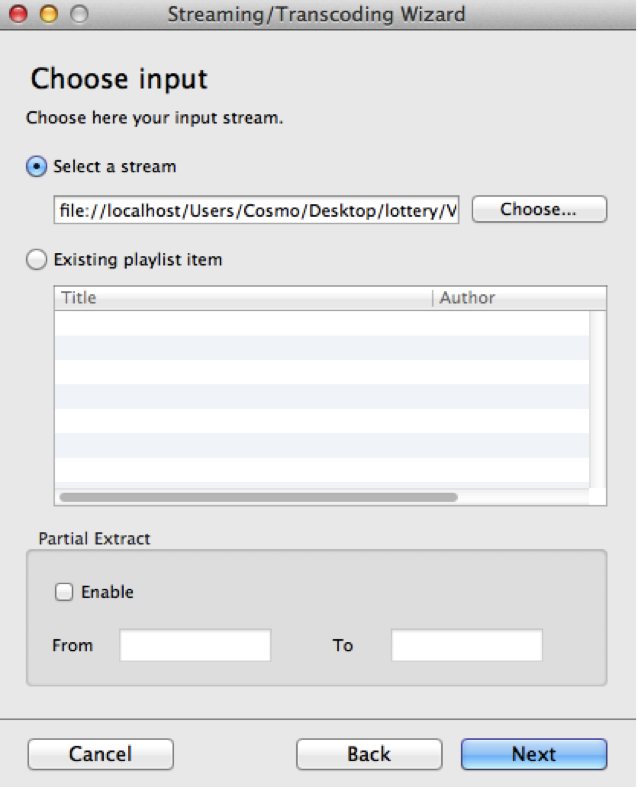
Tips: PS3 does not support to play all the local media file streamed with VLC media player, it has limited itself to play the following formats:
MPEG-1 (MPEG Audio Layer 2)
MPEG-2 PS (MPEG2 Audio Layer 2, AAC LC, AC3 (Dolby Digital), LPCM)
MPEG-2 TS (MPEG2 Audio Layer 2) AVCHD (.m2ts / .mts)
Memory Stick™ Video Formats
- MPEG-4 SP (AAC LC)
- H.264/MPEG-4 AVC Main Profile (AAC LC)
AVI
- Motion JPEG (Linear PCM)
- Motion JPEG (u-Law)
MP4 File Format
- H.264/MPEG-4 AVC High Profile (AAC LC)
DivX and VC-1 (WMV)6
If the media files you are going to stream with VLC media player are not PS3 playable format files, you can use our third-party program Pavtube iMedia Converter for Mac to convert any video or audio files to PS3 compatible formats listed above. For Windows users, you can download Pavtube Video Converter Ultimate to make the conversion done.
Step 4: Set up computer’s network.
Check “UDP Multicast” under “Streaming method” panel, then find your computer’s home network IP address at the “Status” of your network connection in the Network and Sharing Center and type it into the “Destination” box, hit “Next” to continue.
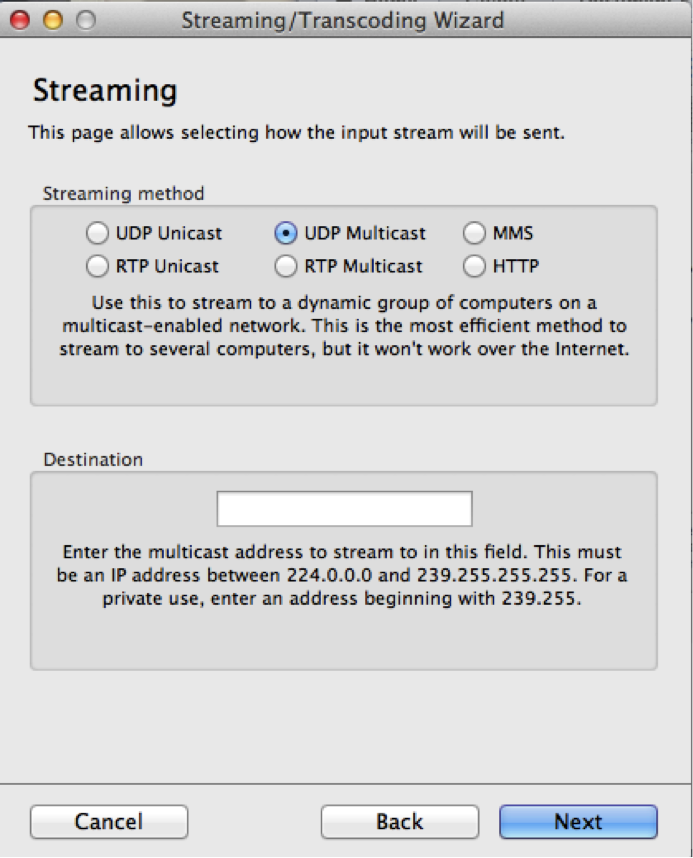
Step 5: Stream media files to PS3 with VLC.
In the last opened window, click the “Finish” button then you will finish the process of streaming to PS3 using VLC Media Player.
Join our 2016 summer vacation promotion to enjoy up to 50% off discount coupon code for Blu-ray/DVD/video conversion tool.