Playing YouTube videos with a set-top box on your smart TV can be joyful and pleasant. How to improve viewing experience with YouTube videos on your TV and how to face and fix YouTube playback issues with your TV?
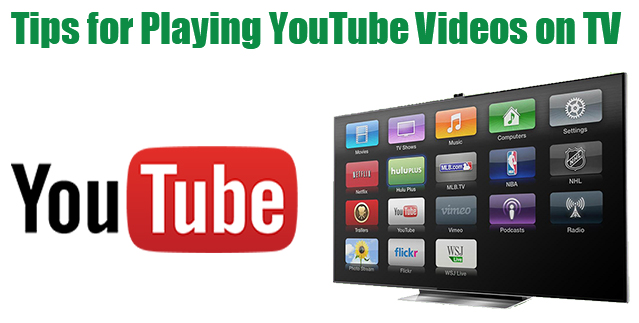
Part I. Tips for Playing YouTube Videos on TV You Need to Know
a. Sign in
You can sign in with your Google account to access the YouTube subscriptions, playlist, and favorites.
b. Play YouTube videos in multiple ways
You can try those popular set-top boxes with YouTube channel included to play YouTube videos. And game consoles like PS3, PS4, Xbox 360 and Wii can also make YouTube video playback happen. You can also turn to Google Chromecast to play YouTube videos on TV.
c. Adjust YouTube video resolution
Resolution is important for smooth video playback. People may still find that playing 1080P YouTube videos is not smooth enough even with a good connection. So what you can do is to reduce resolution to ensure smooth playback from beginning to the end.
d. Make the most of YouTube or Google account
By signing in with YouTube or Google account, you can access YouTube subscriptions, playlists, and videos you have set up. You can find YouTube videos on your computers first and then stream them to your TV.
Part II. YouTube Playback Issues with TV
1. Sign in with account
When watching YouTube videos with set-top boxes with built-in YouTube channel, an activation code from is needed to finish the whole signing up.
2. Buffer
If you find the YouTube videos you want to play buffer frequently, the reason can be that the video resolution is too high or the connection is not good. Reduce the resolution for a try.
3. Cannot access paid content in YouTube channel
If you cannot access paid content in YouTube channel, update your YouTube app to the newest. Then sign out and sign in again, and then you’ll get the paid content shown on your smart TV.
4. Cannot play certain videos
You may have no clue that why some YouTube videos cannot be played on your TV. Check the updates and you’ll play YouTube videos normally.
5. YouTube app crash
Sometimes the YouTube app may crash on your TV and what you need to do is restart your TV and sign in again for a try.
Though you have a YouTube channel in your TV, set-top boxes, or game consoles, there are still quite a lot of problems. For example, people cannot access YouTube account on TV; YouTube app crashes on TV consistently, etc. Why not just download YouTube videos to your PC and convert them to proper video format with a YouTube video converter for streaming to TV.