You’ve just got a Oculus Rift, apart from using it to play games, you may also get immersive video-watching experience, you can watch regular 2D movie, a 3D movie or a full 360-degree VR video on it. In this article, we will mainly focus on how to view 3D movie on Oculus Go.
What 3D video you can view on Oculus Go?
On YouTube, there are many user-generated 3D content, however, the quality of those 3D videos may not that satisfactory when compared to movies from 3D streaming sites such as Vudu or 3D Crave. If you wish to get immersive 3D quality effect, buying 3D Blu-ray disc is absolutely the best choice. To watch them in Oculus Go, you will need to rip 3D Blu-ray with our best 3D Blu-ray Ripper – Pavtube ByteCopy (get Mac version) to a side by side or “top and bottom” format, which can be viewed on Oculus Go with 3D effect. (You’ll usually have the choice between Full SBS, which contains each eye in full resolution, or Half SBS, which contains each eye in subsampled half resolution. Full SBS videos are noticeably higher quality, but take up more hard drive space and more graphics power to play.)
Related article: 3D Movies Download Websites | Watch 3D Yify Movies on Gear VR | Watch 3D Movies on Android Phone
How to Transfer ripped 3D movies to Oculus Go?
For Oculus Go headset users, everything is self-contained and it doesn’t plug into your PC at all. So how do you get the movies onto the headset? Here are your options:
– You can use use the built-in Browser app, which you can launch using the menu at the bottom.
– Download the files to your PC and either copy them directly to the Oculus headset using a USB cable or stream them from your PC or Mac to your Oculus Go using Skybox VR.
How to watch 3D movies on Oculus Go?
When it comes to watch local 3D video, you will need a VR player, here, our faovrite choice is Skybox VR Player, which allow you to watch pretty much anything you want in VR on your Oculus Go.
First, install the Skybox client on your VR headset by grabbing it from the store on your Oculus Go. If you’ve already got the videos locally on your headset, that’s all you need to do. If you have the videos on your PC, head over to Skybox’s download section and grab the client for your computer. Note: The Windows client is 64-bit only. Once downloaded, go ahead and give it a quick install.
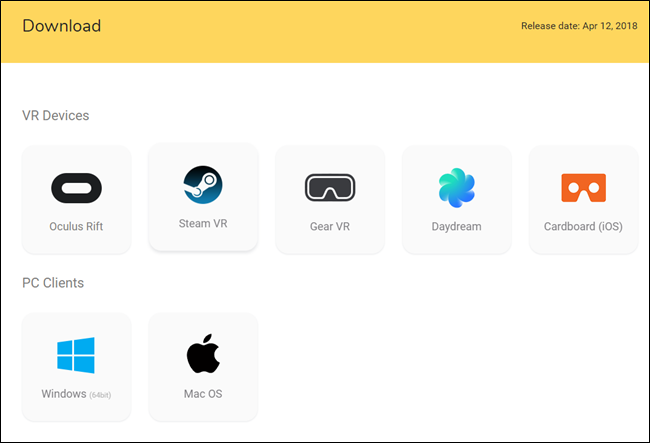
Using Skybox is very easy: just click the “Open” button to add files or folders to its library. You can also drag and drop then into the player window.
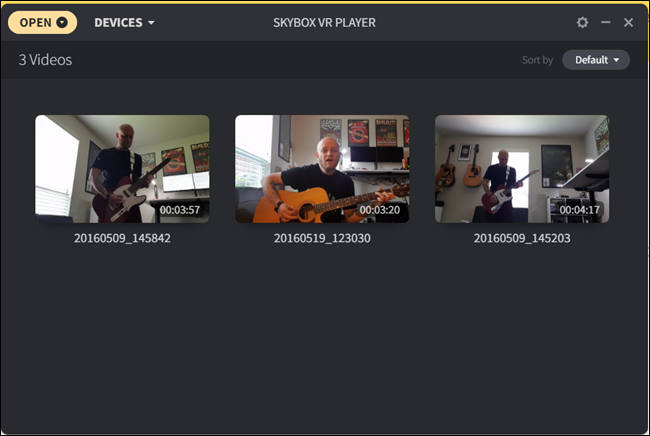
It will take just a bit to populate (especially if you choose a folder with quite a few videos), but once it’s finished everything should show up in Skybox.
To connect to your PC, click on the AirScreen button on the left side, then choose “Search Device.” It shouldn’t take long to find your PC.
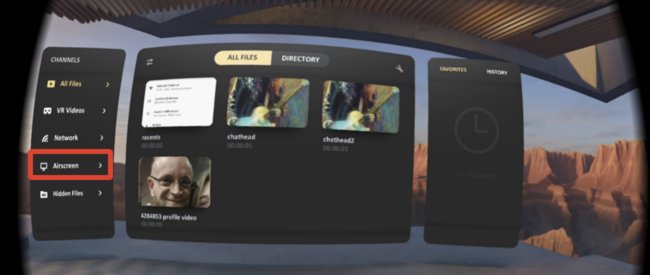
When your PC is discovered, it’ll show up as a button. Click that to connect. Boom -all the videos you added to the Skybox library on your PC are ready to view.
