Netflix provides consumers with a huge selection of movies at an affordable price. Of course Netflix also streams some of their movies and TV shows over the internet versus having them available only on DVDs delivered through the mail. Netflix now offers something even more convenient: Internet video streaming. This service, called Watch Instantly, allows customers instant access to a huge selection of movies online.

Netflix players are a simple way but they certainly aren’t the only way. There are now multiple methods on how you can watch movies from Netflix on your TV at home, and if you have the right TV you may not need anything else at all.
Method 1. With a laptop
Most newer laptops have an HDMI output along the back or side. This is the easiest way to connect your laptop to your TV, as long as your TV has HDMI as well, and only requires a single HDMI cable.

- If your laptop has a blue VGA port, you may be able to connect to a VGA port on your TV. Many newer TVs do not have VGA ports. VGA will result in a blurry image, especially on newer HDTVs. You’ll also need a separate audio cable.
- Your laptop may have a DVI output on the back. This looks like an older monitor port, with a line or “+” on the right side. If your TV also has a DVI port, you can use a DVI-to-DVI cable. If your TV doesn’t have a DVI port, you’ll need an adapter that will convert the DVI to HDMI. You’ll also need a separate audio cable.
Note: If you’re connecting using DVI or VGA, you’ll need a separate audio cable to get audio from your laptop to your TV. The audio input port on your TV will have the same label as the DVI or VGA port that you connected the laptop to. You’ll need a cable that splits the single output of the laptop’s headphones port to the stereo input on your TV.
- If you’re using a Macbook, you’ll likely need an adapter in order to connect to an HDMI TV. Most Macbooks come with a Thunderbolt port which you can convert into an HDMI signal.
Method 2. Smart TV connected to home network
In order to stream Netflix from your Smart TV’s app, it will need to be connected to your home network.

- There are two ways you may be able to do this, depending on your TV:
- Ethernet – Some Smart TVs have Ethernet ports that allow you to connect them directly to your router. Simply plug an Ethernet cable into your router and into the TV to connect it to your network.
Wi-Fi – Many newer Smart TVs have wireless adapters that you can use to wirelessly connect to your network. You’ll need a wireless router in order to use the Wi-Fi adapter on the TV. Open the Network menu on your TV and select your home network. You’ll need to enter the password if your network is secured. The process for this will vary from TV to TV.
Notes: Most Smart TV remotes will have a button that opens the apps list. This button is often a logo or has the TV’s brand name on it. You’ll need to use the remote for your TV, not your cable box or universal remote.
- Samsung – The button looks like a multicolor cube.
- LG – Look for the “My Apps” button.
- Sony – Press the “Internet Apps” or Netflix button.
- Panasonic – Press the “Apps” button.
- Vizio – Press the Vizio logo or the Netflix button.
If you can’t find the Netflix app, you may have to download it from your Smart TV’s app store.
Once you’ve opened the app, you’ll be prompted to sign in with your Netflix account. Enter your login information and select your profile if given the option. Not all Smart TVs support the Netflix Profile system.
Method 3. Roku Netflix
Probably one of the easiest and least expensive ways of watching Netflix movies on your TV is through a Roku Netflix player. All you need is your Netflix subscription and then the Roku player. It works with virtually any television and comes with built in WiFi and ethernet so that you can connect either wirelessly or with cables.

You’ll be shown a code that you’ll need to enter at roku.com/link . You’ll need to use your Roku account or create a free one if you don’t have one yet. Your Roku account lets you purchase content, and is required to use your Roku.
The Roku Netflix player below gives you access to over 12,000 Netflix movies and TV episodes, but this access expands all of the time. In addition you get access to over 40,000 movies and TV episodes on Amazon Video on Demand.
Method 4. Netflix Blu-Ray Players
A Netflix player can also come in the form of Blu-Ray players produced by some of the major manufacturers as well. Although more expensive than the Roku Netflix player, they can be a good choice if you’re wanting a Blu-Ray player anyway.

They allow you to select Netflix streaming straight from the main menu giving you access to the “Watch Instantly” Netflix library at the press of a button. The accompanying remote control allows you to fast forward and rewind just as when viewing a DVD.
These players typically require a broadband connection to provide access to your Netflix queue.
Method 5. Using Apple TV
The Apple TV is very easy to setup if you have an iPhone and an Apple ID already. The Apple TV comes with a dedicated remote to select items.
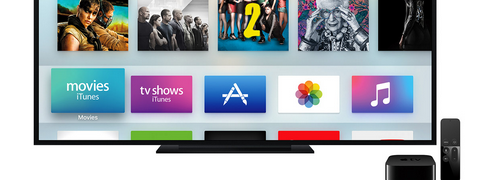
Notes:
- Netflix is not available on the first generation Apple TV.
- You’ll need an HDMI port on your TV to use newer Apple TVs.
- Your iPhone will send all the necessary connection information to your Apple TV so that it can connect to the network and your Apple ID. It may take a few minutes for setup to complete on the Apple TV
Use the remote to enter your email address and password. This will log you into your Netflix account, and you’ll be able to select the profile you want to use.
Then you can browse through the library, or use the search feature to find specific titles. You can use the remote’s playback buttons to control videos in Netflix.
Method 6. Using Your Gaming Console
You can watch Netflix on a variety of different video game consoles, which can be useful if you don’t want to purchase a streaming video device.

The following video game consoles can use Netflix:
- PlayStation 4: On PlayStation 4, the Netflix app can be found in the “TV & Video” section of the main menu. If you don’t see it, you can download it from the PlayStation Store.
- PlayStation 3: On the PlayStation 3, you can find the Netflix app in the “TV/Video Services” menu of the XMB. Selecting it will prompt you to download the app. If you don’t see it, you can download it from the PlayStation Store.
- Xbox One/360: For Xbox consoles, you’ll need to download the Netflix app in the “Apps” section.
- Wii (U): you’ll need to download the Netflix app from the Nintendo eShop.
When you launch the Netflix app for the first time, you’ll be prompted to log in with your Netflix account. Enter your account information and select the profile that you would like to use. Not all consoles support the profile feature.
Once you’re logged in, you can use your controller to browse the Netflix library or search for specific titles. Once you’ve started a video, you can use the buttons on your control to pause and seek in the video.