Good movies are usually coming from all around the world. We can find a lot of good movies when hunting on the Internet, however, most of the time, the good movies will still be in their original language which makes it difficult to understand what the character says. In this case, a good solution to enjoy movies with a foreign language is to find and add suitable subtitles in your movies. This can be done easily by searching "movie title" + "your preferred language" + "subtitle" on the Internet. These subtitle files are actually text files with time codes. It tells the movie to display a certain text at a specified time. And two of the most common subtitle formats are ".srt" and ".sub".

Difference between soft subtitles and hard subtitles:
Soft subtitles: The subtitles will appear as separate select-able tracks in your output file. With the correct playback software, you will be able to enable/disable these subtitles as required.
Hard subtitles: The subtitles are written on top of the image permanently. They can not be turned on or off like on the DVD.
Hanbrake, a free and open-source multithreaded transcoding app, also comes with the function to enable you to attache both soft and hard subtitles to movies. The following article will show you how handbrake add soft and hard subtitles in detailed steps:
Add hard subtitle to DVD movies.
The hard subtitles guarantee the consistency of subtitle and movie even when the movie is edited and is this method is commonly used for DVD movies. However, handbrake can only deal with DVD without copy protection. Therefore, you will need a software like Pavtube DVDAid to remove the copy protection from both Blu-ray and DVD disc. Then you can successful attach hard subtitle to DVD movies with the steps below:
Step 1: Import the source DVD with handbrake.
Step 2: Click the "Browse" button to specify a destination for the output file.
Step 3: Click "Subtitles" tab on the main interface, on the subtitles extended panel, select your desired subtitle track from the drop-down list of "Source". If there are more than one subtitle tracks, make sure to make a test to ensure it is the right one you want.
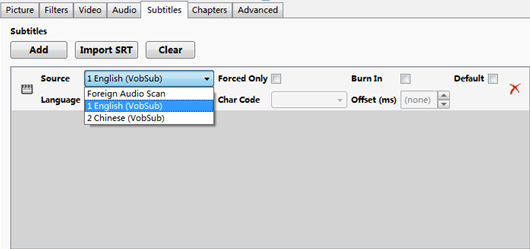
Add soft subtitles to movies with Handbrake
Step 1: Download your favorite .srt or .sub subtitle file from the Internet.
Tips: Handbrake only supports to input .srt format subtitle file. You can use our program to help add SRT/ASS/SSA subtitles to your movies.
Step 2: Add source video to Handbrake.
Launch "Handbrake", click top-left "Source" button to import the video you would like to add soft subtitle.
Step 3: Attach soft subtitle to movies with handbrake.
Click the "Subtitle" tabs on the main interface, then press "Import SRT" button to embed external srt file to the movie file. You can add more than one soft subtitles to the movies by repeating the above process. Then select an output format from the right side window and click the top-left "Start" button to start the subtitle adding process.
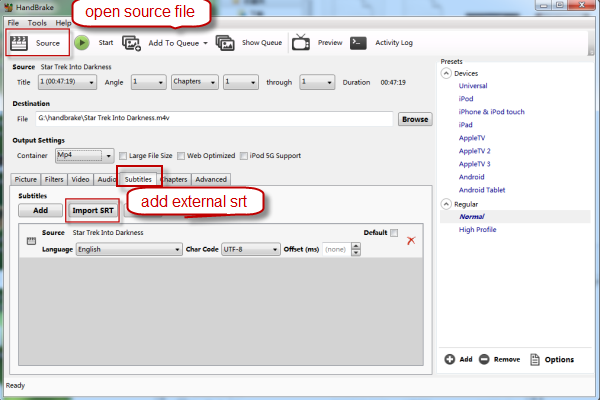
When the conversion is finished, you can enjoy the movie with your desired subtitles on QuickTime or VLC Player as your like.
If the movies files you are going the add soft subtitle can not be loaded into Handbrake, you can use a Handbrake alternative - Pavtube Video Converter Ultimate for Windows or Pavtube iMedia Converter for Mac to convert all those files to hanbrake importable formats.
Tips for adding soft and hard subtitles:
Soft subtitle tips: When playing movie with a common media player like QuickTime or VLC, you should display the subtitles by putting the subtitle file in the same folder with the movie, in addition, both the movie and the subtitle files should be the same same with different extensions. For example: "title.mp4" and "title.srt". You can select what language to display by simply changing the subtitle file inside the folder. However, if the movie file is changed, the subtitle file will appear at the wrong time.
Hard subtitle tips: This method will guarantee the consistency of the subtitle even when the movie is edited. However, rendering subtitles on the movie will reduce video compression and it could not be turned off or be changed into another language.



