Media server is convenient, you can upload the videos, musics, images to it and save much storage space. TVersity Media Servers is an excellent media serve, you can stream personal and web media, including premium web content , from your PC to TV and mobile (via DLNA / Web), in additoin, you also can mirror your PC screen, including full-screen games, videos and ANY web content, to TV and mobile (via DLNA / Web). First of all, how to add the video to TVersity? There are mant ways to do, we will tel you and you can choose one from them.
Various Ways to Add Video Content to TVersity Media Server
Way 1: Add video to TVersity Media Server
- You can share media files located on your hard drive by using the GUI.
- Please locate the TVersity desktop shortcut icon and double click on it, this should open the TVersity GUI application.
- From this application you can control the media server and change its configuration as well as add new files, folders or URL to your media library.
Anything added to your media library becomes available to any networked device you have on your home network.
Way 2: Add video to TVersity Media Server
The easiest way to add new items to your media library is using the "New.." button in the Media Sharing page in the GUI. This will open a dialog box in which you can enter all the information required to describe the media you are sharing.
- The first thing to do is set the type of media you wish to add, this will adjust the dialog as necessary.
- For files and folders you can browse for the file/folder path by clicking the browse button.
- for URLs you simply paste them into the relevant text box and give them a name and then click submit.
Way 3: Add video to TVersity Media Server
You can also drag and drop files and folders to the GUI and even drag and drop URLs from the icon next to the address bar of your web browser. Dragging and dropping files, folders or URLs will result in them automatically added to the media library upon confirmation by the user. You just need to choose the type, and give it a name and then click submit.
Tip: Folders can also be added to the media library from the Windows Explorer right click menu.
Way 4: Add video to TVersity Media Server
Advanced users can also share URLs and media files located on your hard drive by using the command line media sharing utility provided with the TVersity Media Server.
Fail to Play Videos from the TVersity Media Server?
It's really so easy to add video content to TVersity Media Server, you have different ways to finish this task. After the video uploading, you now be able to play the newly shared media on your media player. Most users may meet this troubles: Can't play the videos from the TVersity Media Server, you can take the following solutions:
Solution 1: If it does not play, you are missing a codec, once installed you should be able to play these files. To find the right codec, either google for it or contact support.
Solution 2: Get the best video converter and convert the videos to desired video formats. You can try the Pavtube Video Converter Ultimate, as an excellent video converter, you can choose any videos you want from the 300+ videos, this software has the high stability which can support the Windows and Mac OS, including the windows 10 and mcOS High Sierra. You can get the video with different quality, like the SD video, HD video, 4K video. If you are the 3D fans, you even can get the 3D videos from it, like the 3D MP4, 3D AVI, 3D MOV, etc. Key features are below:
- A large number of file formats are accepted by this package, Blu-ray, DVD, MP4, MOV, MKV, MXF, TiVo, JPEG, BMP, etc.
- Easily create an optimized file from this toolbox for your favorite devices: iPad, iPhone, Android, Xbox, PSP, PS3, Nexus, Kindle Fire, and more smartphones, tablets, and game consoles.
- Fully optimized for the NVIDIA CUDA technology and AMD Accelerated Parallel Processing (APP), getting the 30 x faster speed than other video converter
Quick Guide: Convert the Videos to Popular Video Formats
1. Launch and start the video converter on your computer, click "File" > "Add Video/Audio" or "Add from Folder" to import AVI files to the program. With the high stability, you can do batch video conversion for saving much time and energy.
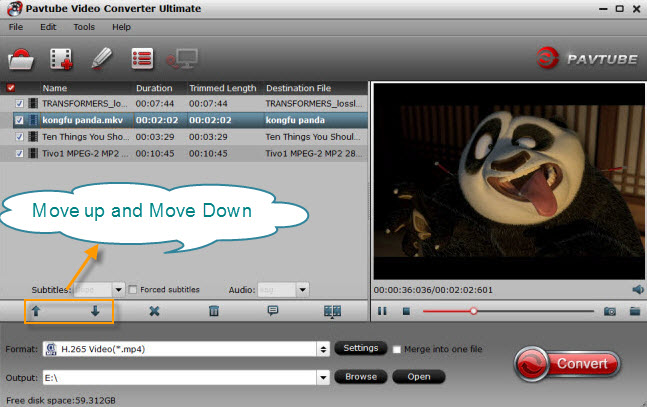
2. Click “Format” to open the drop-down window and you can choose one video you want, you can get the popular videos from the Common Video or choose the videos from the HD Video, you also can getthe 3D videos from the list, there are 3 different 3D video effect for you, like the 3D Side-by-Side, 3D Top-Bottom, 3D Anaglyph.

You also can adjust the video parameters, like the video frame, video codec, video bitrate, audio codec, audio channels, etc. If you don't know these features well, you can keep the original settings as the output.
3. Press the Convert button to start the video conversion. Wait for a while, you can get the desired videos for TVersity Media Server.
TVersity Media Server Key Features
- Full Featured DLNA Media Server — TVersity Screen Server is based on the TVersity Media Server, a leading UPnP A/V and DLNA Media Server (since 2005).
- Mirror your PC Screen to your devices in HD — TVersity Screen Server is the easiest way to get any content from your PC to any of the devices supported by TVersity Media Server.
- Play your PC Audio on your devices in full quality — TVersity Screen Server is the easiest way to get audio content from your PC to any of the devices supported by TVersity Media Server.
- Supports Many Devices — Use the same server for TV and mobile devices whether they support UPnP AV / DLNA or just have a web browser or an RSS/Podcast Reader, this makes TVersity Screen Server a truly universal media server.
- Easy to use Graphical User Interface — Control the Screen Server locally or remotely by running the GUI as a desktop application or within a web browser.
- Supports multiple devices simultaneously — Connect every room with a TV and other connected devices to the same Screen Server.
- Time shifting — Pause and resume your screen mirroring as if it was an on-demand video. The content gets recoreded to disk while you pause so that it is ready to resume exactly where you left off.



