The Christmas 2015 is coming, on this great day, you will enjoy most of your sweet moments with your family members. It is likely that you will record all those great moment with your own camera/camcorder, to share them with friends far away, it would be a good option for you to burn the recorded video to a DVD disc.

When you are hunting on the market for a DVD Creator software, there are two important things you should take into consideration. The first one is that the Christmas video recorded with your camera/camcorder or smartphone can be in various formats, therefore, you should find a DVD Burning software that is powerful enough to handle various file formats. The second point is that to make a delicate Christmas DVD disc, the DVD Creator software should be equipped with many DVD editing tools for designing your DVD.
To fulfill all your requirements mentioned above, we recommend you a note worthy DVD burning software called Pavtube DVD Creator (get Mac version), which outflanks its competitors with the remarkable ability to convert and burn virtually any 4K/2K/HD/SD file formats in the format of AVI, WMV, MP4, MOV, FLV, MKV, XAVC/XAVC S, MXF, AVCHD (MTS/M2TS), etc to DVD with super fast burning speed.
The build-in versatile and beneficial DVD menu customizing and video editor functions enables you to create Christmas video to DVD with the look you want it. You can changing the DVD menu template/style, menu text, display aspect ratio, background music and face in/out transition effect for the DVD menu. You can also set chapter mark and playback mode. Enhance the DVD video by trimming, cropping, adding watermark, adjusting brightness, color saturation, adjusting volume, and replacing audio.
Step by step to Create and Burn Christmas Video to DVD with Customizing Menu
Step 1: Insert a blank DVD disc into your computer optical drive.
Insert a blank DVD-R (DVD+R, DVD+RW, DVD-RW) into the DVD-ROM drive of your computer.
Step 2: Add Christmas videos.
Run the DVD Creator software, import Christmas videos into it for burning DVD disc project.

Step 3: Customize DVD menu.
Switch to the menu pane, double click a DVD menu beneath the Menu Template to apply it to your DVD. You can customize the background video/image, background music, text, title thumbnail and more for your DVD menu. You can also choose the DVD quality at the bottom of the software, higher quality requires bigger DVD disc volume.
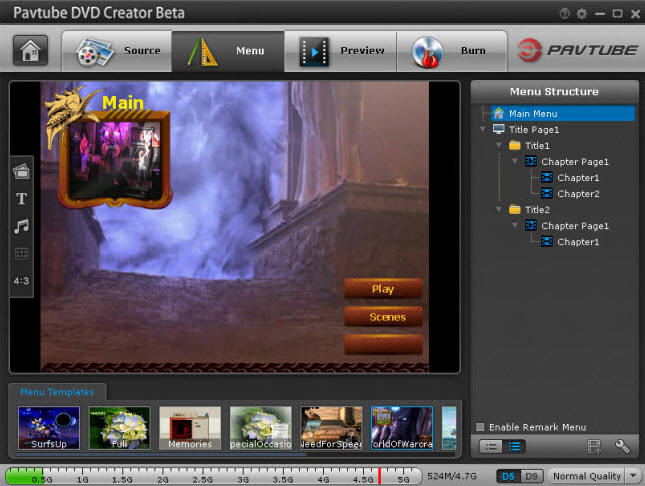
Step 4: Start Christmas videos to DVD burning process.
Click the “Burn” button to start burning Christmas videos to DVD. You can also burn Christmas videos to DVD disc, save as ISO file or Generate to DVD Folder.
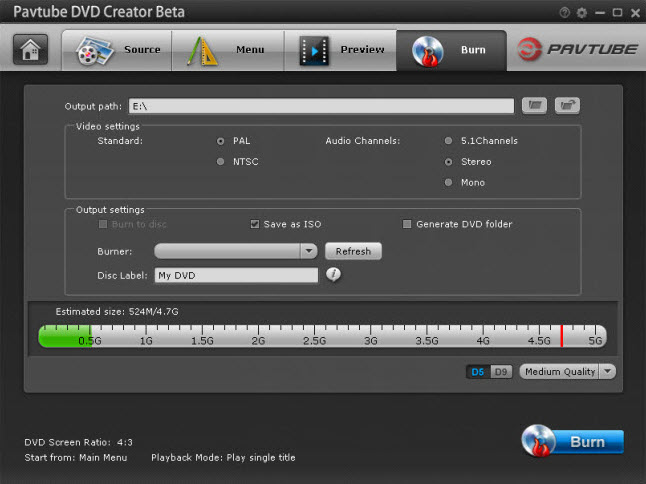
Enjoy Pavtube 2015 Christmas great promotions with up to 40% off discount for Blu-ray/DVD/Video conversion software.
Further Reading
Beneficial Tips to Make Excellent Quality Christmas Videos
Interesting Christmas Facts Like Christmas Tree,
Stockings, Santa
Best Christmas Movies or TV Shows to Watch on
Netflix
Christmas Gifts Ideas for Children and Parents
Top
10 Best Free Christmas Music
Full List of Must Watch Top Ten Classic Christmas
Movies
Best Upcoming Christmas Movies 2015