Nearly all iTunes HD movies and TV shows are accompanied by a Dolby Digital 5.1 surround sound audio track. If you are not pumping this audio through a surround sound speaker system, you are definitely missing out on a great home theater experience!

While Apple does a great job on providing clear and concise instructions on setting up an Apple TV in general, details regarding setting up an Apple TV with surround speakers are a little more sparse. Follow along to find out how you can enjoy awesome surround sound audio from your Apple TV!
What’s needed
Apple TV
HDTV
Surround receiver with 5 speakers + subwoofer (typical)
Speaker Check for Apple TV app (for iOS and Apple TV 2 or 3)
Surround Speaker Check app (for tvOS and the new Apple TV 4)
Step 1: Connect your Apple TV.
To do this, you have three options. Which one you choose largely depends on your home theater equipment’s capabilities and which model Apple TV you own.
Option 1: Connect an HDMI cable from the back of the Apple TV to an HDMI input on the surround receiver. (Note that older receivers may not have HDMI ports. If this is the case with your system, you’ll need to run audio via optical cable as described below.)


Option 2 (for the cable-cutters!): Connect an HDMI cable from the Apple TV to an HDMI port on the back of your TV unit. Then run a separate optical cable out from the TV’s optical port and in to the receiver’s optical port. Use this method if your receiver lacks HDMI ports, or if you ditched subscription cable and want to also send Dolby Digital 5.1 from over-the-air broadcast signals to your receiver.
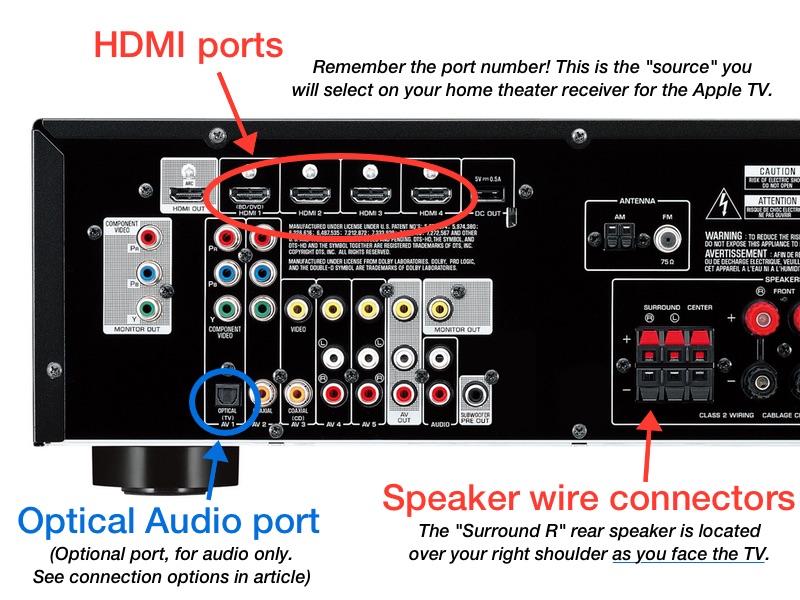
Option 3: Connect an HDMI cable out from the Apple TV and in to the back of the TV. Connect the optical audio out from Apple TV to receiver. You’ll need to use this method if your receiver lacks HDMI ports. UPDATE: The new Apple TV (4th gen) no longer has an optical audio port. If your receiver lacks HDMI, you can still decode surround audio from the Apple TV 4 by following connection option #2.
Step 2: Select the Apple TV on the home theater receiver.
Select the HDMI or optical connector used for audio on the back of the receiver from Step 1. i.e. “HDMI 1” or similar. Selecting the Apple TV on the receiver is often achieved by clicking “Inputs” or “Source” on your receiver’s remote control (dependent on manufacturer terminology).
Step 3: Check the Dolby Digital setting on the Apple TV.
On the Apple TV main screen, click on the Settings app. Scroll down to Audio & Video and then find the option for Dolby Digital. Make sure it is set to “on” or “auto”.
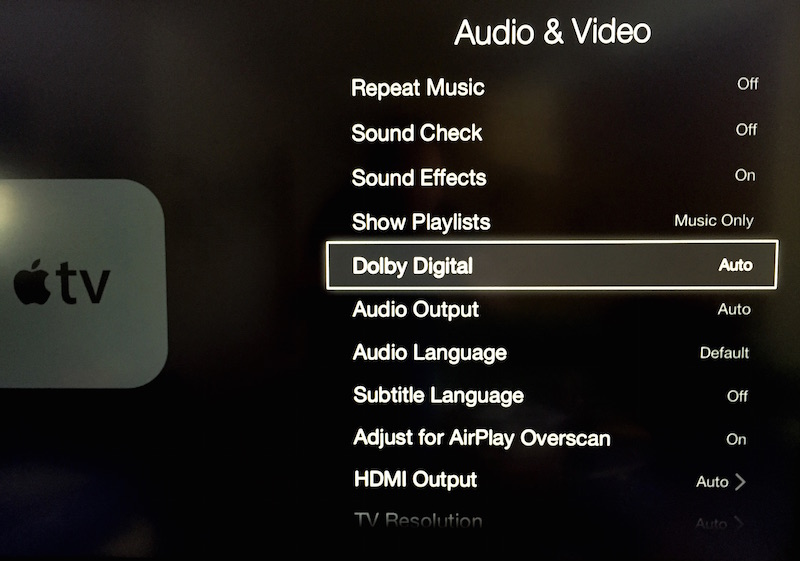
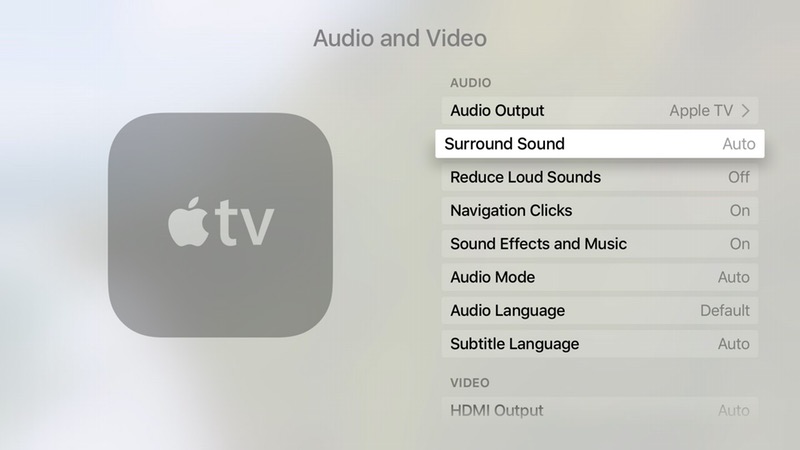
Step 4: Confirm Dolby Digital setting is enabled on the receiver.
Important! Although most receivers should automatically detect and decode the Dolby Digital 5.1 signal, it is not always easy to tell if the correct audio setting is selected. Home theater receivers are typically stuffed with a myriad of digital signal processing modes, so you should read through your manual for how to confirm that the receiver is indeed playing back Dolby Digital 5.1 audio. (Again, specifics can vary among manufacturers.)
If you have any doubts as to whether your surround sound is working properly, you may want to consider downloading the Speaker Check for Apple TV app for iOS, or the Surround Speaker Check tvOS app, now available in the new Apple TV App Store. These apps were created to provide a quick-and-easy way for users to test whether or not their surround sound system is properly configured for playing back iTunes HD movies and TV shows.
Speaker Check for Apple TV can be downloaded for free at the Apple App Store. [Direct Link]
Surround Speaker Check for tvOS, is also available as a free download in the new Apple TV App Store. (Enter the app title “Surround Speaker Check” in the App Store “Search” menu)
Original source:
http://www.jeffperrinmusic.com/blog/guide-to-connecting-your-apple-tv-to-surround-sound-speakers/
Fix Apple TV 5.1 surround sound issues
After all above settings are done, if you still encounter Apple TV not outputting 5.1 surround sound issues, you can seek help with our Apple TV video converter to get Apple TV supported file format with AC3 5.1 pass-through and AAC stereo from Blu-ray or DVD movies for your home theater surround sound speakers.
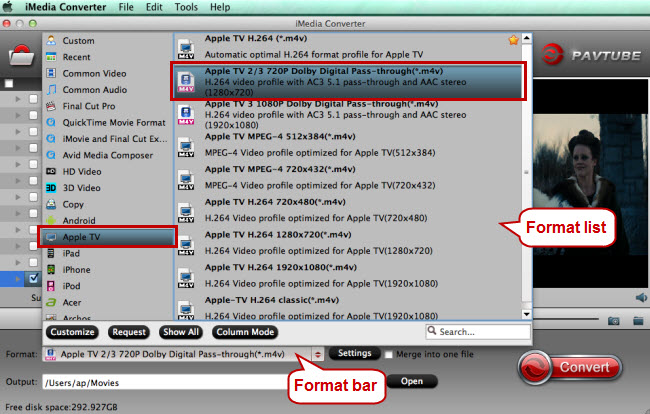
For more Apple TV related topics such as Apple TV supported file formats, Apple TV related hot issues, Apple TV video/audio playback solution, please visit our Apple TV page.