MPEG is a standard format for lossy compression of video and audio. MPEG-1 and MPEG-2 are the popular members in the family. Both MPEG1 and MPEG2 videos will be ended in .mpg file extensions. MPEG-1 is for VCD discs and MPEG-2 is for SVCD and DVD discs, meaning that you can burn MPEG1 to VCD and burn MPEG2 to DVD. But if you want to store MPEG, MPEG1, MPEG2 in iTunes for Apple devices streaming, you'd better convert MPEG, MPEG-1, MPEG-2 to MP4 cause iTunes, iPhone, iPad and iPod Touch are only compatible with MP4.
MP4, or MPEG-4 Part 14, is a digital multimedia container format most commonly used to store video and audio, but it can also be used to store other data such as subtitles and still images. Comparing with MPEG, MPEG1 and MPEG2, MP4 is better compatible with iTunes, iPhone, iPad, Apple TV, iPod Touch, Android smart phones, Android tablets, e-readers and other multimedia devices. That's why many people want to change MPEG, MPEG-1, MPEG-2 to MP4 on Mac & PC.
Batch Convert MPEG, MPEG-1, MPEG-2 to MP4 on Mac & PC
There are many video converters in the market that can help you transcode MPEG, MPEG-1, MPEG-2 to MP4 on Mac & PC. Popular freeware will be Handbrake. Handbrake can batch convert MPEG, MPEG-1, MPEG-2 to MP4 and it is fully compatible with both Windows and Mac. Another decent MPEG to MP4 converter will be Pavtube Video Converter. It has Windows and Mac version so that you can convert MPEG/MPEG1/MPEG2 to MP4 on Windows 10 and macOS. Now, click the each tab to enter into the detailed guide to transform MPEG to MP4.
In the below guide, we used the Mac MPEG to MP4 converter. But the steps are the same as the Windows version software. So, if you need to convert MPEG to MP4 on Windows, just download the Windows application and follow the same steps below.
Batch Convert MPEG/MPEG1/MPEG2 to MP4 Using Video Converter for Mac
Pavtube Video Converter for Mac is a free-to-trial MPEG to MP4 video converter. It supports batch conversion and "Drag-and-Drop" features. Drag your MPEG, MPEG1, MPEG2 video files shot by Sony Handicam HDR-SR5, Sony Handicam MDR-CX560 or ripped from DVD into the software, then you can convert them to H.264 AVC, MPEG4, H.265 MP4 for your iPhone, iPad, iTunes, Plex, TVs, etc . It also can convert 2D MPEG to 3D MP4 for ZEISS VR One, Samsung Gear VR, HTC Vive, etc. You can configure the video and audio encoder, bitrate, resolution, sample rate, etc to make the output video more compatible with your multimedia devices.
Apart from MPEG, it also can switch MKV, AVI, MP4, TS, FLV, WMV, MP3, FLAC, etc to another video and audio format to fit in your need. Before output the video, you can trim, crop, merge, split video files and adjust volume, aspect ratio, etc. For Windows userd, please use Pavtube Video Converter which can make you convert MPEG to MP4 on Windows 10.
Free Download and Install
Steps to Convert MPEG/MPEG1/MPEG2 to MP4
Step 1. Add MPEG/MPEG1/MPEG2 Video Files
Adding MPEG videos is as easy as drag and drop. Or head to top menu. Click "File" button and locate the .mpeg file(s) you wish to convert to .mp4 format. If you need to batch convert MPEG video files, you should add multiple MPEG video files and check them all.

Step 2. Choose MP4 format
Go to the "Format" bar and choose "HD Video" > H.264 HD Video (.mp4)" as the output file format for your iTunes, iPad, iPhone. If your devices and media players support HEVC codec, you also can choose to convert MPEG to H.265 MP4.

Click "Settings" to open "Profile Settings" window, where you can adjust the output video codec as H.264, audio codec as MP3 or AAC, Size(pix) as 1920*1080, frame rates as 24, 25, 30, 48, 50, 60.

If you want to edit mpeg, mpeg1, mpeg2 movies for fun or for other purposes, try the video editor. Find "Edit" on menu bar and click it, then the "Video Editor" will pop up. Click the "Trim" tab to get the torrent movie clip you want to save and convert; the "Crop" tab allows you to cut off black bars that affect visual effect; click "Subtitle" tab to insert subtitles into your torrent movies, etc.
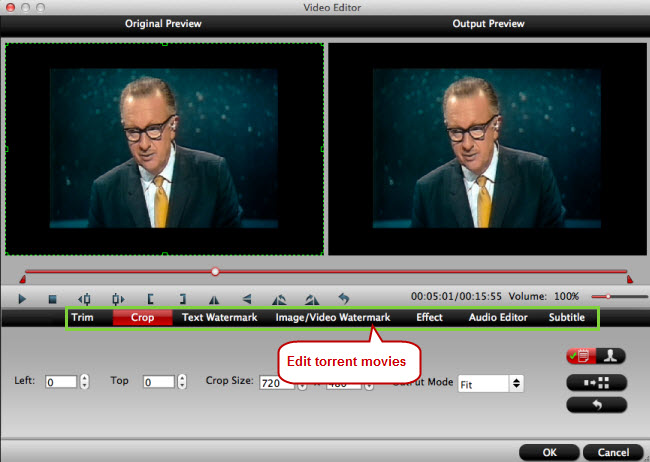
Step 3. Start to batch Convert MPEG to MP4
When you're ready, move on and begin converting the video in MPEG, MPEG1, MPEG2 to a MP4 format with a click of the blue "Convert" button at the lower right corner of program main screen. Before you click the "Convert" button, you may select "Output" beneath "Format" to select a path to save the output file. You just specify a local folder for the output file, and then close it.
After the conversion complete, the new created MP4 file(s) prepared on the folder you specify previously on your Mac/PC computer. You can take them into a player like VLC for testing if they work.
Converting MPEG Videos to MP4 by the Batch with Handbrake
Handbrake is is one of the most popular mpeg to mp4 video convertors out there, but it's missing a simple way to convert a lot of videos at once. HandBrakeBatch is a small app that adds batch conversion to Handbrake. To batch convert MPEG to MP4 with Handbrake with HandbrakeBatch, you need Handbrake installed. Then, launch HandBrakeBatch, and a single window opens—into this window you drag any and all mpeg videos you want to convert. Click the HandBrake Preset pop-up menu, and you’ll find all of HandBrake’s default conversion presets as well as any custom presets you’ve added to HandBrake—choose the mp4 format. Finally, choose the folder where you want converted files saved. (HandBrakeBatch will remember this folder for future conversions.) Click Start, and HandBrakeBatch uses the engine that powers HandBrake to perform the conversion(s). Windows users can get the same functionality with Handbrake Batch Encoder.
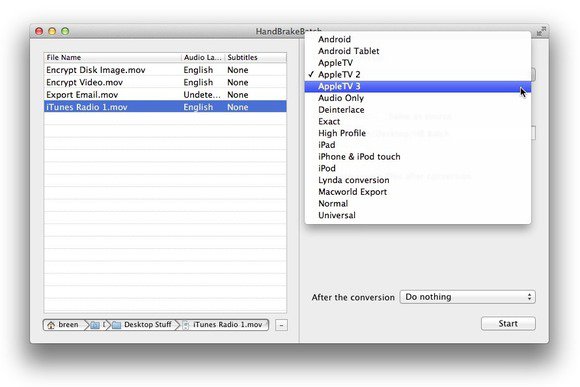
Handbrake new version has recently gained batch conversion feature without the help of HandbrakeBatch. But it’s still not as easy as it could be. To batch process a group of mpeg/mpeg1/mpeg2 videos, you must click HandBrake’s Source button, navigate to a folder full of mpeg videos that you wish to convert to MP4, choose File > Add All Titles To Queue, select the conversion preset you want to use, and then click Start. If the desired MPEG videos happen to be spread across several folders or volumes, you must repeat this process for each folder or volume. While the procedure is hardly painful, it’s not as easy as simply dragging movies into a single window, choosing a preset, and then starting the conversion.
|
Get Handbrake Alternative for macOS SierraPavtube iMedia Converter for mac is the best alternative to Handbrake that can batch convert MPEG, MPEG1, MPEG2 to MP4 on MacOS Sierra, El Capitan, etc. You also can easily rip encrypted DVD disc to virtually any file formats you like for playing on macOS Sierra with QuickTime orcopying DVD to MacBook Pro, iMac, MacBook, MacBook Air local hard drive, transfer to iPhone, iPad, Apple TV via iTunes or strea to TV, game consoles, etc. | |
Extended Knowledge for MPEG/MPEG-1/MEPG-2
MPEG, the Moving Picture Experts Group (MPEG) is a working group of authorities that was formed by ISO and IEC to set standards for audio and video compression and transmission.It was established in 1988 by the initiative of Hiroshi Yasuda (Nippon Telegraph and Telephone) and Leonardo Chiariglione,group Chair since its inception. The first MPEG meeting was in May 1988 in Ottawa, Canada.As of late 2005, MPEG has grown to include approximately 350 members per meeting from various industries, universities, and research institutions. MPEG's official designation is ISO/IEC JTC 1/SC 29/WG 11 – Coding of moving pictures and audio (ISO/IEC Joint Technical Committee 1, Subcommittee 29, Working Group 11).
MPEG-1 is a standard for lossy compression of video and audio. It is designed to compress VHS-quality raw digital video and CD audio down to 1.5 Mbit/s (26:1 and 6:1 compression ratios respectively) without excessive quality loss, making video CDs, digital cable/satellite TV and digital audio broadcasting (DAB) possible.
MPEG-2 (a.k.a. H.222/H.262 as defined by the ITU) is a standard for "the generic coding of moving pictures and associated audio information".It describes a combination of lossy video compression and lossy audio data compression methods, which permit storage and transmission of movies using currently available storage media and transmission bandwidth. While MPEG-2 is not as efficient as newer standards such as H.264/AVC and H.265/HEVC, backwards compatibility with existing hardware and software means it is still widely used, for example in over-the-air digital television broadcasting and in the DVD-Video standard.
 Batch Convert MPEG/MPEG1/MPEG2 to MP4 Using Video Converter for Mac
Batch Convert MPEG/MPEG1/MPEG2 to MP4 Using Video Converter for Mac





