You may have recorded many great moments with your mobile phone or camcorder during the exciting and haunted Halloween? Want to share your great works with worldwide audience? Uploading Halloween videos to YouTube is a good way to let people discover joy and get fun from your videos.
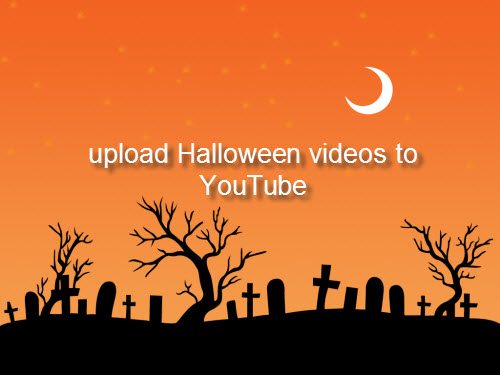
Many users often find uploading Halloween videos to YouTube is very difficult since YouTube has strong file format limitations and specific parameters for the video uploading to it. Generally, you can upload Halloween videos to YouTube in the file formats of MOV, MPEG-4, MP4, AVI, WMV, MPEGPS, FLV, 3GPP and WebM. Actually, to know the YouTube supported video format for uploading is just the beginning. If you want to get the best uploading results on YouTube, you'd better to know the best settings for uploading to YouTube. Following is a summary of the audio and video specifications you will need if you want to learn the best video format for YouTube uploading.
Container: MP4
Audio codec: AAC-LC
Audio channels: Stereo or Stereo + 5.1
Audio sample rate: 96khz or 48khz
Video codec: H.264 High Profile Video
Scan mode: Progressive scan not interlacing
Frame rate: content should be encoded and uploaded in the same frame rate it was recorded. Common frame rates include: 24, 25, 30, 48, 50, 60 frames per second (other frames are also acceptable).
Resolution: 2160p(3840x2160), 1440p(2560x1440), 1080p(1920x1080)
Aspect Ratio: 16:9
Wish to upload Halloween videos to YouTube with best video quality, all above specifications can be realized with Pavtube Video Converter for Mac (get Windows version) which has been upgraded with support for Mac OS X El Capitan enables you to decode Halloween videos recorded in various different formats such as MP4, AVCHD, MXF, XDCAM, XAVC, H.265 to YouTube best uploading codec H.264 on Mac. Besides that, you can change the output file resolution, audio codec, frames in the programs "Profile Settings" window to let them compatible with all the settings listed above. To shorten the length and reduce the file size of Halloween video, you can use the "Trim" function in "Video Editor" window to select only your wanted segments to be converted.
Step by step to share and upload Halloween videos to YouTube with Best video quality
Step 1: Input Halloween video to the program.
Click "File" menu and select "Add Video/Audio" or "Add from folder" to import Halloween videos to the application.

Step 2: Define output format.
After checking the supported format that those video sharing websites, you can find that H.264 is the best codec to compatible with YouTube, go to the "Format" bar and choose "HD Video" > H.264 HD Video (.mp4)" as the output file format for uploading to YouTube.

Step 3: Adjust parameters for YouTube uploading speed and quality.
Click "Settings" to open "Profile Settings" window, where you can adjust the output video codec as H.264, audio codec as MP3 or AAC, Size(pix) as 1920*1080, frame rates as 24, 25, 30, 48, 50, 60.

Step 4: Trim video length.
Open "Video Editor" window, go to "Trim" tab, drag the slider bars to set the start time and ending time to have only certain clips that you want to be converted.

Step 5: Start final video conversion process.
After setting the file location, go back to the main UI and then click this "Convert" to start your conversion of Halloween videos to YouTube.
when the conversion is over, go with the steps below to upload Halloween video to YouTube.
1. Go to YouTube.com and login your account.
2. Click the "Upload" on top right to open video upload window.
3. In the middle area, hit the "Upload" button to upload files or drag and drop the files you desire to upload to this area to start the uploading process.
4. During the process, fill the information of the videos.
5. When the uploading process is finished, you can publish the video to YouTube for share.
Detailed video guide instructions are offered to assist you to upload Halloween videos to YouTube.



