"I have TIVO and I have downloaded some programs, using TIVO Desktop, onto my computer. The thing is, I want to be able to view these programs onto my laptop, but I can not burn a DVD with the TIVO format. Is there anything I can do to convert it? Thanks!"
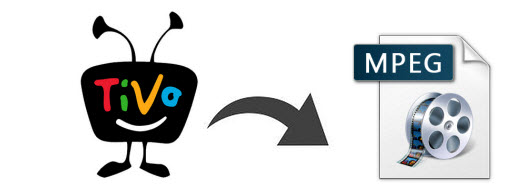
The shows that you have recorded on your Tivo box can be easily transferred and playback on your PC or laptop with Tivo Desktop Software for the PC. The shows that you have transferred to your computer are listed in Tivo Desktop's "Now Playing List", you can watch them with your computer's default media player - Windows Media Player. However, there are some recordings are encrypted with copy protection, you will not be able to transfer them to your computer, not to say share them on other devices.
Fortunately, you can get off the copy protections of Tivo recordings with some third-party applications. Pavtube Video Converter Ultimate stands out with powerful conversion functions. It supports to convert encrypted Tivo to the most compatible MPEG format including MPEG-1, MPEG-2 and MPEG-4 to import and edit with Adobe Premiere Pro, burn to DVD with watch with home DVD player, transfer and play with various portable devices such as iPhone, iPad, Android smartphones and tablets, Surface tablets and game consoles.
How to convert Tivo recordings to MPEG-1, MPEG-2 and MPEG-4?
Step 1: Add Tivo files to the program.
Click "Add Video" icon to import source Tivo files to the program, an "Option" window will pop-out to inform to enter your Media Access Key for the Tivo recording files, you can find the Media Access Key by logging into your Tivo account at Tivo and clicking the "Media Access Key" link on the right side of the screen.
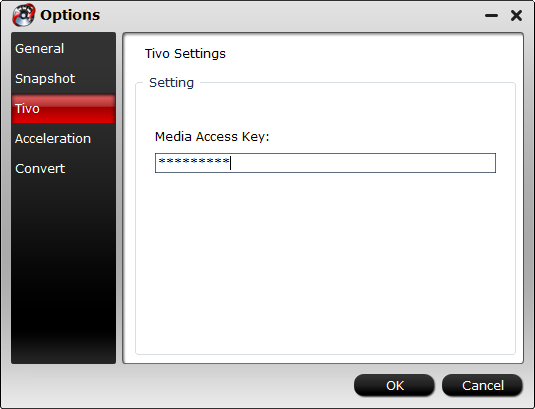
Step 2: Define output file format.
Click "Format" bar, from its drop-down option list, you can select "MPEG-2 Video(*.mpeg)" as the output file format to edit with Adobe Premiere Pro or burn to DVD, "MPEG-4 Movie(*.mp4)" as output format for playing on portable devices.

Step 3: Merge into one file.
Check "Merge into one file" option on the main interface to join the separated Tivo recording files into one single file.

Step 4: Convert Tivo to MPEG.
After all the settings is done, hit right-bottom "Convert" button to start Tivo to MPEG conversion process.
When the conversion is over, click the "Open" folder on the main interface to find and located the converted files, then free free to play, edit and share Tivo recordings anywhere anytime.



