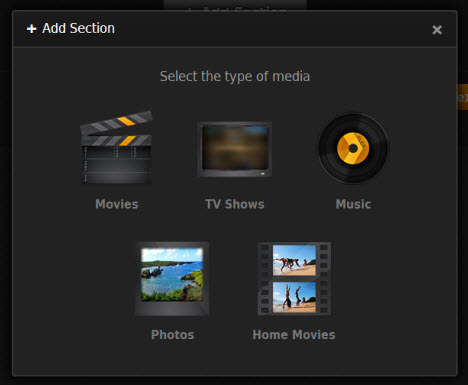Ever thought about digitizing Blu-ray/DVD collection to a streaming media player like Amazon Fire TV so that you could browse your Blu-ray/DVD library on an HDTV without a Blu-ray/DVD player? Well, with the media server Plex running on your Amazon Fire TV and a Blu-ray/DVD converter, your dream about Blu-ray/DVD digitization surely can come true.

The popular Blu-ray/DVD converter Pavtube BDMagic is capable of removing Blu-ray/DVD protections and ripping them to a variety of video formats supported by different devices and software including Amazon Fire TV and Plex. Before getting down to converting your Blu-ray/DVD collection for free playback on HDTV or other devices, you’d better know formats compatible with Amazon Fire TV and Plex well.
Amazon Fire TV supported video formats: please see the following table.
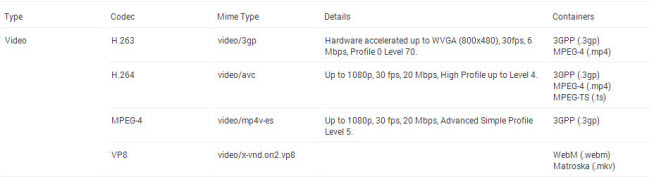
Plex supported formats: Plex uses FFmpeg and other open source libraries to handle all common multimedia formats.
How to digitize Blu-ray/DVD collection to Amazon Fire TV?
Step 1. Load Blu-ray/DVD movie
Insert a Blu-ray/DVD disc to your computer, and run this Blu-ray/DVD converter. Click “File” “Load from disc” to import the Blu-ray/DVD movie. Please note that when loading a Blu-ray movie, an external or internal Blu-ray drive is required otherwise your Blu-ray disc will not be recognized and read.
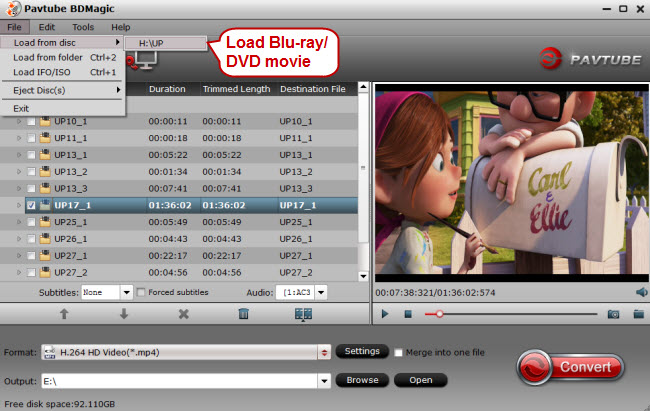
Step 2. Choose Amazon Fire TV supported video format
Click the format bar to follow “HD Video” > “H.264 Video (*.mp4).” You can also choose other compatible video formats according to the above listed table regarding the Amazon Fire Phone supported video formats. You can also rip Blu-ray/DVDs to other streaming media players like Apple TV 3 supported video format.

Step 3. Start converting Blu-ray/DVD to Amazon Fire TV
Point to the red button “Convert” and click it to start Blu-ray/DVD to Amazon Fire TV conversion.
Step 4. Transfer the converted Blu-ray/DVD to Plex library
After conversion, download and install Plex on your PC. Launch it and create your media library by clicking the “Add Section” button, and Plex will ask you what kind of media files you’re going to add (Movies, TV Shows, Music, Photos, or Home Videos). Click “Movies” and then click “Add” to navigate to the folder where you save the converted Blu-ray/DVD movies. After selecting all the converted Blu-ray/DVD movies, click “Add Section” and it may take some time for your Blu-ray/DVD movies to appear on the browser.