Compact in size, light weight and fully featured, the Canon XF100 Professional Camcorder can be tailored to fit a wide range of individual needs. Taking advantage of the latest HD technology, along with Canon's robust MPEG-2 codec, named the Canon XF Codec, the XF100 records full HD video to affordable Compact Flash cards. By using an MXF file wrapper, video and audio can be wrapped in a single file along with important metadata.

Hi, I'm using a Canon XF100 and Premiere Pro on a Mac Pro. I would like to know the best workflow so I can get footage from the camcorder into Premiere so I can start editing.
My attempts so far: Importing the MXF file directly into Premiere. Result: When dropping the clip onto the timeline, only the video appears.
To solve Adobe Premiere audio missing problem, you can have a reference at this article: No sound during playback in Premiere Pro. For the best Adobe Premiere Pro workflow with Canon camcorder, it is ideal for you to transcode the XF100 MXF files to Adobe Premiere Pro most friendly MPEG-2 to help keep the best editing quality and efficiency for the post workflow.
To make the conversion on Mac, you can download our Pavtube MXF Converter for Mac(best Mac MXF Converter Review), a specific Mac MXF Converter application which can perfectly and directly output Adobe Premiere Pro optimized editing format from Canon XF100 MXF camcorder. The program also deals well with P2 MXF and Sony XDCAM MXF files.
Before carry out the conversion process, you can use a CF card reader to transfer the recorded footage from the camcorder to your Mac local hard drive.
How to convert and transfer Canon XF100 MXF to Adobe Premiere Pro on Mac?
Step 1: Load Canon XF100 MXF files.
Click the "Video" or "Folder" icon on the main UI of this software to load your Canon XF100 MXF footage.
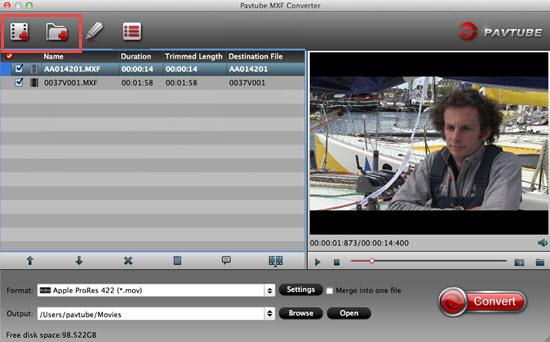
Step 2: Output Adobe Premiere Pro native editing format.
From the "Format" drop-down list, go to select "Adobe Premiere Pro/Sony V..." >"MPEG-2" as the most suitable output format for Adobe Premiere Pro.

Step 3: Adjust output video file size.
The Canon XF100 record footage with 1080p, but you may find that the output MPEG-2 is not such high in resolution, therefore, you can type the output file size as "1920*1080" from the "Profile Settings" window to maintain the original HD video quality.

Step 4: Convert Canon XF100 MXF to Premiere Pro MEPG-2.
After all the settings is completed, go back to the main menu and start the conversion by hitting the right-bottom "Convert" button.
When the conversion is over, enjoy yourself transfer and import Canon XF100 to Adobe Premiere Pro on Mac for best editing workflow.



