After finishing editing a video project in Final Cut Pro 7 or Final Cut Pro X, you can export a Final Cut Project as a self-contained video file on Mac OS X. Final Cut Pro X allows you to export video project in the following file formats:
- Apple Prores
- AVC-Intra Class 50/100/200
- DV (including DVCAM, DVCPRO and DVCPRO50)
- DVCPRO HD
- H.264
- HDV
- MPEG IMX (D-10)
- Uncompressed 10-bit 4:2:2
- Uncompressed 8-bit 4:2:2
- XDCAM HD/EX/HD422
In the following article, we will show you how to export Final Cut Pro project to MP4 video in different ways.
Directly output MP4 from FCP
Export FCP Project to MP4 with Video Conversion Tool
Directly output MP4 from Final Cut Pro
Step 1: Import files into Final Cut Pro.
Lauch Final Cut Pro on your Mac computer, from "File" drop-down option, select "File" > "Import" > "Files".
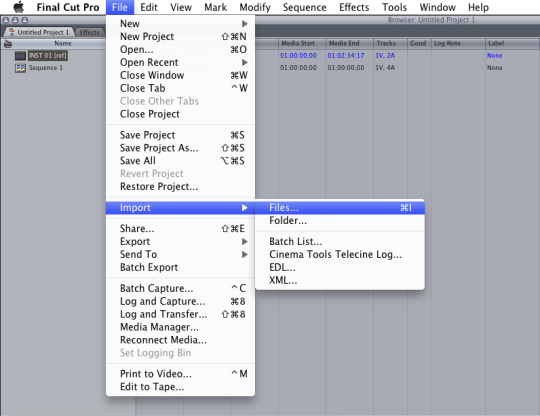
Step 2: Export file from Final Cut Pro.
After successfully loaded the files into FCP, you can export the file by following "File" > "Export" > "Using QuickTime Conversion".
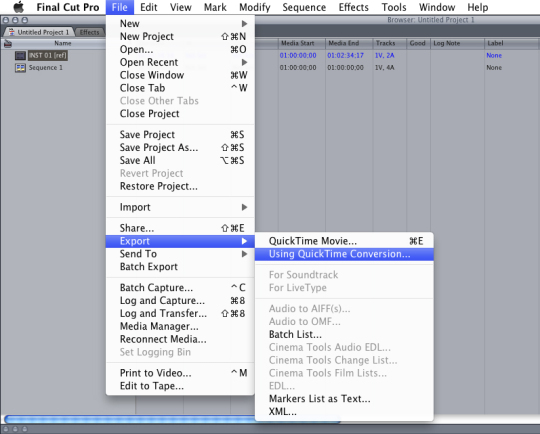
Step 3: Choose output file format and settings.
From "Format" drop-down list, select "MPEG-4" as output file format.
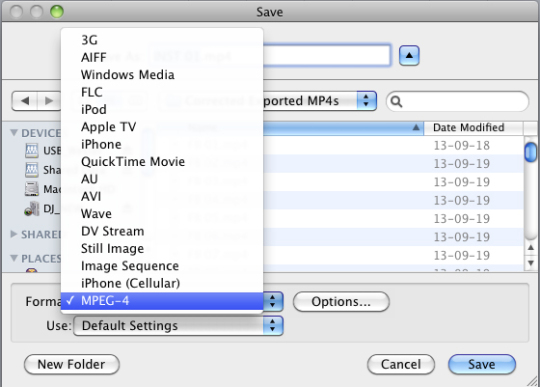
Click "Options" to specify the export "Profile" settings for "MPEG-4" format.
In the File Format again choose MP4
Video Format: H.264
Data Rate: 1100 (increase or decrease to adjust resolution and file size)
Image Size: 1280 x 720 HD
Frame Rate: Current
Key Frame: Automatic
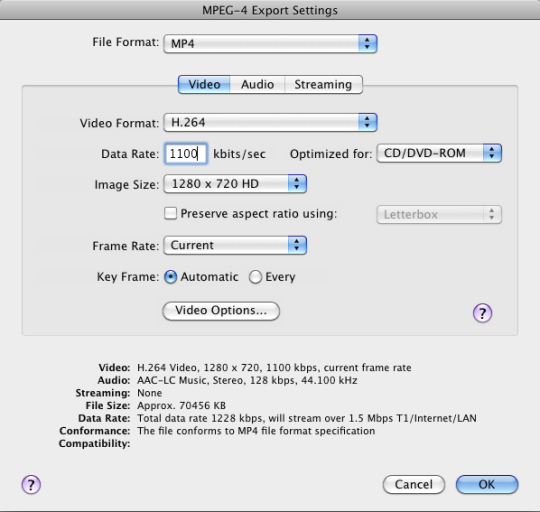
Step 5. Select Best quality (Multi-pass). This will create a smooth and better quality picture.
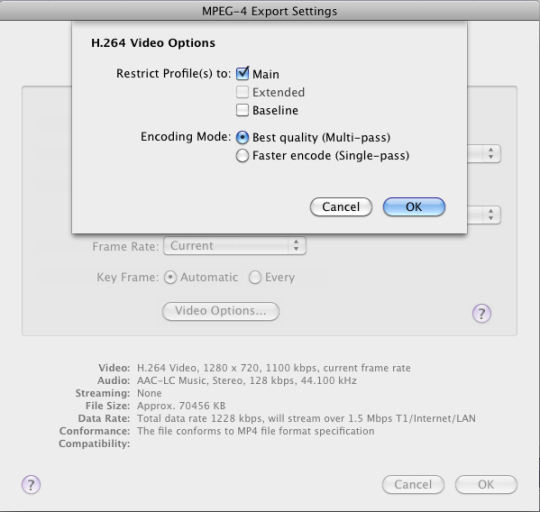
Step 6. Start exporting FCP to MP4.
Finally, click "Save" to start to export MP4 from Final Cut Pro with best output file quality and the exporting speed is highly dependent on processor speed.
Export FCP project with video conversion tool
It will take a long time for you to export MP4 file directly from Final Cut Pro, in addition, the MP4 file codec that can be exported from Final Cut Pro is limited to H.264, if you wish to find a quick way to produce various different types of MP4 file from Final Cut Pro, we highly recommend Pavtube iMedia Converter for Mac to you, which allows you to output Final Cut Pro 7 or Final Cut Pro X project to the following types of MP4 file.
MPEG-4 MP4 file
H.264 MP4 file
H.265 MP4 file
MPEG-4 HD MP4 file
H.264 HD MP4 file
H.265 HD MP4 file
Customize and edit output MP4 files
Besides exporting FCP project to MP4, you can also use the program to adjust output MP4 profile parameters such as video codec, bit rate, resolution, frame rate and audio codec, bit rate, sample rate and channels, etc to get the best output video and audio quality. You can also edit the MP4 video by trimming video length, cropping video file size, add video/image/transparent text watermark, apply special rendering effect, flip or rotate video angel, remove/replace audio in video, add external subtitle to MP4 video, etc.
Step by Step to Export Final Cut Project to MP4
Step 1: Load Final Cut Project into the program.
Save your Final Cut Pro project file as .mov format, launch the program on your computer, click "File" > "Add Video/Audio" to load Final Cut Pro project files into the program.

Step 2: Choose output file format.
Click "Format" bar drop-down list, from its drop-down menu, you can select various different output MP4 file formats, you can also choose your desired devices or programs preset profile MP4 file formats according to your own needs. Here, we choose to output one of the popular MP4 file formats such as "H.264 HD Video(*.mp4)" under "HD Video" main category.

Step 3. Adjust parameters if you need.
For advanced users, you can adjust output profile parameters such as video codec, bitrate, frame rate, resolution and audio codec, bit rate, sample rate and channels to get better output video/audio quality.

Step 4: Start to export FCP project to your desired file formats.
After all setting is completed, hit right-bottom "Convert" button to begin the conversion from Final Cut Pro project to your desired MP4 file formats or devices and program preset MP4 profile formats.



