Have you ever come across situations that when you went to the YouTube site, and wanted to watch certain videos, the videos just not played for you? Why are the YouTube videos not playing normally, and what are the main reasons that cause YouTube playback errors? How to fix YouTube video not playing problem with the best solutions?
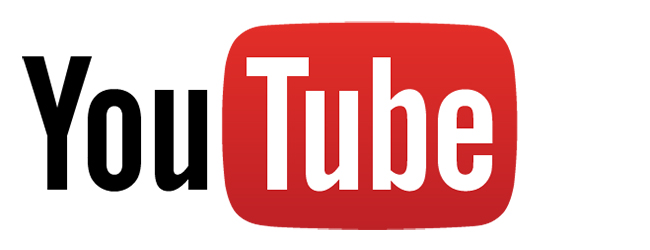
Part I. What Causes YouTube Playback Issues?
1. Internet connection
When encountering YouTube video playback issues, the first thing you have to check is whether the internet connection is fine or not.
2. Browser page
If there is no problem with the internet connection, try refreshing the browser page.
3. Browser
If refreshing the browser page just does not make anything change, you need to check the browser you use. If it is outdated, or there is some problem within the browser itself, just try updating it or change a better and high recommended browser.
4. Cache and Cookies
Do not forget to clear computer cache and cookies regularly for they can one of the major reasons that cause YouTube video playback failures. Before opening a YouTube video, just do the clear work first.
Part II. Fix YouTube Playback Issues
1. Can’t get sound when playing YouTube videos
When playing a YouTube video, you may run into this situation: video goes right but the sound is missing.
Solutions:
Adjust volume on both your speakers and computer
Adjust volume control under your YouTube video player
Refresh the browser page or restart the browser
2. YouTube videos not playing in Chrome or Safari
YouTube video playback issue with Chrome and Safari can be caused by cache or the Adobe Flash Player.
Solutions:
Clear all the cache or browsing history before starting Chrome and Safari.
Upgrade your Chrome/Safari and the Adobe Flash Player to the latest version.
3. YouTube videos not start playing
When opening a YouTube video, you may find that it just does not start playing and the loading sign is always there and even after several minutes or half an hour, the YouTube video fails to play for you.
Solutions:
Check the internet connection
Empty temporary internet files folder
Install Adobe Flash Player of the latest version.
Make sure the JavaScript is turned on.
4. YouTube video gets stuck in the half
It is really head-scratching when you’re enjoying a YouTube video with a good mood, and then it gets stuck in the half. You want to know what the next plot is, and it just stuck there.
Solutions:
Make sure the internet connection is fast and stable enough
5. Fail to upload YouTube videos
Can’t upload videos shot by your smartphone or camera to YouTube for sharing? It could be the format and upload traffic problem.
YouTube only accepts those compatible video formats. Before uploading, check that the format of your recorded videos is supported by YouTube. If not, just use a YouTube video converter or a YouTube video converter for Mac to convert your videos to YouTube friendly formats.




