Pavtube Free DVDAid for Mac Quick Guide
Pavtube Free DVDAid for Mac is especially designed for Mac users to rip, convert and edit DVD disc, DVD folder, and DVD IFO/ISO file with simple operations.This Mac Free DVDAid is capable of ripping DVD to video formats including AVI, MOV, 3GP, VOB, FLV, MPG, etc. as well as extracting DVD audio to MP3, M4A, AAC, AC3, etc. With it, you can enjoy DVD movies on various multimedia players rather than Blu-ray/DVD player and computer.
Part 1: How to convert DVD to video/audio on Mac
Part 2: How to edit DVD movies on Mac
Part 1: How to convert DVD to video/audio on Mac
Part 1: How to convert DVD to video/audio on Mac
1. Load DVD movie
Insert DVD into DVD-Rom, launch the Free Mac DVDAid, and load DVD by clicking on the “Load Disc” button. You can also import DVD VIDEO_TS folder, ISO files, and IFO files into this freeware.
Tip: After the files are loaded, you can select the subtitles and audio track you prefer. On the right windows, you can preview your files and take snapshots of your favorite movie scenes.
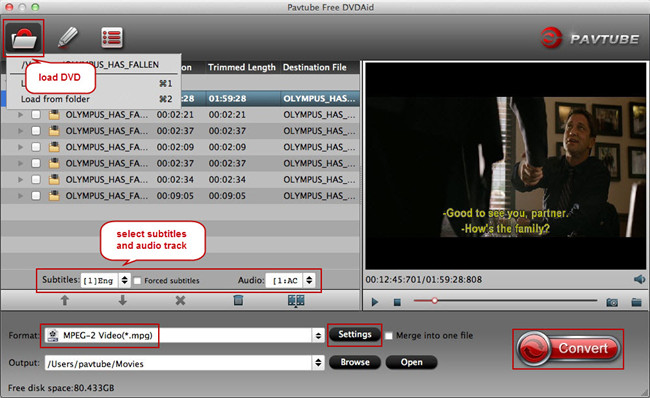
2. Select the output video/audio format
Hit on the Format bar and you can choose any video and audio format like MOV, MKV, WMV, AVI, FLV, MP3, M4A, WMA, WAV, etc for output.
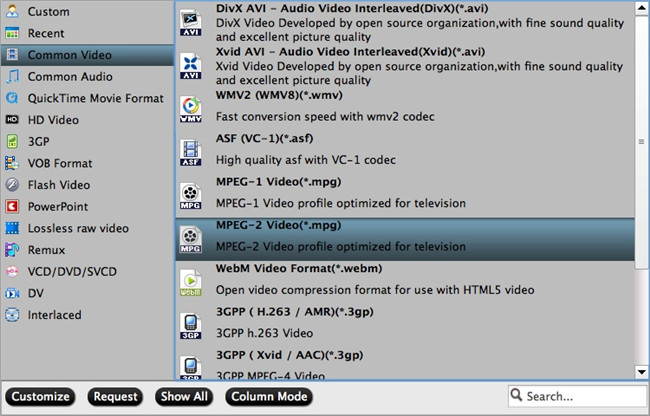
3. Set the video/audio Settings
If you want to customize output video quality, click "Settings" button to customize video quality like resolution, frame rate, bit rate, audio channel, etc.
4. Start the DVD to video/audio conversion process
Click the big “Convert” button on the software UI to start to rip your DVD. Once the conversion process is complete, simply click the “Open output folder” button, find the created file and watch it freely.
Tip: If conversion takes long time and you are busy on other stuff, you can tick off the "Shut down computer after conversion" and the program would shut down the computer when the conversion is done.
Part 2: How to edit DVD movies on Mac
Click the "Edit" button on the main UI and edit your movies before conversion. Many video editing options are available: Trim, Crop, Text Watermark, Image/Video Watermark, Effect, Audio Editor, and Subtitle.
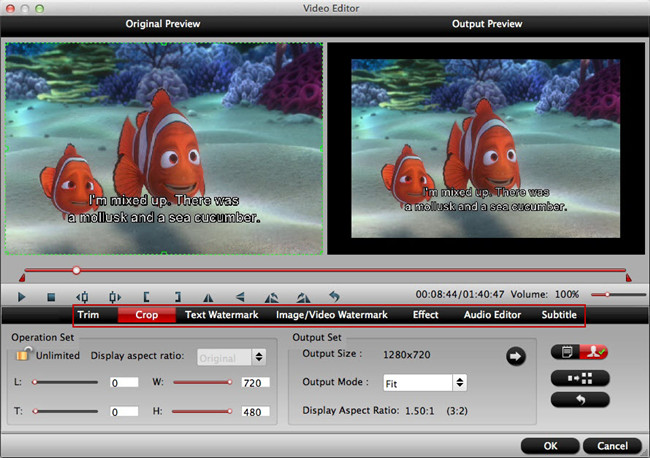
Trim: Select video durations by setting the start time and the end time.
Crop: Cut off black edges and unwanted areas.
Text Watermarking: Add text to the video as watermarks.
Image/Video Watermarking: Add image or video to the source video as a watermark.
Effect: Adjust brightness, contrast, saturation of the video, and add special effects to the video.
Audio Editor: Enable you to replace the original audio track with your specified sound track. Or choose to remove the audio. Plus, it’s freely to set audio fade in or fade out.
Subtitle: Add plug-in SRT, ASS, SSA subtitle to videos.

