Pavtube Free Video DVD Converter Ultimate Quick Guide
Pavtube Free Video DVD Converter Ultimate is a blazing-fast, intuitive all-in-one media freeware which enables you to rip, encode DVDs and convert even edit videos with simple operation. With it, you can efficiently achieve all your multimedia demands and enjoy video/DVD anywhere and anytime you like.
Part 1: How to convert DVD/Video/Audio files
Part 2: How to Edit DVD, Video and Audio files
Part 1: How to convert DVD/Video/Audio files
1. Add source video
Load Disc: Insert the DVD disc to the DVD-ROM, launch the freeware, and click the "Load Disc" button upload source DVD. You can also import DVD VIDEO_TS folder, ISO image files, or IFO files for conversion.
Add Videos/Audios: Click "Add Vide/Audio" or "Add from folder" button to load video or audio files.

Tip: After DVD is loaded, you can select the preferred subtitles and audio track from source DVD. On the right windows, you can preview your files and take snapshots of your favorite movie scenes.
2. Select output format
Click on the Format bar and you can choose any video and audio format like MOV, MKV, WMV, AVI, FLV, MP3, M4A, WMA, WAV, etc for output.
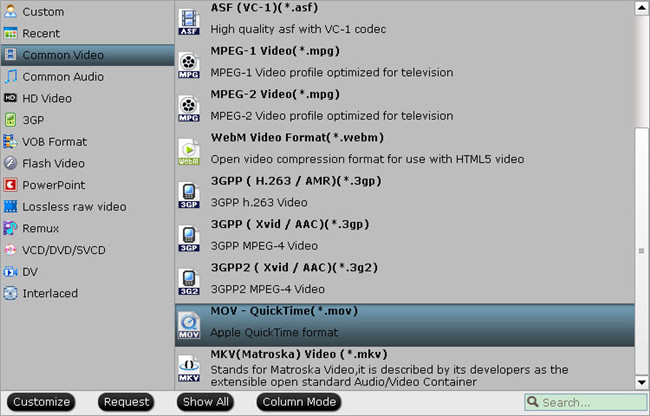
Tip: Adjust video/audio Settings (Optional)
To achieve best video and audio playback, you could click the “Settings” button to customize output video quality like resolution, frame rate, bit rate, audio channel, etc.
Start to convert DVD/Video/Audio
After above settings, click the big “Convert” button to start to convert DVDs. Once the conversion is done, simply click the “Open output folder” button, find the created file and watch it freely.
Part 2: How to Edit DVD, Video and Audio files
Click the "Edit" button on the main UI and edit your movies before conversion. Many video editing options are available: Trim, Crop, Text Watermark, Image/Video Watermark, Effect, Audio Editor, and Subtitle.

Trim: Select video durations by setting the start time and the end time.
Crop: Cut off black edges and unwanted areas.
Text Watermarking: Add text to the video as watermarks.
Image/Video Watermarking: Add image or video to the source video as a watermark.
Effect: Adjust brightness, contrast, saturation of the video, and add special effects to the video.
Audio Editor: Enable you to replace the original audio track with your specified sound track. Or choose to remove the audio. Plus, it’s freely to set audio fade in or fade out.
Subtitle: Add plug-in SRT, ASS, SSA subtitle to videos.

