How it looks like to watch movies on Samsung’s Gear VR, which soon will be released, customers can find out thanks to experiences that Ritchie Djamhur shared last week. After some time, he is with audience again showing a video walk-through on apps for the virtual reality device. He also introduces a few specific settings and features.
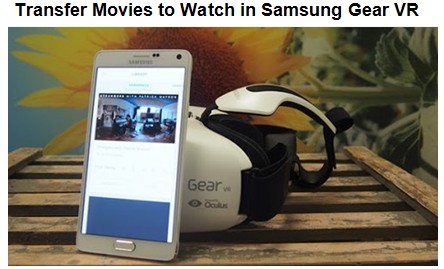
One of his introduces is Ritchie Djamhur whose video, published at Ritchie’s Room, shows you how to manage the Gear VR user ambience. Following the video you can come to know the Oculus Home as well as various applications such as Oculus Cinema or Oculus VR Gallery.
Anyway, here we want to show you two parts about how to use Samsung Gear VR to watch movies in our own way:
Part One : How to transfer movie to Samsung Gear VR for playback with Galaxy Note 4?
Part Two: How to make Samsung Gear VR fit work with non-Samsung devices?
Part One : How to transfer movie to Samsung Gear VR for playback with Galaxy Note 4?
Let’s say you have 3D Game of Thrones SBS MP4 in your PC, import your movie files into the “My Videos” folder on your MicroSD card. then follow these steps:
1. On your MicroSD card file directory, navigate to Oculus> Movies> Your Movies
2. Create a new folder within “Your Movies” and label it “3D”
3. Import or move your side-by-side 3D videos into your newly created “3D” folder
Once you have created your 3D content folder and imported compatible video files, insert your MicroSD card into your Galaxy Note 4 (if it isn’t already), dock the phone in your Gear VR, and don the virtual reality headset. Then:
1. Navigate to Oculus Cinema from the main menu
2. Navigate to “My Videos” from the Oculus Cinema content library menu
3. Select the 3D video you wish to view (if you followed the above steps it should have a “3D” label in the upper right hand corner)
4. Choose the cinema mode to begin playback 3D movies on Galaxy Note 4 with Samsung Gear VR
The software is coded to automatically convert any video in the “3D” folder for 3D playback. While the included documentation and tutorials don’t make the process completely obvious, the answer is buried in the literature accompanying the Gear VR’s Oculus Mobile SDK along with plenty of other tips on importing your own content for viewing on Samsung’s virtual reality headset. We’ll be sharing more of these helpful tips and tricks in the coming days.
Part Two: How to make Samsung Gear VR work with non-Samsung devices?
However, some folks asked about if it’s possible to use it as a stand alone device without the need of activating it in the first place with a Samsung device. It is!
After some frustration, I can confirm that this method works for connecting the original Galaxy Gear with the HTC One (M8) no problem since it’s running Bluetooth 4.0 LE, obviously with the Samsung apps limitations. There’s not much to it, so let’s get down to it:
1. Download Gear Manager 1.6.111801 (com.samsung.android.app.watchmanager_1.6.111801.apk)
If you are on a page with a whole list of apks, don’t lose it!
2. Change extension from .apk to .zip
3. Transfer to your phone
(3.33 Make sure you have a file manager on your phone. I like Astro if you don’t have one already)
(3.67 Make sure you have allowed installing from)
4. Open com.samsung.android.app.watchmanager_1.6.111801.zip
5. Navigate to assets> preInstallApks and install all the APK (there’s something like 16 of them)
6. Navigate back to the original folder and rename com.samsung.android.app.watchmanager_1.6.111801.zip to com.samsung.android.app.watchmanager_1.6.111801.apk
7. Install com.samsung.android.app.watchmanager_1.6.111801.apk
8. Download Gear Manager 1.7.031004 and put it on the phone
9. Run com.samsung.android.app.watchmanager_1.7.031004.apk
10. If your watch is brand new, you’re going to have to update it to the newest software: Google it.
11. At this point if your watch is on, your phone should start searching for it, and maybe find it. I rebooted my phone once while it was trying to connect and when I opened up Gear Manager, it requested a sync and boom, synced.
Result: Weather doesn’t work as well as S-Voice, obviously, nor does the media controller, but the dialer, find my phone, contacts, camera and photo transfer I can confirm are working.
Hopefully this helps and a more complete workaround will be found in the future! Let us know if you have any questions.
Join our 2016 summer vacation promotion to enjoy up to 50% off discount coupon code for Blu-ray/DVD/video conversion tool.
Further reading: