Featuring Canon's innovative Dual Pixel CMOS autofocus technology, the EOS C100 Mark II camera has been designed to improve the shooting experience with increased accuracy and control. One of the notable improvement for the camera is its dual codec capability supports simultaneous AVCHD and MP4 recording, including 59.94P capture along with slow and fast motion recording.

As a professional non-linear editing program, Davinci Resolve is the world's most advanced color grading tools. It can support numerous color space such as 4:2:2 color space and RGB color space. It can also support several different resolution: SD, HD, 2K and 4K. While the file formats work with Davinci Resolve including CinemaDNG, DPX, CIN, QuickTime, DNxHD and native RAW. Unfortunately, both the AVCHD and MP4 format recorded by Canon C100 Mark II are not supported by this powerful video editing tool.
To solve this incompatible issue, you can use a third-party program to wrap Canon C100 AVCHD/MP4 into Davinci Resolve compatible codec such as QuickTime or DNxHD codec. Here, Pavtube MTS M2TS Converter for Mac(best 5 MTS M2TS Converter Mac Review) is specially designed for deal with camcorder AVCHD conversion problem. To keep a balance between efficiency and quality, it is idea for you to encode Canon C100 Marke II AVCHD/MP4 to DNxHD codec, an idea online editing codec that significantly reduce storage and bandwidth requirements while providing great quality.
How to transcode Canon C100 Mark II AVCHD/MP4 to edit with Davinci Resolve Mac?
Step 1: Transfer camcorder files to Mac hard drive.
Remove the SD card from Canon C100 and insert it in a compatible card slot on your Mac computer or an external card reader that's connected to Mac's USB port, when connected, you can directly drag and drop the recorded files to the computer.
Step 2: Import Canon C100 Mark II files.
Add Canon C100 AVCHD/MP4 files to the program from local Mac hard drive by clicking the "Folder" or "Video" icon on the top menu bar.
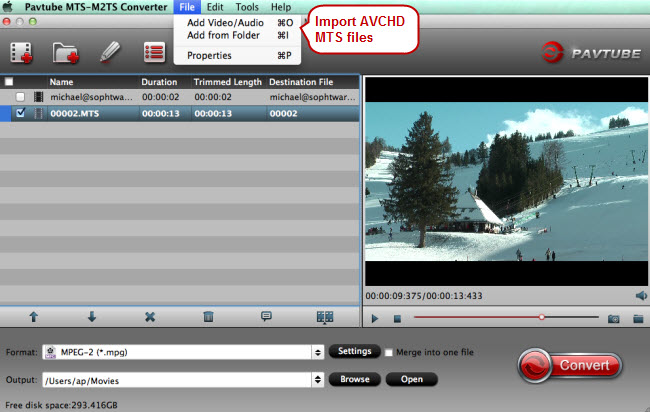
Step 3: Choose output editing format.
Go to the "Format" bar and click it to pop out its output file format, switch to "Avid Media Composer" > "Avid DNxHD(*.mov)" as the specified output file format.

Step 4: Begin Canon C100 AVCHD/MP4 to Davinci Resolve conversion.
One press the red button "Convert" will start the Canon C100 Mark II AVCHD/MP4 to Resolve conversion process.
After the conversion, you will have no problem to continue with your post workflow of Canon C100 on Davinci Resolve.



