MXF is a professional digital video and audio format that's widely used by many camera and camcorders like Sony XDCAM, Panasonic P2 and Canon XF. As a container or wrapper format, MXF support a number of different streams of coded "essence encoded in any of a variety of video and audio compression formats together with a metadata wrapper which describes the material contained within the MXF file.
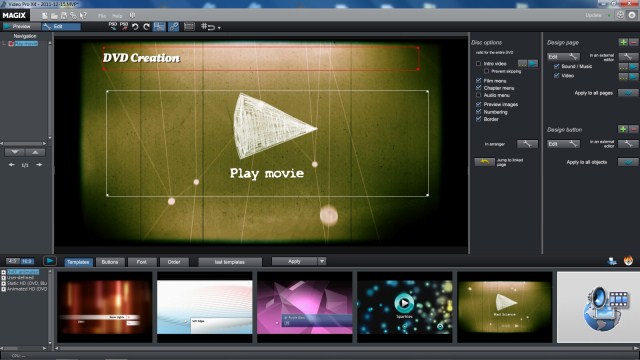
Due to the different video and audio codecs within MXF container file format, when we try to import MXF files to Magix Video Pro or other professional non-linear video editing application, we often receive "Import error" message. The main reason is that Magix Video Pro X can not recognize the mixed codecs within MXF file. To address this incompatibility issue, you will need to wrap or encode MXF files to a single editing codec that's editable by Magix Video Pro as below:
Video: AVI, DV-AVI, MPEG-1, MPEG-2, MPEG-4, MTS, M2TS, MXV, MJPEG, QuickTime, WMV(HD), VOB, MKV
Audio: WAV, MP3, OGG, WMA, MIDI, Surround-Sound/5.1
You can download a video converter like Pavtube MXF Converter, which can comprehensive to convert Canon XF/Sony XDCAM/Panasonic P2 MXF files to Magix Video Pro compatible editing formats mentioned above. Besides that, you can also do a best job by converting MXF files to FCP or Premiere Pro programs with our application.
How to encode and wrap MXF files to Magix Video Pro X playable formats?
Step 1: Import MXF files to the program.
From "File menu drop-down option, select "Add Video/Audio or "Add from folder to import MXF files captures with your Canon/Sony/Panasonic camcorder to the program.
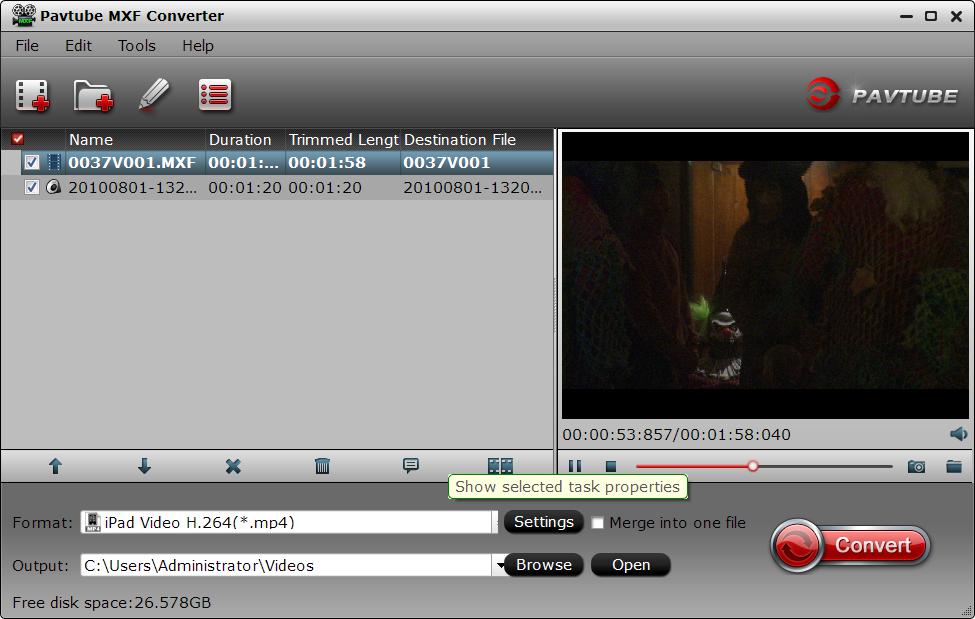
Step 2: Choose Magix Video Pro X compatible editing format.
Head to the "Format drop-down list and choose "HD Video > "MPEG-4 HD Video (*.mp4) as output format for Magix Video Pro X.
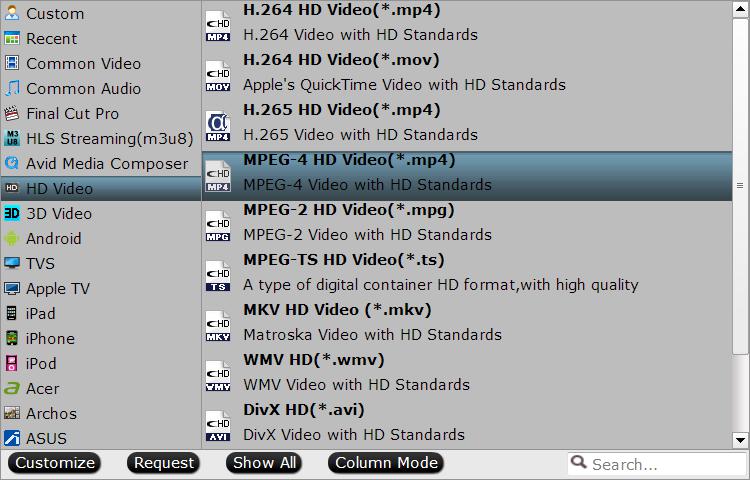
Step 3: Merge into one file.
Check "Merge into one file option on the main interface to join all your separate MXF files into single one.
Step 4: Start MXF to Magix Video Pro X conversion.
Go back to the main interface and press the right-bottom "Convert icon to initiate the whole conversion process.
When the conversion is completed, click "Open output folder to find and locate your generated files with the program.



