Final Cut Pro X is an excellent video editing software integrating media organization, video editing, effect adjustment, and audio improvement. You can import various videos to Final Cup Pro X and many outstanding HD movies are created with this professional editing tool.

However, video formats supported by Final Cut Pro X are limited, and this editing tool mainly supports MOV. Then is it possible to import recorded Tivo videos, MTS videos made by a Sony HD DV, or other videos in formats of MKV, MPG, MXF and MP4? A FCP X video converter can realize smooth video editing in Final Cut Pro X, and iMedia Converter for Mac is a feasible conversion tool capable of converting Tivo/MKV/MTS/MPG/MXF/MP4 to Final Cup Pro X supported format - Apple ProRes.
How to Import Tivo/MKV/MTS/MPG/MXF/MP4 to Final Cut Pro X on Mac?
Step 1. Add Tivo/MKV/MTS/MPG/MXF/MP4
Run FCP X converter on Mac, and add Tivo/MKV/MTS/MPG/MXF/MP4 to it by clicking the file icon on upper-left corner.

Step 2. Choose FCP X supported video format
As one of the most popular codecs in professional post-production, there are 6 types of Apple ProRes formats in Apple ProRes family, and they are Apple ProRes 4444 XQ, Apple ProRes 4444, Apple ProRes 422 HQ, Apple ProRes 422, Apple ProRes 422 LT, and Apple ProRes 422 Proxy.
Apple ProRes 4444 XQ is the highest-quality version of Apple ProRes, and it can preserve the detail in high dynamic imagery.
Apple ProRes 4444 is an extremely high-quality version of Apple ProRes and features full resolution, and it is used for storing and exchanging motion graphics.
Apple ProRes 422 HQ is a higher version than Apple ProRes 422, and Apple ProRes 422 LT is a more highly compressed codex than Apple ProRes 422 and it is perfect for conditions where storing capacity and data rate are quite needy.
As a more highly compressed codex than Apple PRores 422 LT, Apple ProRes 422 Proxy is used for offline workflows that ask for low data rates but full resolution is still required.
Here Apple ProRes 422 is just fine and it is enough to produce better multi-stream and real-time editing performance. Click the format bar to follow “Final Cut Pro” and “Apple ProRes 422 (*.mov).”
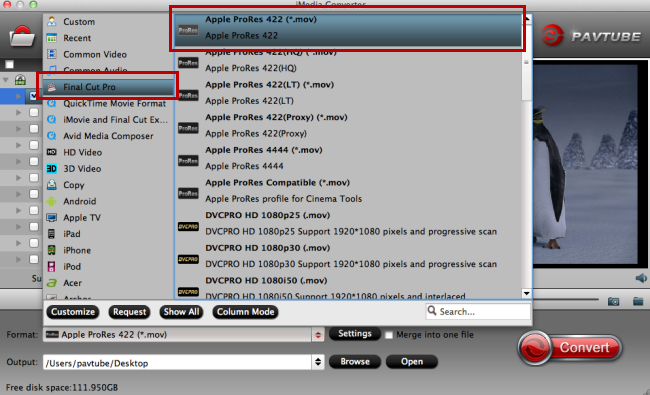
Tips: It is an option to click “settings” button to customize the output video’s parameters such as video size, bitrate, and frame rate to get the best video and audio quality during playback.
Step 3. Edit Tivo/MKV/MTS/MPG/MXF/MP4 (Optional)
Pavtube iMedia Converter for Mac not only provides video conversion but also allows you to create your own videos with its built-in editor. Click the pencil icon to go to the editing interface where you’re allowed to editing Tivo/MKV/MTS/MPG/MXF/MP4 videos by trimming, cropping, and adding subtitles, etc.
Step 4. Convert videos to FCP X
Click the red button on bottom-right corner to convert Tivo/MKV/MTS/MPG/MXF/MP4 to FCP X supported video format.
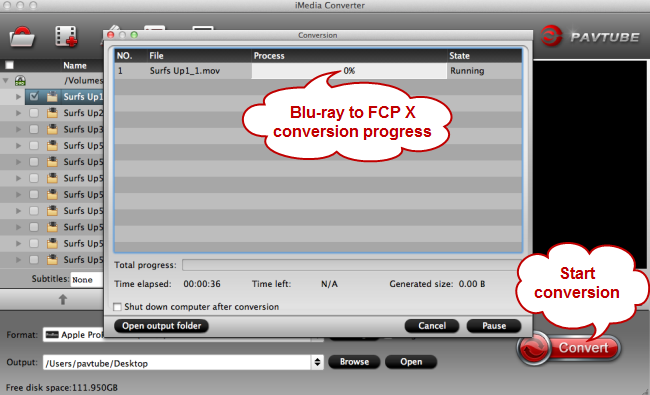
Step 5. Import videos to FCP X
Run Final Cup Pro X on your Mac, and import the converted Tivo/MKV/MTS/MPG/MXF/MP4 videos to Final Cut Pro X, and then you can edit them without any difficulty.
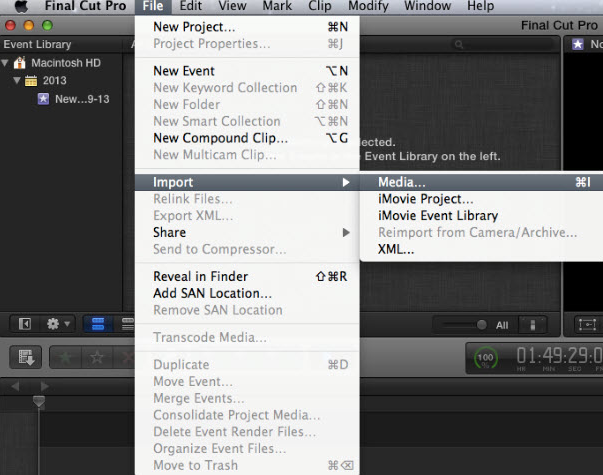
Once finishing conversion to FCP X, you will find no trouble importing Tivo/MKV/MTS/MPG/MXF/MP4 files to Final Cut Pro X. With FCP converter, you can also edit and create World Cup video highlights with Final Cut Pro X for collection and future enjoyment.



