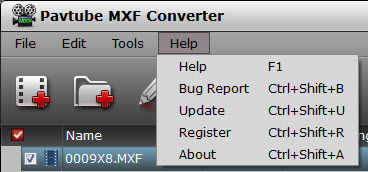In this part you will find overview, key features, and system requirement, as well as installation, registration, and user interface and menu instructions of MXF MultiMixer.
What is Pavtube MXF MultiMixer?
Install, Register, & Uninstall Pavtube MXF MultiMixer
What is Pavtube MXF MultiMixer?
Pavtube MXF MultiMixer is a professional MXF multi track/channel mixing and converting tool. It’s especially designed for Video editors to import and export multi track MXF files, mix multi track MXF files for broadcasting, convert MXF files to a playable format for playback on Mac/Windows/iOS/Android devices, or for editing in non-linear video editing software like Sony Vegas, Adobe Premiere, Avid Media Composer, etc.
Key features:
Import/export multi-track/ multi channel MXF
Mix multi-track/ multi-channel MXF
Convert MXF to any other formats with HD quality
Fast conversion with NVidia/AMD/Intel acceleration
Automatically match video and audio for MXF from P2 Card
Simple editing to trim, crop, add *.srt, *.ass subtitles, replace audio, etc.
Merge several MXF files into one
Split one MXF file into several small pieces
Fast convert MXF for playback on iOS/Android/Windows/Mac devices
Multi-task batch conversion
Capture still image from video
Shut down computer after conversion
Install, Register,& Uninstall Pavtube MXF MultiMixer
System Requirements
CPU: Intel processor, 1GHz or above
Memory: 512MB or above
OS: Windows 2003/ Windows XP/ Windows Vista/ Windows 7/ Windows 8
Display Resolution: 1024*768 or above
Install & Uninstall
To install Pavtube MXF MultiMixer, please
Download Pavtube MXF MultiMixer setup or install file.
Double click on the setup file to begin installation.
Follow the instructions to install Pavtube MXF MultiMixer on your PC.
To remove Pavtube MXF MultiMixer from your computer, please
Hit Windows Start and go through the following options: All Programs -> Pavtube -> MXF MultiMixer -> uninstall Pavtube MXF MultiMixer.
From Windows Start menu, select to open “Windows Control Panel”. Double click “Add or Remove Program”, scroll to “Pavtube MXF MultiMixer”, and click Remove.
(More details are provided at How to install and register Pavtube software)
Registration
Please note that you can’t directly register the software from trial version. You need to purchase the retail version, activate Pavtube Member Zone account, and login to get the download link and registration code for retail version. If you didn’t get the activation email, please contact our technical support via videowinsupport@pavtube.com for help.
User interface
Pavtube MXF MultiMixer is a very easy-to-use MXF mixer and converter. You can get what you want with just a few clicks on the interface.
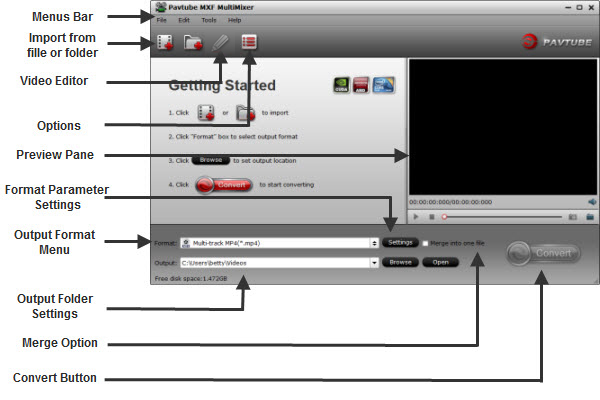
On the Menus Bar, you can find any options you can’t find on the main interface.
File Menu: From this menu, you can directly add MXF video/audio or add the MXF files from folder. If choosing Add from Folder, the program will help you detect and import all MXF files under the directory you specified.
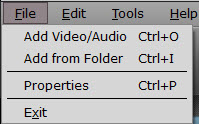
If clicking Properties, you can launch the Properties window showing information of the MXF file you chose on list. And you can also choose which audio track you’d like to output in Stream ID box if you don’t need all audio tracks to be output.
The Properties window can also be launched by clicking ![]() button under the list on main interface after importing and highlighting a file.
button under the list on main interface after importing and highlighting a file.
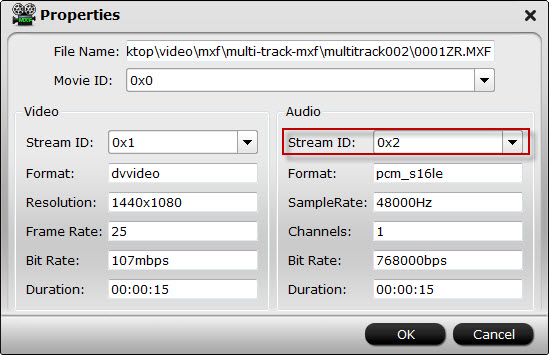
Exit: Choosing this option, you can close the program.
Edit Menu: Before using this menu, you must import MXF files and choose one on the list.
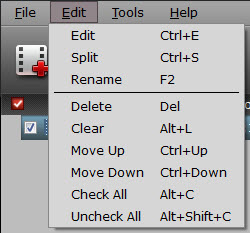
Edit: You can launch Editor by choosing this option. The Editor can also be launched by clicking the Editing button  on main interface.
on main interface.
Split: Click to launch Split Window helping split the selected file by number, size, or duration. It can also be launched by clicking Split button![]() .
.
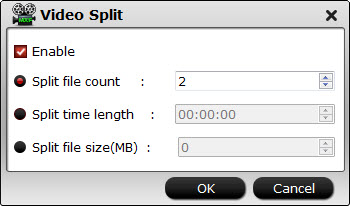
Rename: Click to rename the output file for the selected file.
The other options on list will help you delete files, clear list, rearrange order for conversion, or choose which files to be converted on list.
Tools Menu: On this menu, you can change language and skin, customize format list, or launch Options window.
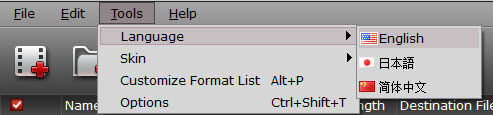
Language: You can choose from English, Japanese, and Simple Chinese.
Skin: Currently, there’s only one skin.
Customize Format List: You can launch Profile Manager and choose which output format to show in your format list. By default, all output formats will show in format list. This manager can also be launched by clicking Customize button![]() at the bottom of Format list.
at the bottom of Format list.
As shown in image below, by checking specific categories on the left column, you can choose which categories or output formats to show on format list.
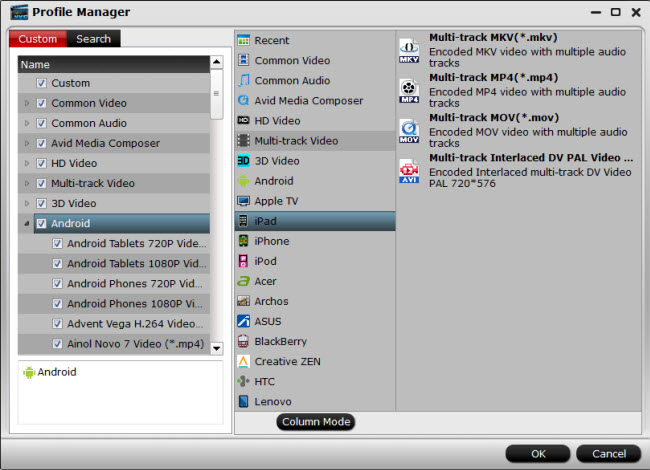
Options: Choosing Options, you can launch Options window. It can also be launched by clicking Options button![]() .
.
In Options window, you can update frequency and what to do if the output file name already exists in General tab.
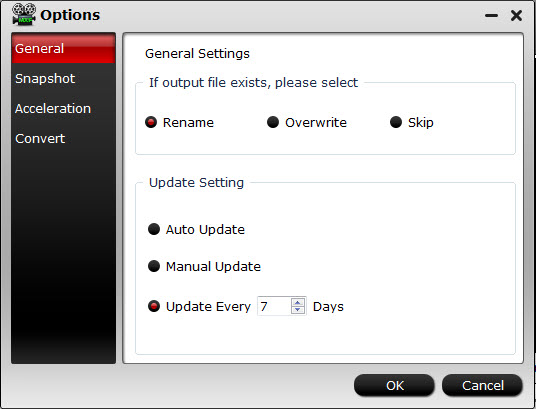
In Snapshot tab, you can set the output folder to save the pictures and the format of the pictures. You can choose from JPG, PNG, TIFF, and BMP. And you can deinterlace the snapshot.
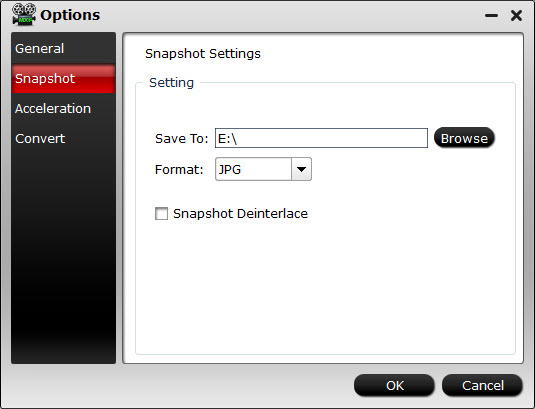
Under Acceleration tab, you can choose to enable GPU Decode or Encode Acceleration if your computer supports.
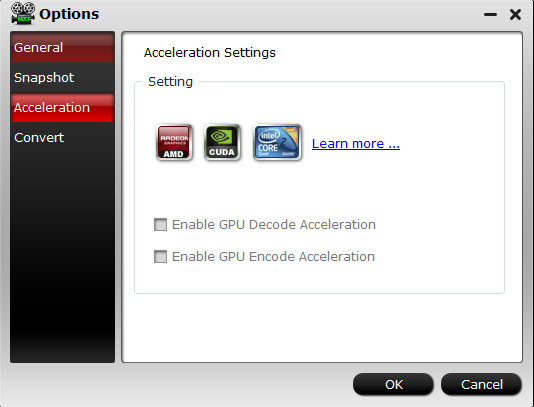
In Convert tab, you can set how many cores and processes to use while converting.
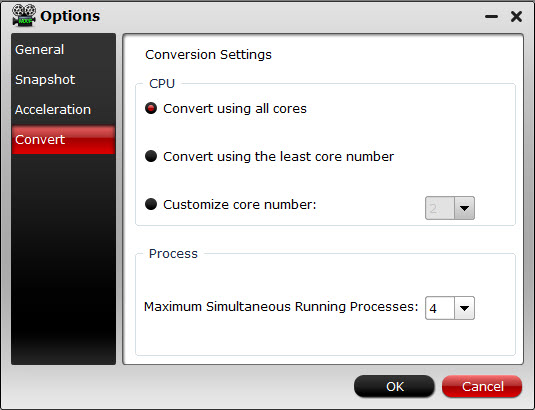
Help Menu: On this menu, you can find the online user manual, check update, launch register window with purchase link (if you are using a trial version), and find version number and other information about this program.