My Vizio 4K TV does not support Inspire's 4K video
"I just purchased a 2015 Vizio 4K TV, but it doesn't support .mov of any kind or 4k MP4 video. Both of which are pretty standard formats I thought. The only video i've been able to play is 1080p MP4 video. So just to recap...it doesn't recoginze .mov at all and it plays 1080p MP4 but not 4K MP4. I get a "video format not supported" error message when trying to play DJI Inspire One 4K MP4 video."

When facing the same issue mentioned above, the first thing you can do is connecting your Vizio 4K TV to the Internet and perform a software or firmware update. If this method does not solve the problem, then the problem may be caused by a codec incompatible issue. Like other top end brands 4K TV, the Vizio also has strict file formats and profile parameter requirements when playing 4K video. Therefore, the video codec, audio codec, frame rate, etc of the 4K video that you are going to play on Vizio 4K TV should be adapt with it.
To play 4K video on Vizio 4K TV with great success, you will need to output Vizio 4K TV best compatible MKV container format with H.265 compression codec. To get the job easily done, you will need a powerful 4K video converter software, here we would recommend you to download a beneficial tool called Pavtube Video Converter for Windows/Mac, which facilitates you to directly output Vizio directly playable H.265 MKV format. To get best output playback effect, you're suggested to adjust the output audio codec as AAC. Besides Vizio 4K TV, the program also gives you the chance to play 4K video on other brand 4K TVs such as Samsung/Sony/Panasonic/LG.
Have lotss of movies on your Blu-ray disc and looking for a way to transfer and watch them on 4K UHD TV, just go to download our Pavtube Video Converter Ultimate for Windows/Mac (best Video Converter Ultimate for Windows Mac) to make it.
How to convert and play 4K video on Vizio 4K TV?
Step 1: Import 4K video files.
Download and install the program on your computer. Get it running and click "File" > "Add Video/Audio" or "Add from folder" to import 4K video files to the program.

Step 2: Set Vizio best compatible output file format.
From "Format" drop-down list, scroll down to select "HD Video" > "MKV HD Video(*.mkv)" as output file format.

Then open "Profile Settings" window, set the output video codec as "H.265", audio codec as "AAC".
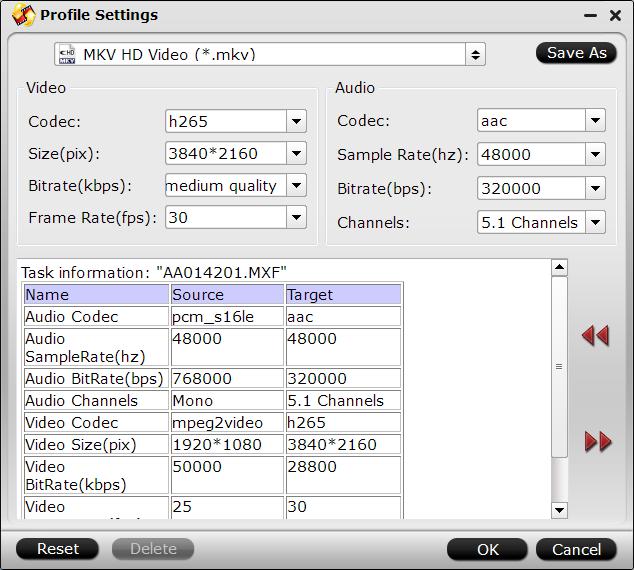
Step 3: Convert 4K video to Vizio 4K TV.
Go back to the main interface, tap right-bottom "Convert" button to start the conversion from 4K video to Vizio 4K TV file format conversion process.
When the conversion is completed, you will get the most compatible 4K videos for your 4K Vizio TV for enjoyment.



