The Verizon Ellipsis 10 combines a vibrant 10.1-inch 1920x1200 Full HD display and a battery that lasts up to 25 hours* at 9,100 mAh. If you are going out to have a long journey, the powerful Ellipsis 10 is absolutely your first choice for movie enjoyment thanks to its stunning display, massive battery life and clear sound. For commercial Blu-ray/DVD disc holders, it would be a good option for you to transfer and watch your favorite Blu-ray/DVD disc movies to Ellipsis 10 to watch offline.

However, what make you feel frustrated is that Ellipsis 10 does not contain a external Blu-ray/DVD drive to read your Blu-ray or DVD disc, in addition, commercial Blu-ray or DVD disc can not be copied or distributed elsewhere due to the strict copy right laws. Fortunately, Ellipsis 10 does not drop local media playback function, it has limited support for the playback of following listed file formats:
Video: Divx, H.263, H.264, MPEG-4, VP8
Audio: AAC, MP3, WAV, WMA, Vorb, FLAC, AMR-NB/WB
Therefore, you still have the chance to watch Blu-ray/DVD movies on Ellipsis by ripping/converting Blu-ray/DVD to Ellipsis 10 accepted file formats listed above. To get the conversion easily completed, you are recommended to download this simple to use application called Pavtube BDMagic (Top 5 Blu-ray Rippers Review)/Mac, which enables you to get full control of your commercial Blu-ray or DVD disc movie by effectively unlocking all region and copy protections (even the latest complicated encryption) from Blu-ray/DVD movies.
When the copy & region protection from commercial Blu-ray/DVD is removed , you can then freely and flexibly convert Blu-ray/DVD disc movies to Ellipsis tablet playable formats or other file formats for transferring and distributing on NAS storage devices, media streaming devices, 4K TV, etc.
How to rip and play Blu-ray/DVD disc on Ellipsis 10 Tablets?
Step 1: Add Blu-ray/DVD disc file.
Insert Blu-ray or DVD into its optical drive. Launch the program, click "File" > "Load from disc" button to load Blu-ray/DVD disc into the program. When both Blu-ray or DVD disc exists, the program will load DVD disc first.

Step 2: Choose output file format.
Click "Format" drop-down bar, scroll down the menu on the left, go to select Ellipsis 10 playable formats such as "HD Video" > "H.264 HD Video(*.mp4)" or other accepted formats like AVI, WMV, MPEG, etc.

Step 3: Adjust output file resolution.
To maximize output video quality, you can adjust the output file resolution to fit the display screen resolution of your final device. For example, the Ellipsis 10 has a 1920x1200 display screen, you can change it in "Profile Settings" > "Size(pix)" drop-down brackets.
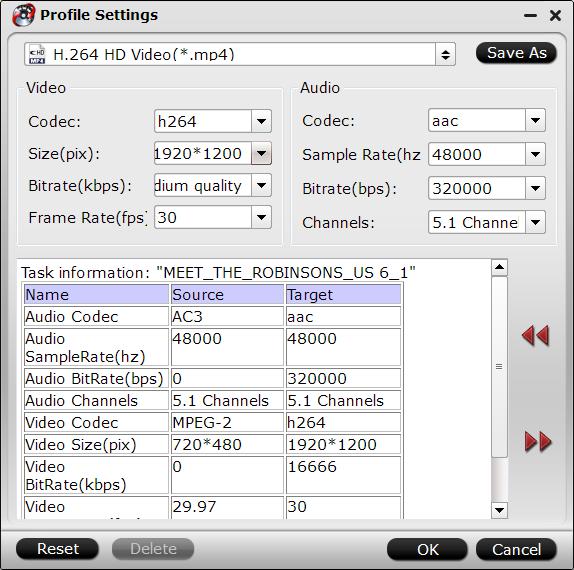
Step 3: Convert Blu-ray/DVD to Ellipsis 10.
Go back to the main interface, hit right-bottom "Convert" button to start Blu-ray/DVD to Ellipsis 10 compatible H.264 HD MP4 format for smooth playback.
When the conversion is completed, hit the "Open Output Folder" button to open out folder with the converted files. Then you can transfer converted files to Ellipsis 10 Android tablet for conveniently watching without any limitation.



