Compare to the former Mac OS X El Capitan, the new macOS Sierra has a ton of neat features that’ll change the way you work and entertain with your Mac. One thing that does not change is the inability to play Blu-ray movies. All the macOS Sierra available Mac computer including MacBook, MacBook Air, MacBook Pro, Mac Mini, iMac, Mac Pro, etc don’t ship with a built-in Blu-ray playback software or a drive that capable of reading Blu-ray discs. However, all those facts do not mean that you can’t play Blu-ray movies on macOS Sierra, with the assistance of some hardware and software, you can make that come true. The following article will offer you 2 different ways for viewing Blu-ray movies on macOS Sierra.
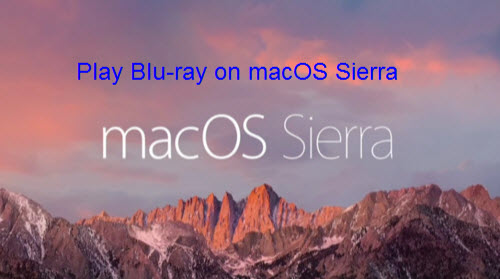
Method 1: With Blu-ray drive and Blu-ray player software
Method 2: Using Mac Blu-ray Ripper
Method 1: With Blu-ray drive and Blu-ray player software
To directly view Blu-ray disc on macos Sierra, a Blu-ray drive that’s capable of reading Blu-ray disc will be needed. Apple’s SuperDrive won’t do it, but there are plenty of good third-party options that’ll do the job. You can get an external, USB Blu-ray drive for less than $50, though you might want to look around the $80 to $100 range to find a good one. Many of these models are bus-powered, so you don’t need a power supply; just connect them to a Mac that has powered USB ports, and you’re up and running. MCE Technologies sells a USB Super-BluDrive for $79, which included software that can play Blu-ray movies. OWC also offers both internal and external Blu-ray drives, but you will need to bring your own Blu-ray player software such as Aiseesoft Blu-ray Player for Mac, Aurora Blu-ray Player for Mac or Macgo’s Mac Blu-ray Player for Blu-ray disc playback on macOS Sierra.
Method 2: Using Mac Blu-ray Ripper
If you are looking for a more ecomonical and convenient way to watch Blu-ray movies on macOS Sierra, a Blu-ray Ripper for macOS Sierra would be your excellent choice. Yon don’t have to waste your money for purchasing an expensive Blu-ray drive or Blu-ray playback software, the Mac Blu-ray Ripper software will break the copy and region protection on Blu-ray disc, so that you can make a copy or backup Blu-ray movies on Mac local hard drive for directing viewing on macOS Sierra with QuickTime Player, VLC, Real Player, Divx Player, transferring to iPhone, iPad, Apple TV via iTunes or moving to external hard drive or USB flash drive for streaming to TV, game consoles, etc.
When searching on the Internet, you will find that there are many Mac Blu-ray Ripper software with different ripping functions and additional customization features, but which program is the best at ripping Blu-ray disc for macOS Sierra? For your convenience, we have created an review tablet of 5 best Mac Blu-ray Ripper with detailed comparison information to help you to a good decision before you buy.
Best Blu-ray Ripper for macOS Sierra
| Mac Blu-ray Ripper | Pavtube ByteCopy for Mac | Pavtube BDMagic for Mac | Aiseesoft BD Software Toolkit for Mac | Xilisoft Blu-ray Ripper for Mac | Leawo Blu-ray Ripper for Mac |
| Bypass Copy Protection |
√
|
√
|
√
|
√
|
√
|
| Remove Region Codec |
√
|
√
|
√
|
√
|
√
|
| Input File Formats | |||||
| Blu-ray Disc |
√ |
√ |
√
|
√
|
√
|
| BDMV Folder |
√ |
√ |
√
|
√
|
√
|
| ISO Image |
√ |
√ |
√
|
√
|
√
|
| 3D Blu-ray |
√ |
√ |
√
|
√
|
–
|
| Digital Video Formats |
–
|
–
|
–
|
–
|
–
|
| Output File Formats | |||||
| Audio |
√ |
√ |
√
|
√
|
√
|
| Common Video |
√ |
√ |
√
|
√
|
√
|
| HD Video |
√ |
√ |
√
|
√
|
√
|
| QuickTime MOV |
√ |
√ |
√
|
√
|
√
|
| iPhone/iPad/Apple TV Preset File Formats |
√ |
√ |
√
|
√
|
√
|
| iMovie AIC Codec |
√
|
√
|
–
|
–
|
–
|
| FCP Prores Codec |
√
|
√
|
–
|
–
|
–
|
| Avid DNxHD Codec |
√
|
√
|
–
|
–
|
–
|
| 3D Video |
√ |
√ |
—
|
√
|
√
|
| Copy Features | |||||
| Full Disc Copy |
√ |
√ |
–
|
–
|
–
|
| Main Movie Copy |
√ |
√ |
–
|
–
|
–
|
| Lossless MKV Copy |
√ |
–
|
–
|
–
|
–
|
| Advanced Functions | |||||
| Preview Video |
√
|
√
|
√
|
√
|
√
|
| Edit Video |
√
|
√
|
√
|
√
|
√
|
| Adjust Output Video/Audio Parameters |
√
|
√
|
√
|
√
|
√
|
| Subtitle Functions | |||||
| Select Desired Internal Subtitlees |
√
|
√
|
–
|
–
|
√
|
| Enable Forced Subtitles |
√
|
√
|
–
|
–
|
–
|
| Add External Subtitles |
√
|
√
|
–
|
√
|
–
|
| Support New Mac OS | macOS Sierra | macOS Sierra | Mac OS X 10.5 or above | El Capitan 10.11 | 10.10 Yosemite |
Conclusion:
From above lists, we can see that Pavtube ByteCopy for Mac can be the best Blu-ray movie ripper for macOS Sierra. It keeps upgrade itselft with the perfect compatibility with the new macOS Sierra. In addition, it also has some unique features that you can’t find on its competitors such as the ability to make a 1:1 full disc copy with no quality loss, main movie copy without unwanted extras and a losssless multi-track MKV format with all the subtitle languages or audio tracks well reserved. And the beneficial subtitle functions including selecting desired internal subtitles, enabling forced subtitles and adding external subtitles to Blu-ray movies deliver you a perfect experience for watching Blu-ray movies without language handicap.
Notes: For fix video playback issues on maOS Sierra, please turn to help with Pavtube Video Converter for Mac.