"I have backup my iPhone File, but I don't know how to extract iPhone backup file on Windows iTunes, can you tell me a solution method to solve it?"
When you sync your iOS device with iTunes on PC, it saves backup to your user folder. If your iOS devices are lost, stolen or seriously damaged, you still has the opportunity to get them back by extracting the data that you have backed to iTunes before. However, when you open the backup folder of iTunes, you will only find an unreadable SQlitedb file. How to restore the content back to your iOS devices into accessible file formats?
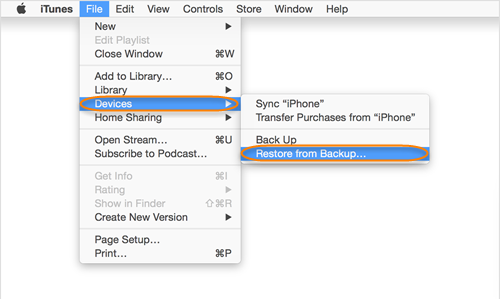
There's a solution in hand to help you restore iOS lost data from iTunes backup file. iOS Data Recovery(Top 5 iPhone Data Recovery for Windows 10), which deliveries a pretty simple way for Windows users to make a full backup of iPhone/iPad/iPod deleted or lost contacts, messages, notes, reminder, call history, photos, videos, etc from iTunes backup into readable formats. Besides that, the program also enables you to perform a direct scan of your iOS devices to recover lost data from iPhone/iPad/iPod.
Tips: Don't sync your iOS Devices to iTunes after data loss. Because iTunes will automatically update the previous backup file every time when you syncing your device with it. That is to say if you synced your iOS device again, the backup files contains your previous data will be overwritten by the content on your iOS devices, then the lost data will go forever.
For Mac users, you can switch to iOS Data Recovery for Mac to restore lost files from iTunes backup files on Mac OS X.
How to Recover Deleted or Lost Files from iTunes Backup Files?
Step 1. Choose Recovery Mode.
Launch iOS Data Recovery and click to select "Recover from iTunes Backup File" option. After then, the program will start to detect all iTunes backup files on this computer and display them in the window. You can confirm which one is the one you need according to the date it has been created.

Step 2. Scan Data from iTunes Backup File
Choose the iTunes backup file that contains the data you want to recover and click "Start Scan". It will take a few minutes to extract all data from the iTunes backup file.
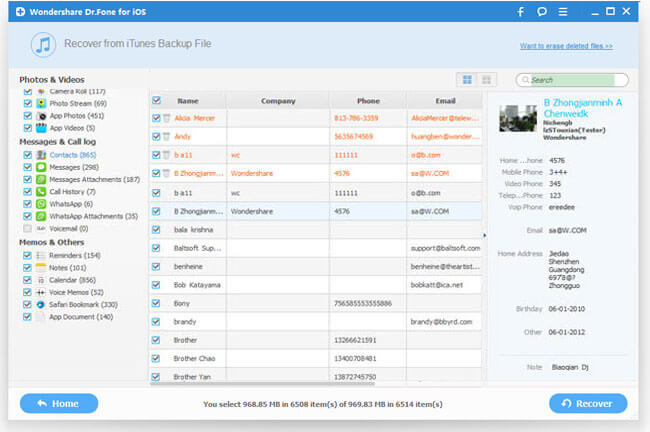
Step 3. Preview and Recover Data from iTunes Backup
After a few seconds, all data in the iTunes backup file will be extracted and displayed in categories. You can preview them one by one before recovery. Then you can selectively mark and recover those you want by pressing the "Recover" button at the bottom. You can directly recover contacts, notes and messages to your iOS device if you have kept your iOS device connected with your computer via a USB cable during the recovery process.
Tips: you can use the search box in the top right of the result window to search for a file by typing the name.
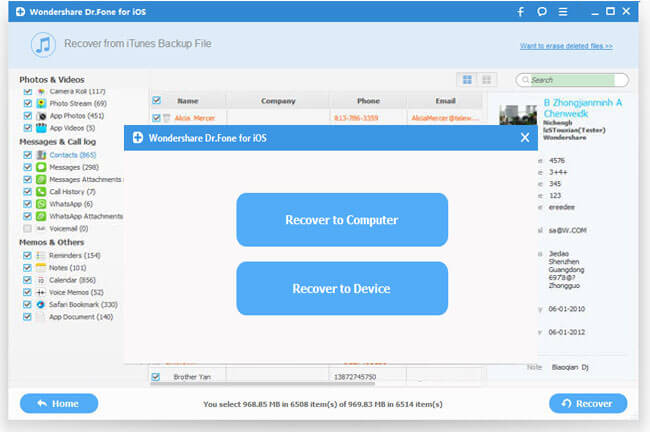
Tips:
The location of this folder varies depending on your operating system. For Windows Vista 7,8 and 10 users, you can find device backups in \Users\(username)\AppData\Roaming\Apple Computer\MobileSync\Backup\. While for Windows XP users, the list of your iTunes backups are under: \Documents and Settings\(username)\Application Data\Apple Computer\MobileSync\Backup\



