Besides stream video from the Web, you can also use Roku to watch video files you’ve downloaded or ripped yourself, or even play your personal music collection with a USB drive or over the local network. Below article will show you what file formats are supported by Roku and how to stream and stream/play local video on Roku via USB drive, Plex Media Server and DLNA server.
Supported file types by Roku Media Player channel
Thanks to the Roku Media Player channel, you can play local video on Roku via USB drive or DLNA server, make sure the media files must be included in Roku media player channel supported formats list as below:
Video – H.264/AVC (.MKV, .MP4, .MOV), on Roku 4 only: H.265/HEVC (.MKV, .MP4, .MOV); VP9 (.MKV)
Audio – AAC (.MKV, .MP4, .MOV); MP3(.MP3, .MKV); WMA (.ASF, .WMA, .MKV), FLAC (.FLAC, .MKV), PCM (.WAV, .MKV, .MP4, .MOV), AC3/EAC3 (.MKV,.MP4. .MOV, .AC3), DTS (.MKV, .MP4, .MOV), ALAC (.MKV, .MP4, .MOV, .M4A)
Only supported file types will be shown in the Roku Media Player channel. The channel hides unsupported file types. If you have an unsupported file type such as Blu-ray/DVD disc, ISO image files, BDMV or some obscure file formats like MXF, XAVC/XAVC S, Prores, MPEG-2, etc, you can always transcode it with a free and open-source video conversion app like Handbrake or a more powerful media but paid app like Pavtube Video Converter Ultimate for Windows/Mac (support Mac OS X El Capitan), which can convert all commercial Blu-ray/DVD disc and digital file formats to Roku media player channel readable formats listed above. In addition, you can also use the program to tweak output profile parameters such as video codec, resolution, bit rate, frame rate and audio codec, bit rate, sample rate, channels, etc to get best video and audio output quality for playback on Roku.
3 Ways to stream/play local video on Roku
1. Use a USB drive with Roku Media Player channel
Roku 4/3 and the new Roku 2 offer USB port for you to easy to get videos, music and pictures from your computer onto your TV. Just Place the media files onto a USB drive on your computer, plug it into the USB port on your Roku, and launch the Roku Media Player channel. Select the conncted USB device, select a media file, and play it.
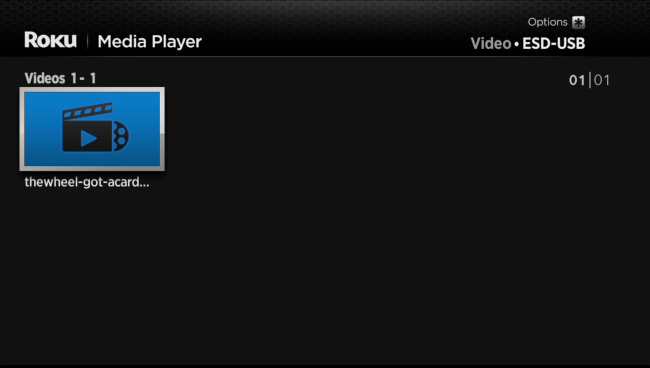
2. Use the Plex Media Server and Roku channel
You can setup Plex on Roku with the following steps:
– Download and install Plex Media Server. After installation, create a Plex log in ID.
– Add media content on to Plex library according to the type of your content (i.e. Movies, TV Shows, Music, Photos, or Home Videos).
– Plex channel for Roku is now available and you can buy it from Roku store. After making the Plex channel run on your Roku media player, you can watch movies, TV shows, home videos and more you have added to Plex server with Roku player on TV.
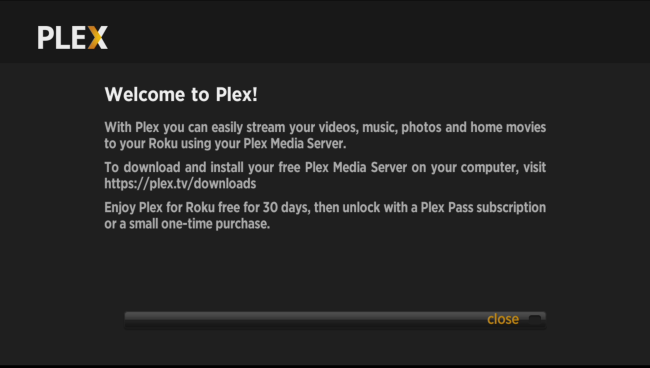
Plex is a very mature media-library solution, and it can even automatically transcode media files on the fly, ensuring they’ll play back on your Roku even if they’re in an unsupported format.
3. Access files over the Network with Roku Media Player
The Roku Media Player channel can also connect to DLNA server on your local network and wirelessly stream videos and music from them. If you’re using Windows, you can use the “Media streaming options- control panel to configure Windows to function as a DLNA server. You should then be able to browse the shared media files on your Roku and play them over the network -; as long as your PC remains powered on.
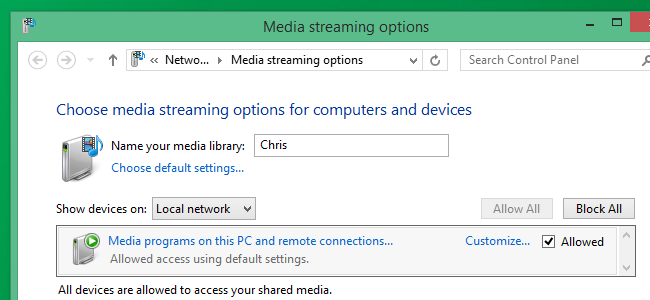
Make sure the Roku and your computer are on the same local network, you’ll see DLNA servers appear alongside USB devices when you open the Roku Media Player channel.
