I am streaming ripped Blu-ray or DVDs from my Synology DS414 NAS to my Roku 3 using the Roku Media Player app. All rips play video perfectly, but there is no sound when played on the Roku 3 Media Player. I am using MakeMKV, is there some missing setup or should I turn to another tool? Any suggestion?
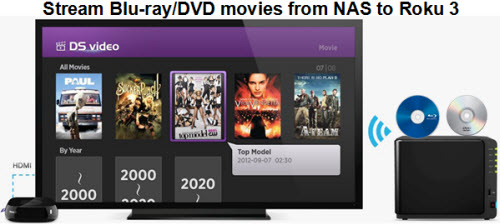
Nowadays many Roku users may copy movies NAS to Roku for video streaming. But for DVD or Blu-ray disc owners, it‘s not so easy, according to our multiple testing, we found Roku 3 can‘t play BD/DVD directly. It is a streaming device and these disc formats do not stream.
To stream DVD/BD to Roku 3 from NAS, what you need to do is to rip DVD/Blu-ray to Roku 3 playable format. To complete your task, you need the assistant of an DVD/BD ripping program that is capable of converting Blu-ray/DVD to NAS then stream to Roku (for example, Roku 3) by DLNA.
Quick learn about the streamable format on Roku 3 with Synology NAS:
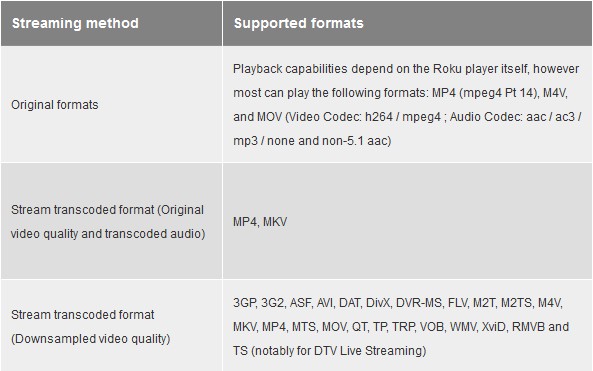
Instruction: Rip Blu-ray/DVD to Synology NAS for Roku 3
Here Pavtube BDMagic is highly recommended to help your convert DVD/Blu-ray to Roku 3 supported MKV, MP4. So that you can stream and play DVD/BD movies on Roku 3 without any limitations! What‘s more, this program comes with a built-in video editor that allows you to edit your movie files by trimming, cropping, adjusting video effects, etc. Now download this tool and follow the instructions below.
1. Run the Blu-ray/DVD to NAS Converter program.
Insert your Blu-ray or DVD disc into your computer‘s disc drive. Click "File" in top left corner and then follow "Load from disc" to import Blu-ray or DVD movie from the disc.

2. Click the format bar to follow "HD Video" > "MKV HD Video (*.mkv)."
You can also choose other formats as long as your home theater devices can receive them well.

3. Hit "Convert" in bottom right corner to start ripping Blu-ray or DVD disc to NAS.
Now connect your NAS to your PC and copy the converted Blu-ray/DVD movies to NAS for streaming with Roku 3 or save them safely.
Tips:
You can go "Settings" to make advanced settings. With the right settings you can retain the quality of the original files while also saving space. This is particularly helpful when streaming over your network.
Check the Audio Codec, always there is problem in playing AAC, you can try to change to AC3.
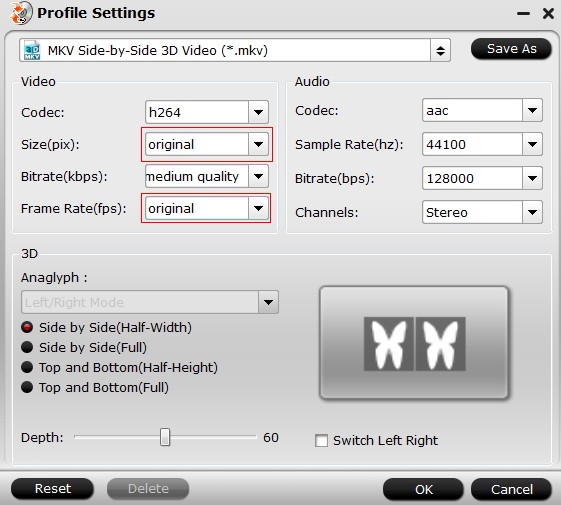
If you are a Roku user with Synology NAS, expand your video library with DS video. Available on the Roku Channel Store, DS video allows you to easily stream videos from your Synology NAS server to your home TV. Your Roku can access the video library on your DiskStation, letting you watch videos or stream live TV. Your entire video collection can be easily categorized to suit your needs. Video management stays simple on Roku. Enjoy!



