Have recorded a small clip on your smartphone and wish to send it to your friends via whatsapp? However, it won't let you do that and says that it's larger than 16mb's. Even though there isn't any way to bypass WhatsApp video size limits, however, you can still use the following solutions to send large videos which aren't accepted by WhatsApp.
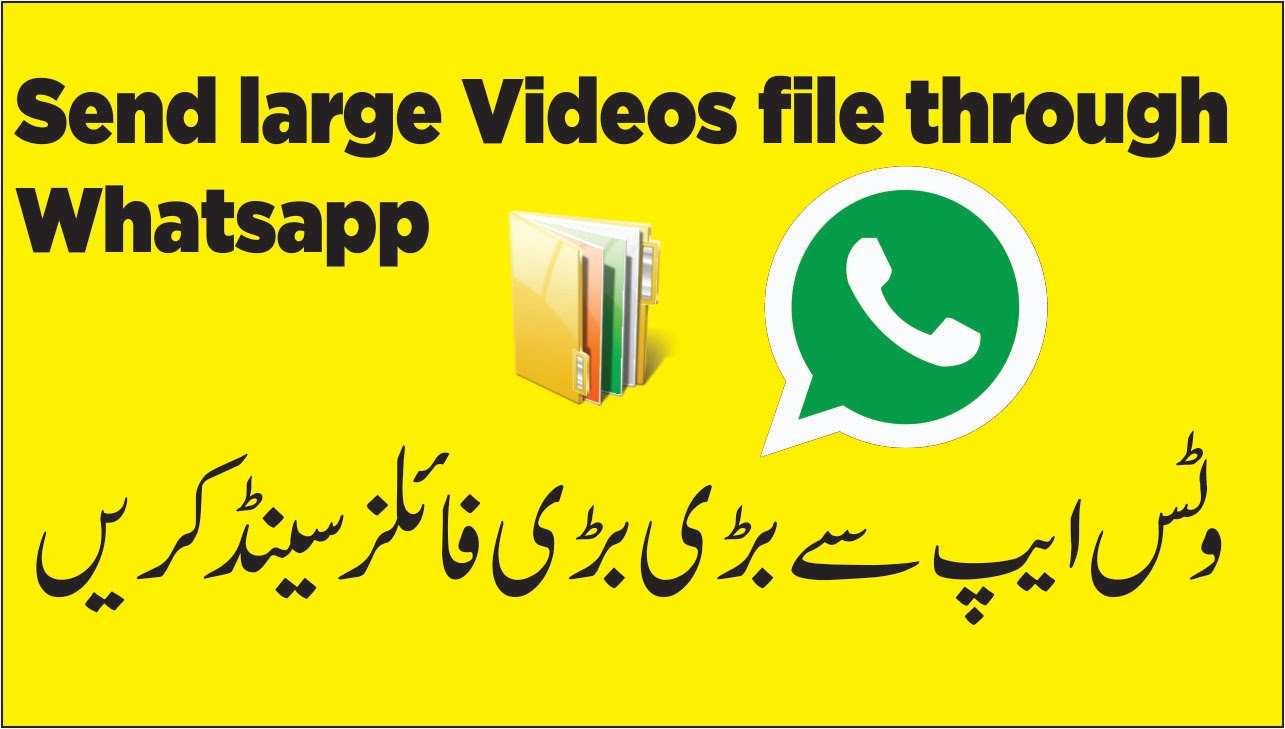
- Send video via cloud on phones
- Use WhatsApp in-Built Video Trimmer
- Convert videos on your smartphone
Send video via cloud on phones
Have recorded large videos on your smartphone camera, then it would be a good option for you to go with the cloud storage upload and then share the link of that particular file to your friends on WhatsApp. The Cloud Storage apps competition has increased the free storage provided per users and Dropbox provides 2 Gigs of storage.
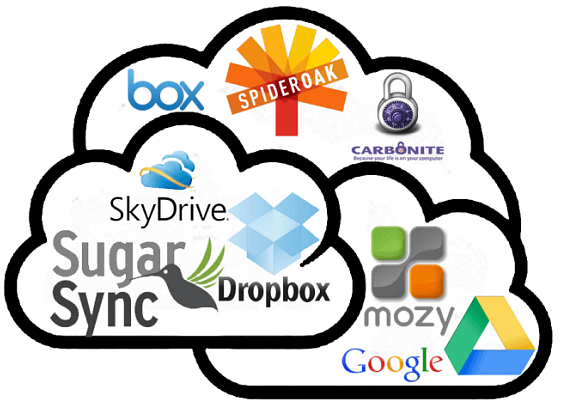
Use WhatsApp Built-in Video Trimmer
For people who try to share some video with size larger than 16GB, Whatspp will open a video editor within the app, you can then cut and reduce the video size to less than 16 mb. For example, if you want to send some video of 50 sec and its of size 30 Mb , then you can cut it into two parts of 15Mb and 25 seconds each.
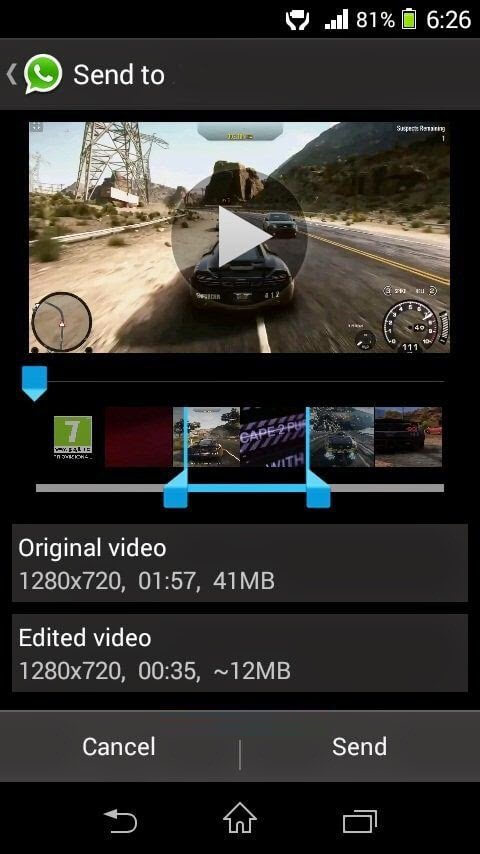
Convert video files for smartphone
To convert videos for sending with WhatsApp, you can either download a video converter for Android or phone from the Google Play Store or iTunes store to install them on your Android phone or iPhone to reduce video file size on the smartphone directly.
Here, we will show you how to reduce file size with "Video Converter Android", which comes both lite and Pro version. In pro version it directly allows you to select the file and specify the output size. But in lite version you have to work little to get your video size reduced. You can following the steps below to get the job completed:
1. Download and install "Video Converter Android" from Google Play.
2. Run the app after it finish installation.
3. Then it will directly scan your device for video file, otherwise you can also import videos.
4. Now select the video you want to shrink and touch the Convert Button (present at the bottom).
Supported formats by Video Converter Android
Input formats: AVI, Divx, WMV, MKV, MOV, MPG, FLV, M4V, ASF, MJPEG, OGG, OGV, RM, RMVB, WEBM, DV4, etc
Output formats: MPEG-4 and H.264
Convert and reduce video for Whatsapp sending with Video Converter Android alternative
From above lists, we can see that the biggest limitation of Video Converter Android lies in that it has very limited input and output format capability. If you wish to find a more powerful yet simple to use video conversion tool, here, we highly recommend Pavtube Video Converter Ultimate (best video compressor) to you, the program is available on both Windows and Mac platform. The main advantage of this program is its enhanced media compatibility so that you can use the program to convert and reduce any video that you want for whatsapp sending.
As for the most important file compression function, the program offers various different ways for you to achieve that.
If you do not want to loss any file quality to reduce file size, you can use either the built-in "Trim" function to cut video to remove unwanted parts from the video or "Split" function to split large video into small parts by file size, count or length.
If do not care much about file quality, you can use the program to do the following conversions or settings:
- Convert video to small files: convert the files to a much small file size such as MP4, WMV, FLV
- Lower video resolution: 640 x 480 is more preferable by many portable devices such as iPhone, iPad, Android phone and tablet, video bit rate,
- Lower bit rate: lower the bit rate 20-50% of the default to get small files, keep in mind the image quality will be bad in case you make the bit rate too low.
- Lower frame rate: lower the frame rate of your video to 15 or 10 fps can reduce the file size by as much as 1/2 or 2/3. Reduce the frame rate may affect the smoothness of the playback. Acceptable frame rates vary depending on the specific video clip. You may have to experiment to find the lowest acceptable value.
How to Compress or Reduce Video Size for WhatsApp Sending?
Step 1: Load video files into the program.
Click "File" drop-down option to locate and select the files you want to compress and reduce with the program.

Step 2: Choose output file format.
Choose a small file with great quality but small file size, for example, MP4 file with highly compressed H.264 compression codec, which is also widely supported by all iPhone or Android phone.
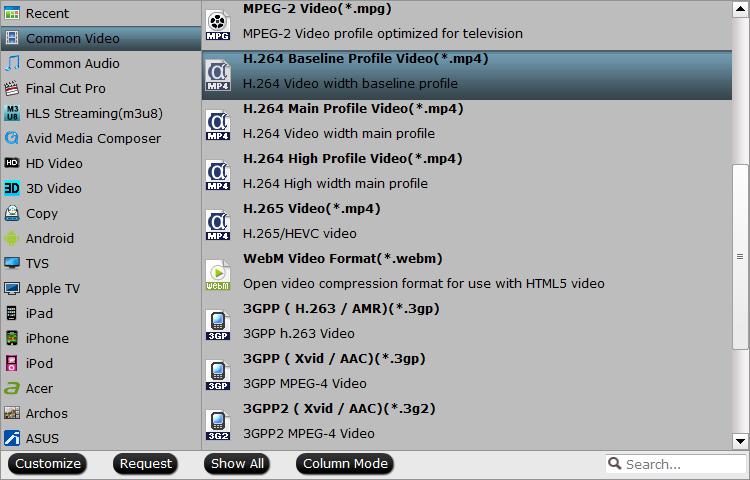
Step 3: Trim or split file size.
Select one item on the file list to active the pencil like "Editor" icon on the top tool bar, hit the "Edit" icon to open video editor window,
Trim: Click "Trim" button, you can drag the slider bars to include the segment you want to remain, click the left square bracket to set start point, and click the right square bracket to set end point when previewing the video or directly input specific values to "Start" and "End" box.

Split: By clicking the "Split" button on file list, or from "Edit" menu, you can launch the "Video Split" window. Checking "Enable" to enable it, and then you can split the file by file count, time length, or file size.

Step 4: Adjust output profile parameters.
You can adjust the output video resolution, lower video bit rate or frame rate with specific value in the program's profile settings window.
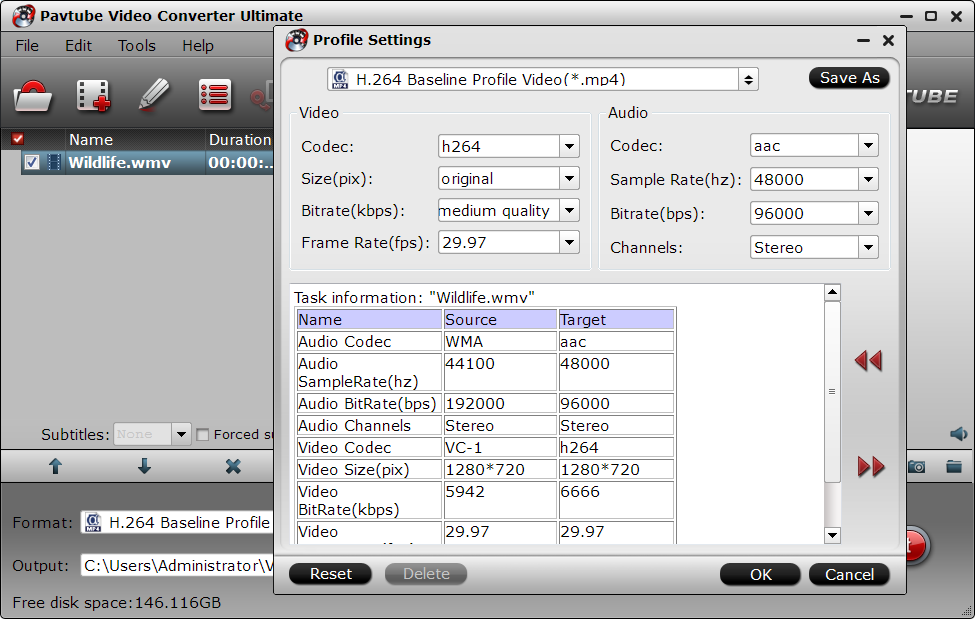
Step 5: Start video file compression process.
Specify an output folder on your computer for storing the converted files. Then hit right-bottom "Convert" button to start to compress and reduce video files on your computer. When the conversion is completed, you will have no problem to send any your desired video via whatsapp on either iPhone or Android phone.



