"I am having an issue with iMovie 11 audio, one of my event libraries has been somehow compromised and when I playback the video there is no sound. But there is sound on other events, and there is sometimes sound in the projects that used the events. When I reveal the clip in the finder there is no problem at all with the clip. Is there anything I can do to jolt iMovie to rescan or reimport the contents of the event so that I may work with the files without audio issues? Of note, at the time the files were imported into iMovie everything was fine. There must just be some bug somewhere that is messing things up."
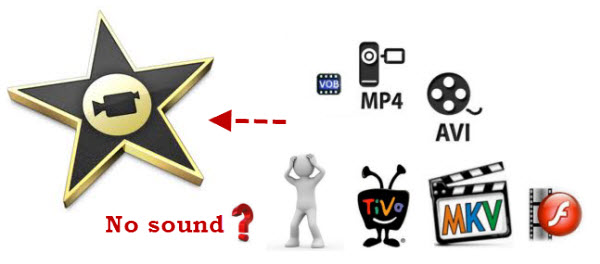
If your iMovie project appears to be missing one or more audio tracks when you play, import, or export a project, try these steps first:
1. Make sure the audio track has not been muted in the timeline.
2. See if the volume in iMovie is set to its lowest, if this is the case, set the volume slider to maximum.
3. Make sure the computer's audio is not muted.
4. Quit and reopen iMovie, then check the clip to see if it now plays with audio.
5. Quit and reopen iMovie, then reimport the footage. Play the newly imported footage and see if you now have audio.
6. If you are using an analog to DV converter instead of a camera, make sure the audio connections are good between your VCR or other analog device and the converter. Check the documentation that came with your converter for more information.
7. Check /Library/QuickTime/ and ~/Library/QuickTime/ for any third-party plugins. Remove them if present, log out, and log back in. Check to see if the issue persists. If not, check with the manufacturer of the disabled plugin to see if an update is available. Note: The tilde (~) represents your Home directory.
8. Check to see if any of the video clips you have imported are in the MPEG-1 format. MPEG-1 clips will lose audio when you export them as part of your iMovie project.
We can easily fixed the first seven issues by ourselves, if there are still no sound in your iMovie project, the problems must be result from the last issue, which means that the some of the video clips you have imported to iMovie are in the MPEG-1 format. To solve this problem, we can use some third-party converting program such as Pavtube iMedia Converter for Mac to encode iMovie project to AIC(Apple Intermediate Codec), which features high performance and quality, being less processor intensive to work with than other editing formats.
How to convert MPEG-1 iMovie Project to AIC?
Step 1: Load iMovie project to the program.
Click "Add Video" icon to import iMovie project to the program.

Step 2: Select output profile format.
From its drop-down option list, you can select "Apple InterMediate Codec(*.mov)" as the output file format.

Step 3: Convert iMovie Video project to AIC.
When the conversion is done, hit right-bottom "convert" button to start the conversion process.



