The new HEVC/H.265 codec offers better image quality than the H.264 videos, but requires only half about the storage space. However, this new code takes a lot of computational horsepower for many media players to smoothly play these files and some media players on the computer simply do not play the normal H.265 video files recorded with cameras such as Samsung NX1 or Samsung NX500.
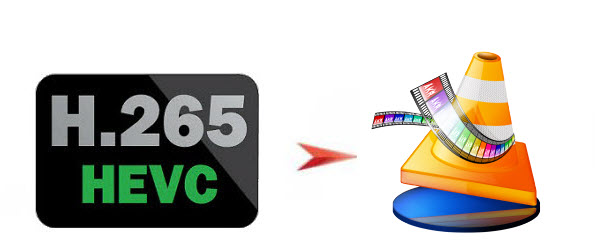
H.265/HEVC codec playback problems on VLC
VLC Media Player for Mac is a powerful and efficient app for playing any kinds of media in multiple formats right onto macOS Sierra. On February 27, 2015, VLC Media Player version was released with robust support of HEVC playback. However, according to test from image source, VLC can't play the H.265 files for more than a few seconds without glitching and artifacting. Therefore, you still need to transcode the H.265 HEVC files to VLC playable formats listed below:
Container formats: 3GP, ASF, AVI, FLV, Matroska, QuickTime File Format, MP4, Ogg, OGM, WAV, MPEG-2, AIFF, Raw audio, Raw DV, MXF, VOB, RM, DVD-Video
Video formats: H.264/MPEG-4 AVC, H.265/MPEG HEVC, MPEG-1, MPEG-2, MPEG-4 Part 2, Sorenson, Theora, VC-1, VP5, VP6, VP8, VP9, DNxHD, Prores and some WMV.
For smooth and better video quality of H.265 files playback on VLC media player, you'd better transcode H.265/HEVC to the more compatible but less-compressed H.264 video. Pavtube iMedia Converter for Mac(support for El Capitan) will offer your great help to convert H.265/HEVC to VLC Media Player smooth playback codec - H.264.
Before start conversion, there are one problem you still need to solve. If the H.265/HEVC files you are going to play with VLC have a 4K resolution, you're suggested to compress 4K to 1080p. The reason is that although H.264 can handle 4K videos, however, it can't keep file size low simultaneously. Big file size will require more computer lower and more bandwidth and therefore will also results playback errors. You can downscale 4K files to 1080p with our "Profile Settings" function on the software.
How to Convert and Play H.265/HEVC files with VLC Media Player macOS Sierra
Step 1: Load H.265 HEVC files to the program.
Launch the software on your macOS Sierra computer, click the "Load files" button or "Add video" button to add source H.265/HEVC files.

Step 2: Choose VLC playable output format.
For great video quality and smoothly playback considerations, you can select the H.264 as output format from "Format > HD Video > H.264 HD Video (*.mp4)".

Step 3: Downscale 4K H.265 to 1080p H.264.
Open "Profile Settings" window, from Size(pix) drop-down list, select "1920x1080" as the resolution for output file.

Step 4: Begin conversion.
Start H.265/HEVC to VLC Mac conversion by clicking the right-bottom convert button.
When the conversion is finished, hit the "Open" icon on the bottom of the main interface will pop up the folder with converted files. Now, feel pleasure to play H.265 HEVC files with VLC Media Player on your Mac computer. No audio when playing files with VLC, find solutions in this article: VLC Media Player No Sound? Solved!
Join our 2016 summer vacation promotion to enjoy up to 50% off discount coupon code for Blu-ray/DVD/video conversion tool.



