Need to store a lot of Blu-ray you own purchased from various places such as Target, Best Buy, Amazon, etc and make it accessible on your large screen TV? A high-capacity network-attached storage (NAS) device like ReadyNAS would be your ideal solution. This article we will mainly talk about how to backup Blu-ray to ReadyNAS for watching on TV.
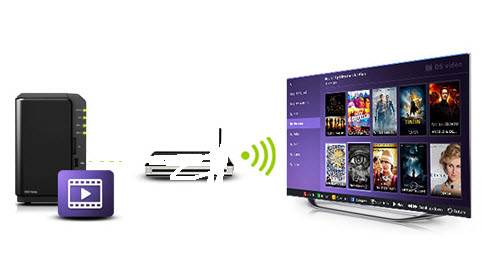
Stream Blu-ray from ReadyNAS to TV
Backup Blu-ray on ReadyNAS for TV
It is not difficult to backup common video or audio files on ReadyNAS, since like other NAS devices, ReadyNAS has no format requirements for the file types stored on it. However, the problem here is that store purchased Blu-ray disc usually have copy & region protection that can not be distributed elsewhere. Therefore, before going any further, you will first have to remove the protection from Blu-ray disc first.
If you are looking for a workable and simple to use application, you can download Pavtube BDMagic for Windows/Mac (support Mac OS X El Capitan), which helps to make digital backup of commercial Blu-ray disc movies to ReadyNAS in various different file formats according to your own needs.
Convert Blu-ray to TV compatible file formats
To access Blu-ray movies on TV from ReadyNAS, make sure to output Blu-ray to TV compatible file formats. Here, our program can do you a great favor to directly convert Blu-ray to TV preset profile format if your TV brand is Sony, Samsung, Panasonic or LG, so that you can directly stream the movies on your TV without any extra profile settings. For 4K TV users, you can easily transcode Blu-ray to H.265 for 4K TV viewing with great details, or rip 3D Blu-ray to 3d TV with SBS/TAB/Anaglyph 3D format.
Adjust output aspect ratio or crop black edges
As most TV use the aspect ratio of 16:9, if the output video aspect ratio is not 16:9, there will be black bars on both sides or along the top and bottom of the video, you can fix this issue by adjusting the output video aspect ratio as 16:9 or use the "Crop" function to remove the black edges around the video.
How to Backup Blu-ray Movies to ReadyNAS for Viewing on TV?
Step 1: Load Blu-ray disc into the program.
Insert your Blu-ray disc into an external Blu-ray drive, then launch the program on your computer, click "File" > "Load from disc" to add Blu-ray disc into the program.

Step 2: Specify TV preset profile format.
Click "Format" bar, from its drop-down list, scroll download the main category list on the left to "TVs", from its extended list, select one of your specific TV output formats such as "Samsung TV (*.mp4)" according to your TV brand.

Step 3: Adjust output video aspect ratio to fit TV display aspect ratio.
Open "Video Editor" window, under "Crop" tab, click "Advanced Mode" in the right panel, then select "Keep Ratio" option in the left panel, from "Display aspect ratio" drop-down list, you can either keep the original aspect ratio by choosing "Original" or keep the cropped aspect ratio such as 16:10, 16:9, 5:4, 4:3, 3:2, 2:1, etc from the aspect ratio lists.
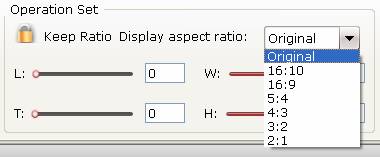
Step 4: Crop black edges around the video.
When viewing the video in the "video editor" window, if there are black edges around the video, you can drag the dash line around the video to crop out the parts without black bars you want.
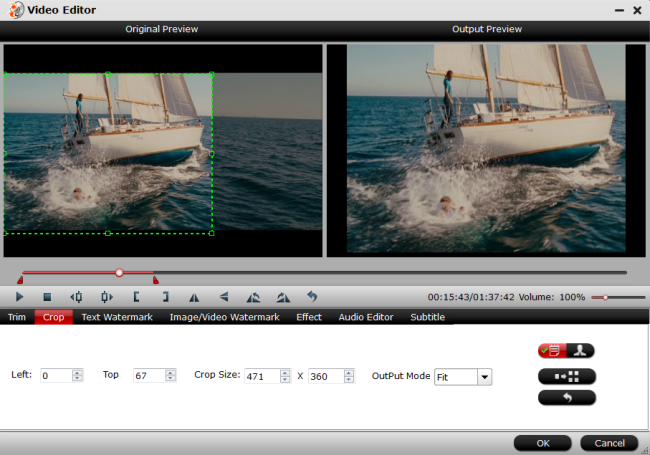
Step 5: Start the conversion process.
After all the setting is over, hit right-bottom "Convert" button to begin the ripping process from Blu-ray to ReadyNAS for TV.
When the conversion is completed, click the "Open Output Folder" to pop out the folder with generated files. Then add the files to ReadyNAS for accessing on TV or other devices such as phone, tablets, game consoles, etc.



