How to access DVD movies when you’re away from a computer, a laptop, or a DVD player? Wireless services and cloud storage together with a DVD ripper can help.
You can backup all your physical DVDs to digital copies into the cloud or backup DVDs to computer for watching on other devices via wireless.
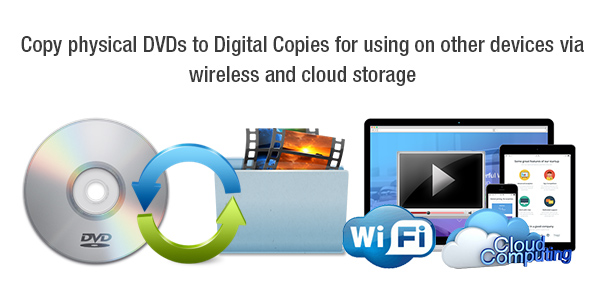
It won’t work out if you just copy DVD content onto your computer and then upload it to the cloud, other playback devices like a tablet, a smartphone, or a media player will not read it, let alone play it for you. Before reaching all DVD movies via wireless or cloud, you’ll need to rip DVD collections to MP4 format or other common formats that a tablet, a smartphone, an HD media player, or a game console can recognize. Pavtube BDMagic (BDMagic for Mac) can make everything back on the right track by ripping both lock-free and commercial DVD discs and even Blu-rays to MP4, AVI, MKV, MOV, FLV, WMV, and more so that you can play DVD movies on other devices after uploading them to the cloud or putting them to the wireless environment.
How to play DVD movies on other devices via cloud and over wireless network?
Step 1. Load DVD movie
Run the DVD ripper on PC and click “File” > “Load from disc” to import DVD movie to perform conversions like DVD to MP4, DVD to MKV, DVD to AVI, DVD to MOV, DVD to WMV, DVD to FLV, etc.
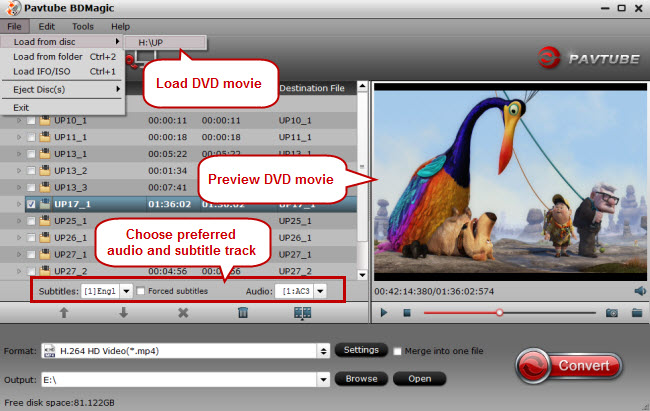
Tip 1. You can also import DVD IFO files, DVD ISO files, DVD folders, 2D/3D Blu-ray movies, Blu-ray ISO files, and Blu-ray folders to this ripping program for conversion.
Tip 2. You can choose preferred audio and subtitle to display.
Step 2. Choose MP4, AVI, MKV, MOV, FLV, WMV, etc as output
Before uploading DVD movies to cloud or putting them to a wireless environment, please check what formats that your playback devices support. You can copy DVD movies to cloud in formats like MP4, AVI, MKV, MOV, FLV, WMV, and more.

Tip 3. This ripping program does not only output best formats for playback programs but also output special formats natively supported by video editing and processing programs.
Tip 4. Its ability to edit DVD and Blu-ray sources allows you to trim, crop, add watermarks, apply special video effects, edit audio tracks, and insert subtitles, etc.
There are more surprises this ripping program can bring to you like adjust audio and video settings to the best, choose preferred movie chapters to convert, split a movie into several, merge several clips into one, etc.
Step 3. Rip DVD to MP4, AVI, MKV, MOV, FLV, WMV
Click the “Convert” button to start ripping DVD to common formats like MP4, AVI, MKV, MOV, FLV, WMV, etc for playback on other devices like a tablet, a smartphone, and a TV via wireless or cloud.



