Stream ISO to Samsung TV
The Samsung TV has two versions of Media Player: Media Play and Media Play (Video), which enables you to use the USB port to view pictures or play music stored on a compatible USB device. For those people who have ripped all your DVD and Blu-ray disc into ISO image file, if you don't have any convenient way to playback the ISO image file, just transfer the ISO files to USB drive for directlying viewing on Samsung TV with the Media Player app.

Play ISO file on Samsung TV Media Player from USB
Before going any further, first take a look at what file formats can be played on Samsung TV Media Play:
File Extension |
Container |
Video Decoder |
Audio codec |
Resolution |
*.avi |
AVI |
Divx 3.11/4.x/5.1/6.0 |
MP3 |
720x576 |
Xvid |
1920x1080 |
|||
H.264 BP/MP/HP |
1920x1080 |
|||
MPEG4 SP/ASP |
1920x1080 |
|||
Motion JPEG |
800x600 |
|||
*.mkv |
MKV |
Divx 3.11/4.x/5.1/6.0 |
MP3 |
720x576 |
Xvid |
1920x1080 |
|||
H.264 BP/MP/HP |
1920x1080 |
|||
MPEG4 SP/ASP |
1920x1080 |
|||
Motion JPEG |
800x600 |
|||
*.asf |
ASF |
Divx 3.11/4.x/5.1/6.0 |
MP3 |
720x576 |
Xvid |
1920x1080 |
|||
H.264 BP/MP/HP |
1920x1080 |
|||
MPEG4 SP/ASP |
1920x1080 |
|||
Motion JPEG |
800x600 |
|||
*.wmv |
ASF |
VC1 |
WMA |
1920x1080 |
*.mp4 |
MP4(SMP4) |
VC1 |
MP3 |
1920x1080 |
H.264 BP/MP/HP |
1920x1080 |
|||
MPEG4 SP/ASP |
1920x1080 |
|||
XVID |
1920x1080 |
|||
*.3gp |
3GPP |
H.264 BP/MP/HP |
ADPCM |
1920x1080 |
MPEG4 SP/ASP |
1920x1080 |
|||
*.vro |
VRO |
MPEG2 |
AC3 |
1920x1080 |
MPEG1 |
1920x1080 |
|||
*.mpg |
PS |
MPEG1 |
AC3 |
1920x1080 |
MPEG2 |
1920x1080 |
|||
*.ts |
TS |
MPEG2 |
AAC |
1920x1080 |
H.264 |
1920x1080 |
|||
VC1 |
From above lists, we can see Samsung TV Media Play does not support to play ISO files from USB drive. To fix this format incompatible issue, you can use a splendid ISO Ripper application - Pavtube BDMagic for Windows/Mac to convert ISO files to any of Samsung TV Media Player readable file formats. For those tech-savy, you can flexibly adjust the output video codec, bitrate, frame rate, resolution or audio codec, bit rate, sample rate or channels to get better output playback effects for Samsung TV. If you have no idea how to change those settings on your own, you can also use our program to directly output Samsung TV preset profile formats with the optimal playback settings.
Besides ISO, you can also use the program to rip commercial Blu-ray/DVD disc for viewing on Samsung TV.
After you have got the right playback formats for Samsung TV Media Player, please take a look at the USB device requirements for Samsung TV before transferring the files to the USB drive:
- The USB device must be a USB Mass Storage Class device (MSC). MSC is a Mass Storage Class Bulk-Only Transport device. Examples of MSC devices are Thumb drives, USB HDD, and Flash Card Readers. USB HUB are not supported.
- The file system you have on your USB device must be either FAT16, FAT32, or NTFS
- Some TVs only support USB devices that have only a 512 byte data block size.
Therefore, make sure that you ar using the correct USB storage and the file system you have on your USB device must be either FAT16, FAT32 or NTFS. In addition, if the files stored on your USB devices has surpassed the maximum storage capacity, you can reduce the video file with our program in the following different ways:
- If you don't want to suffer any quality lossage, it is ideal for you to use the program's video trimming function to cut off video to unwanted parts or segments, or the video splitting function to split the large video into small parts by file size, count or video length.
- If you do not care too much about output video quality, you can compress the video file size by lowering the output video resolution, bit rate, frame rate, but always make a balance between video file size and quality.
How to Convert ISO Files for Playing on Samsung TV Media Player via USB Drive?
Step 1: Load ISO image file.
Launch the program on your computer, click "File" > "Load IFO/ISO" to browse ISO files stored on your local computer drive into the program.

Step 2: Output Samsung TV playable file formats.
From "Format" bar drop-down list, select one of Samsung TV playable file formats such as "H.264 High Profile Video(*.mp4)" under "Common Video" main category.

Tips: You can then adjust the output profile parameters in the program's profile settings window to get better playback settings for Samsung TV.
You can also directly output Samsung TV specially optimized file formats "Samsung TV(*.mp4)" under "TVS" main category.

Step 3: Reduce ISO image file size.
Trim video length
Open "Video Editor" window and switch to the "Trim" tab, you can drag the slider bars to include the segment you want to remain, click the left square bracket to set start point, and click the right square bracket to set end point when previewing the video or directly input specific values to "Start" and "End" box.

Split video file size
By clicking the "Split" button on file list, or from "Edit" menu, you can launch the "Video Split" window. Checking "Enable" to enable it, and then you can split the file by file count, time length, or file size.
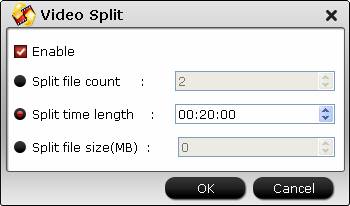
Lower video resolution, bit rate or frame rate
Click "Settings" to open "Profile Settings" window, you can change video resolution to a suitable file size, lower the bit rate 20-50% of the default to get small files or lower the frame rate to 15 or 10 fps.

Step 4: Start the conversion process.
After all setting is completed, hit right-bottom "Convert" button to begin the ISO to Samsung TV supported file formats conversion, trimming and compression process.
When the conversion is completed, you can have no problem to play converted files on Samsung TV from USB drive.



