Can you find a way to transfer Blu-rays, DVD movies, or ISO files to your Nexus 6 or Nexus 9 and make them playable?
It is not feasible to copy Blu-ray and DVD movies to your computer and transfer them directly to a Nexus 6 or Nexus 9. Nexus 6 or Nexus 9 or any other smartphones and tablets are not so advanced that can read and play Blu-ray, DVD, ISO files, or any other unsupported videos.

So the way you have to figure out is to turn Blu-ray, DVD and ISO to Nexus 6 and Nexus 9 readable formats. Only a Nexus video converter can make the format change happen! Pavtube BDMagic is just the right one for you to handle Blu-rays, DVDs, Blu-ray ISO files, Blu-ray folders, DVD IFO files, DVD ISO files and DVD folders by converting them to Nexus 9 and Nexus 6 playable format.
Wanna get a free video converter! In this Halloween season, you’re gonna get Pavtube Video Converter for Free if you decide to buy Pavtube BDMagic! For more Buy One Get One Free and discount information, you can go to Pavtube Halloween page.
How to play Blu-ray, DVD, ISO on your Nexus 9 or Nexus 6?
Step 1. Import Blu-ray/DVD/ISO
Run the Nexus video converter and click “File” and load the Blu-rays, DVDs, Blu-ray ISO files, Blu-ray folders, DVD IFO files, DVD ISO files and DVD folders from three different channels pictured below.
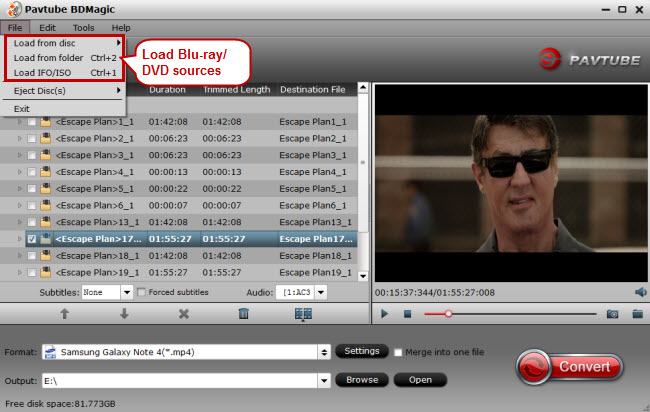
Step 2. Set MP4 for Nexus 9 and Nexus 6
Click the format bar and you’ll be presented with the format bar where you need to pick “Samsung” “Samsung Galaxy Note 4 (*.mp4).”
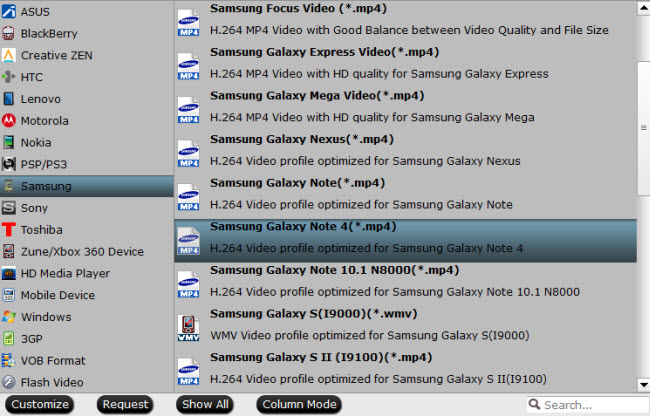
Step 3. Adjust audio and video settings (Optional)
As the Nexus 6 features a 2560*1440 resolution, and Nexus 9 features 2048x1536, you can go to the “Profile Settings” window to set the size to the one that matches your Nexus 6 or Nexus 9. Parameters like frame rate, channels, and sample rate can also be adjusted for better viewing experience. After finishing adjustment of video and audio settings, click “OK” in bottom screen to confirm the changes.
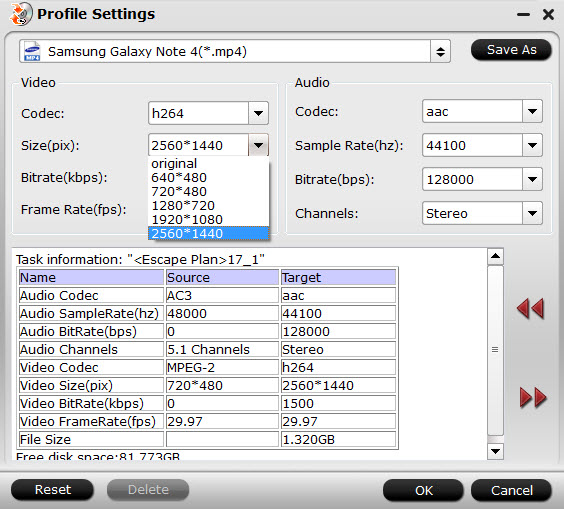
Step 4. Convert Blu-ray/DVD/ISO to MP4
When back to the main interface, click “Browse” to pick a folder to save the converted Blu-ray, DVD and ISO. Then hit the “Convert” button to start Blu-ray, DVD and ISO to Nexus 6 and Nexus 9 conversion.



